https://github.com/dhth/hours
A no-frills time tracking toolkit for command line nerds
https://github.com/dhth/hours
time-tracker time-tracking tui
Last synced: 8 months ago
JSON representation
A no-frills time tracking toolkit for command line nerds
- Host: GitHub
- URL: https://github.com/dhth/hours
- Owner: dhth
- License: mit
- Created: 2024-06-09T13:33:49.000Z (over 1 year ago)
- Default Branch: main
- Last Pushed: 2025-03-23T22:34:38.000Z (9 months ago)
- Last Synced: 2025-03-29T06:01:37.137Z (9 months ago)
- Topics: time-tracker, time-tracking, tui
- Language: Go
- Homepage: https://tools.dhruvs.space/hours
- Size: 219 KB
- Stars: 150
- Watchers: 4
- Forks: 4
- Open Issues: 10
-
Metadata Files:
- Readme: README.md
- Changelog: CHANGELOG.md
- License: LICENSE
Awesome Lists containing this project
- awesome-cli-apps-in-a-csv - hours - A no-frills time tracking toolkit for command line nerds. (<a name="time-tracker"></a>Time trackers)
- awesome-repositories - dhth/hours - A no-frills time tracking toolkit for command line nerds (Go)
- charm-in-the-wild - hours - A no-frills time tracking toolkit for the command line. (_built with Bubble Tea_) (Applications / Productivity and Organization)
- awesome-cli-apps - hours - A no-frills time tracking toolkit for command line nerds. (<a name="time-tracker"></a>Time trackers)
README
# hours
[](https://github.com/dhth/hours/actions/workflows/build.yml)
[](https://github.com/dhth/hours/actions/workflows/vulncheck.yml)
[](https://github.com/dhth/hours/releases/latest)
[](https://github.com/dhth/hours/releases)
`hours` is a no-frills time tracking toolkit for the command line.
It's designed for users who want basic time tracking for their tasks/projects
right in the terminal. With a simple and minimalistic UI, almost everything in
`hours` can be achieved with one or two keypresses. It can also generate
plaintext reports, summary statistics, and logs based on time tracked.
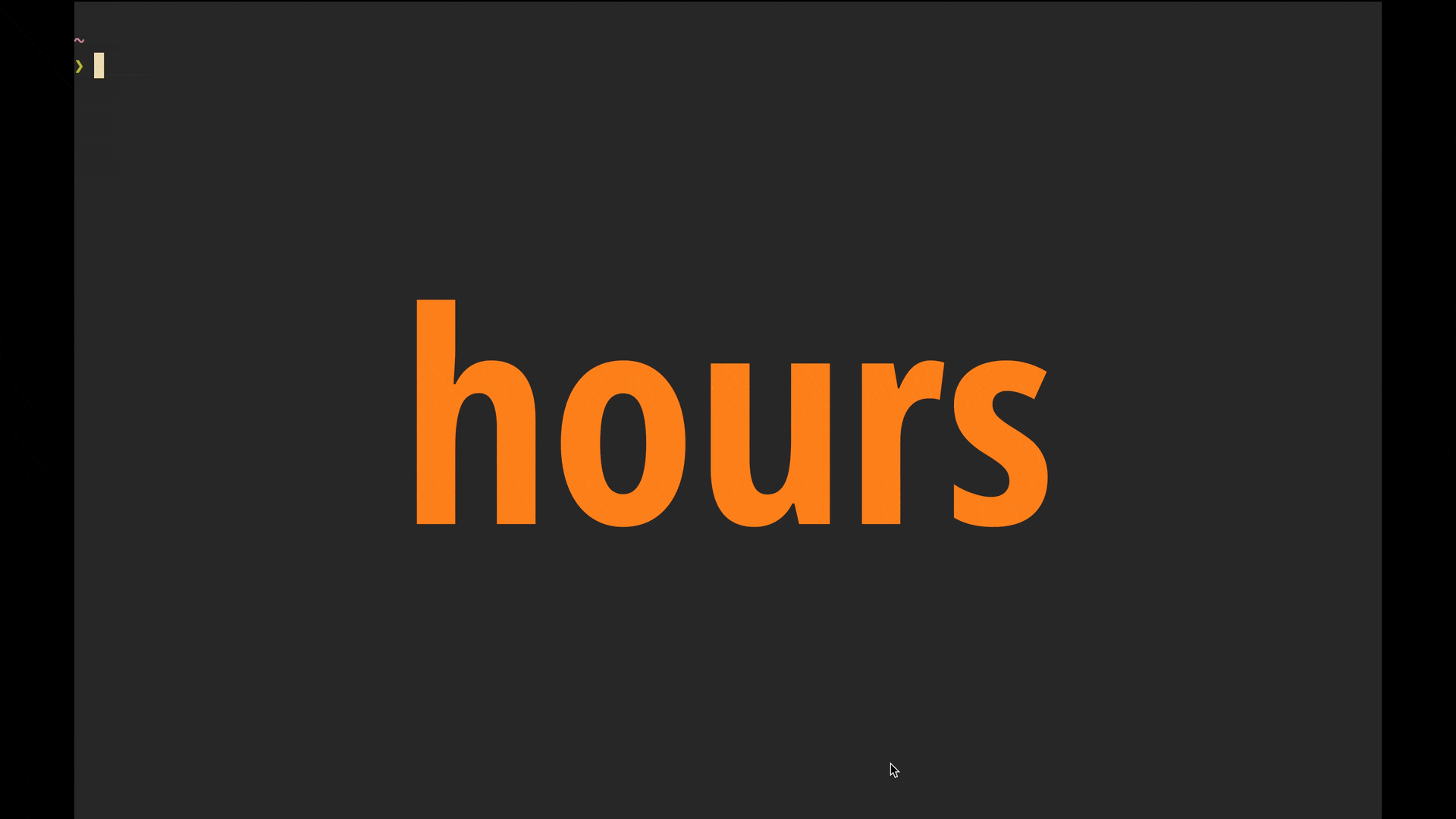
[Link to Video][2]
🤔 Motivation
---
For a while, I've been wanting to keep track of time I spend on side projects
and other non-day-job activities. I also wanted to be able to generate plain
text reports to get an overview of time allocation. All of this needed to be
done via a fast command line tool that prioritised ease of use over
fancy-but-ultimately-not-so-useful features. I couldn't find a tool that
precisely fit these needs, so I decided to build one for myself.
💾 Install
---
**homebrew**:
```sh
brew install dhth/tap/hours
```
**go**:
```sh
go install github.com/dhth/hours@latest
```
Or get the binaries directly from a
[release](https://github.com/dhth/hours/releases).
⚡️ Usage
---
> Newbie tip: If you want to see how `hours` works without having to track time,
> you can have it generate dummy data for you. See [here](#generate-dummy-data)
> for more details.
### TUI
Open the TUI by simply running `hours`. The TUI lets you do the following:
- create/update tasks
- start/stop tracking time on a task
- add manual task log entries
- edit task logs
- view task log details
- deactivate/activate a task
- view historical task log entries



Besides a TUI, `hours` also offers reports, statistics, and logs based on the
time tracking you do. These can be viewed using the subcommands `report`,
`stats`, and `log` respectively.
### Reports
```bash
hours report [flags] [arg]
```
Output a report based on task log entries.
Reports show time spent on tasks per day in the time period you specify. These
can also be aggregated (using `-a`) to consolidate all task entries and show the
cumulative time spent on each task per day.
Accepts an argument, which can be one of the following:
today: for today's report
yest: for yesterday's report
3d: for a report on the last 3 days (default)
week: for a report on the current week
date: for a report for a specific date (eg. "2024/06/08")
range: for a report for a date range (eg. "2024/06/08...2024/06/12")
*Note: If a task log continues past midnight in your local timezone, it will be
reported on the day it ends.*
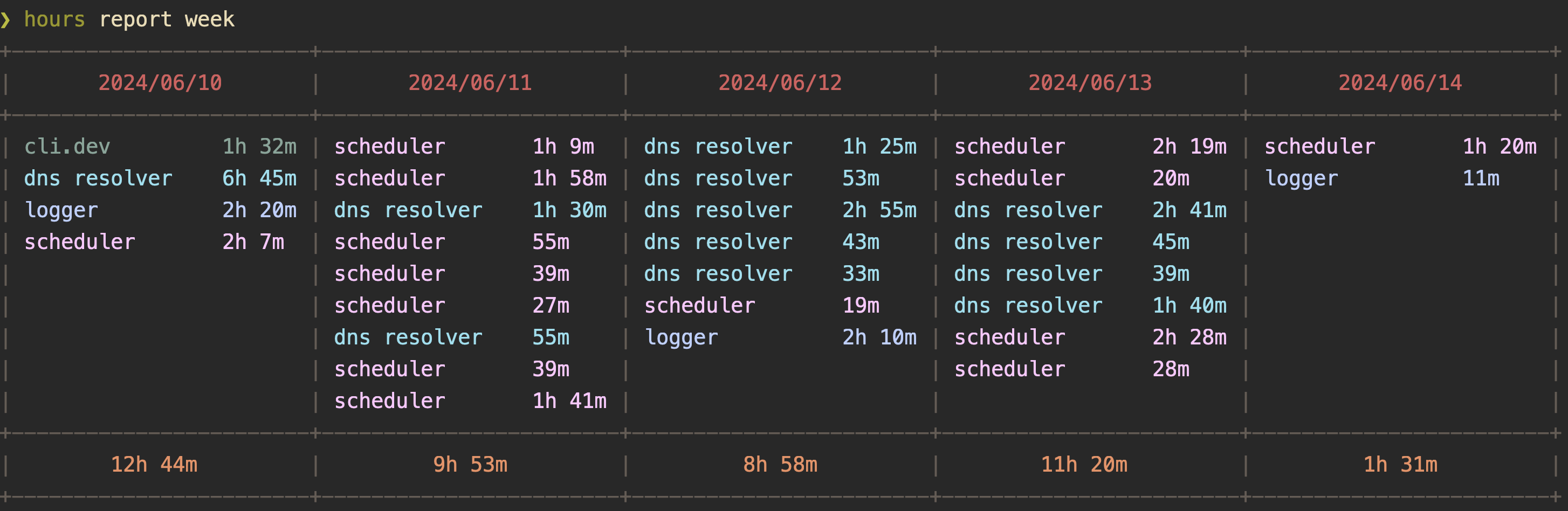
Reports can also be viewed via an interactive interface using the
`--interactive`/`-i` flag.
### Log
```bash
hours log [flags] [arg]
```
Output task log entries.
Accepts an argument, which can be one of the following:
today: for log entries from today (default)
yest: for log entries from yesterday
3d: for log entries from the last 3 days
week: for log entries from the current week
date: for log entries from a specific date (eg. "2024/06/08")
range: for log entries from a specific date range (eg. "2024/06/08...2024/06/12")
*Note: If a task log continues past midnight in your local timezone, it'll
appear in the log for the day it ends.*
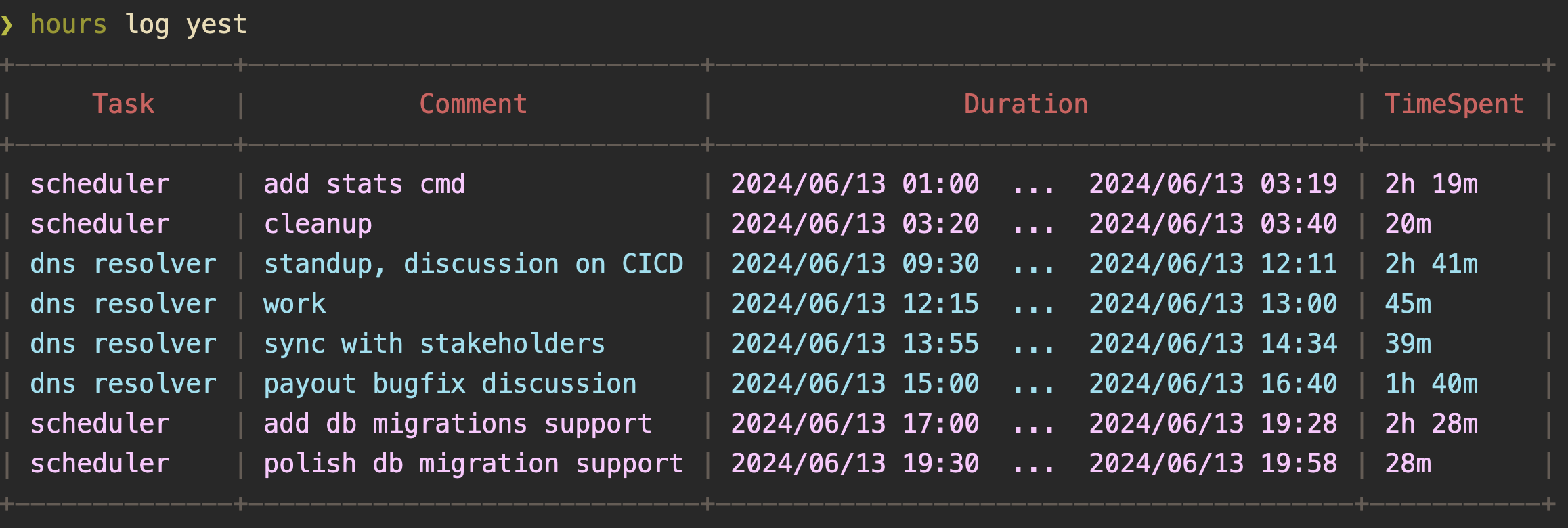
Logs can also be viewed via an interactive interface using the
`--interactive`/`-i` flag.
### Statistics
```bash
hours stats [flag] [arg]
```
Output statistics for tracked time.
Accepts an argument, which can be one of the following:
today: show stats for today
yest: show stats for yesterday
3d: show stats for the last 3 days (default)
week: show stats for the current week
date: show stats for a specific date (eg. "2024/06/08")
range: show stats for a specific date range (eg. "2024/06/08...2024/06/12")
all: show stats for all log entries
*Note: If a task log continues past midnight in your local timezone, it'll
be considered in the stats for the day it ends.*
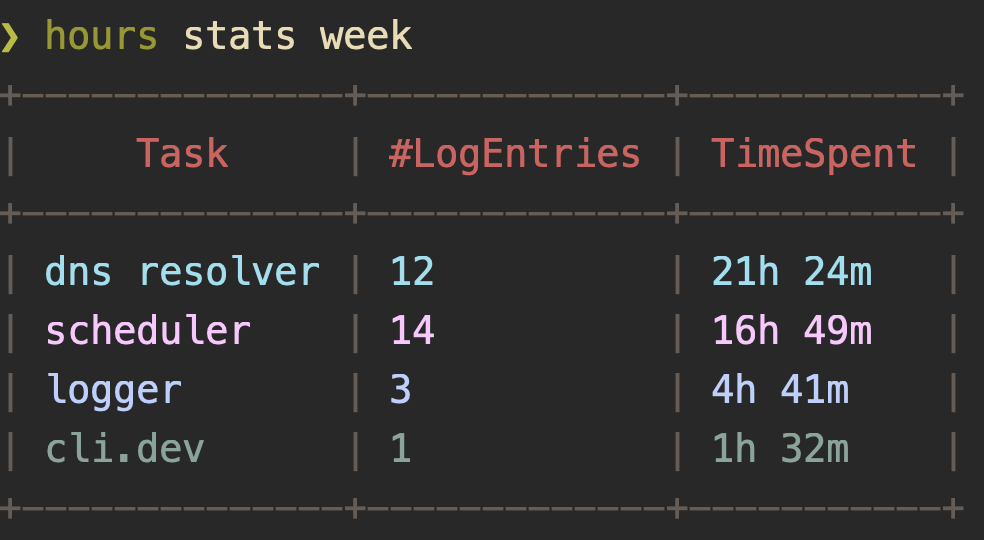
Stats can also be viewed via an interactive interface using the
`--interactive`/`-i` flag.
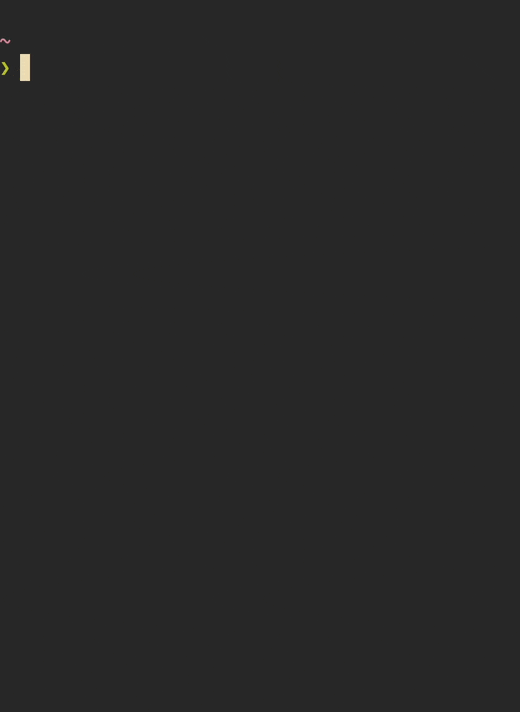
### Active Task
`hours` can show you the task being actively tracked using the `active`
subcommand. This subcommand supports the following placeholders using the
`--template`/`-t` flag:
{{task}}: for the task summary
{{time}}: for the time spent so far on the active log entry
Tip: This can be used to display the active task in tmux's (or similar terminal
multiplexers) status line using:
```
set -g status-right "#(hours active -t ' {{task}} ({{time}}) ')".
```
### Generate Dummy Data
You can have `hours` generate dummy data for you, so you can play around with
it, and see if its approach of showing reports/logs/stats works for you. You can
do so using the `gen` subcommand.
```bash
hours gen --dbpath=/var/tmp/throwaway.db
```
🎨 Custom Themes
---
`hours` supports custom themes for its user interface (for the TUI and the
output of the `logs`, `report`, and `stats` commands. New themes can be added
using `hours themes add`, which will create a JSON file in `hours`' config
directory. You can then tweak this file as per your liking.
A sample theme config looks like the following. Colors codes can be provided in
ANSI 16, ANSI 256, or HEX formats. You can choose to provide only the attributes
you want to change.
```text
{
"activeTask": "#8ec07c", # color for the active task in the footer
"activeTaskBeginTime": "#d3869b", # color for the active task begin time in the footer
"activeTasks": "#fe8019", # primary color for the active task list view
"formContext": "#fabd2f", # color for the context message in all forms
"formFieldName": "#8ec07c", # color for field names in all forms
"formHelp": "#928374", # color for the help text in all forms
"helpMsg": "#83a598", # color for help messages in the footer
"helpPrimary": "#83a598", # primary color for the help view
"helpSecondary": "#bdae93", # secondary color for the help view
"inactiveTasks": "#928374", # primary color for the inactive task list view
"initialHelpMsg": "#a58390", # color of the initial help message in the footer
"listItemDesc": "#777777", # color to be used for the title of list items (when they're not selected)
"listItemTitle": "#dddddd", # color to be used for the title of list items (when they're not selected)
"recordsBorder": "#665c54", # color for the table border in the output of logs, reports, stats
"recordsDateRange": "#fabd2f", # color for the data range picker in the output of logs, reports, stats
"recordsFooter": "#ef8f62", # color for the footer row in the output of logs, reports, stats
"recordsHeader": "#d85d5d", # color for the header row in the output of logs, reports, stats
"recordsHelp": "#928374", # color for the help message in the output of logs, reports, stats
"taskLogDetails": "#d3869b", # primary color for the task log details view
"taskEntry": "#8ec07c", # primary color for the task entry view
"taskLogEntry": "#fabd2f", # primary color for the task log entry view
"taskLogList": "#b8bb26", # primary color for the task log list view
"tasks": [ # colors to be used for tasks in the output of logs, report, stats
"#d3869b",
"#b5e48c",
"#90e0ef",
"#ca7df9",
"#ada7ff",
"#bbd0ff",
"#48cae4",
"#8187dc",
"#ffb4a2",
"#b8bb26",
"#ffc6ff",
"#4895ef",
"#83a598",
"#fabd2f"
],
"titleForeground": "#282828", # foreground color to use for the title of all views
"toolName": "#fe8019", # color for the tool name in the footer
"tracking": "#fabd2f" # color for the tracking message in the footer
}
```
You can view configured themes using `hours themes list`.
Running hours with the `--theme ` flag will load up that theme.
Alternatively, you can set `$HOURS_THEME` to the theme name so you don't have to
pass the flag every time.
Here's a sampling of custom themes in action.
| Theme | Preview |
|----------------|----------------------------------------------------------------------------------------------------|
| Solarized Dark |  |
| Monokai |  |
| Nord |  |
| Dracula |  |
| Gruvbox |  |
| Catppuccin |  |
| Tokyonight |  |
📋 TUI Reference Manual
---
```text
"hours" has 6 views:
- Tasks List View Shows active tasks
- Task Management View Shows a form to create/update tasks
- Task Logs List View Shows your task logs
- Task Log Details View Shows details for a task log
- Inactive Tasks List View Shows inactive tasks
- Task Log Entry View Shows a form to save/update a task log entry
- Help View
Keyboard Shortcuts
General
1 Switch to Tasks List View
2 Switch to Task Logs List View
3 Switch to Inactive Tasks List View
Go to next view/form entry
Go to previous view/form entry
q/ Go back
? Show help view
General List Controls
k/ Move cursor up
j/ Move cursor down
h Go to previous page
l Go to next page
Refresh list
Task List View
a Add a task
u Update task details
s Start/stop recording time on a task; stopping
will open up the "Task Log Entry View"
S Quick switch recording; will save a task log
entry for the currently active task, and
start recording time for another
Edit the currently active task log/Add a new
manual task log entry
Discard currently active recording
Go to currently tracked item
Deactivate task
Task Logs List View
~ at the end of a task log comment indicates that it has more lines that are not
visible in the list view
d Show task log details
/u Update task log entry
Delete task log entry
Task Log Details View
h Go to previous entry
l Go to next entry
Inactive Task List View
Activate task
Task Log Entry View
enter/ Save entered details for the task log
k Move timestamp backwards by one minute
j Move timestamp forwards by one minute
K Move timestamp backwards by five minutes
J Move timestamp forwards by five minutes
h Move timestamp backwards by a day
l Move timestamp forwards by a day
```
Acknowledgements
---
`hours` is built using [bubbletea][1], and is released using [goreleaser][2],
both of which are amazing tools.
[1]: https://github.com/charmbracelet/bubbletea
[2]: https://github.com/goreleaser/goreleaser