Ecosyste.ms: Awesome
An open API service indexing awesome lists of open source software.
https://github.com/doguedogue/skills-copilot-codespaces-vscode
My clone repository
https://github.com/doguedogue/skills-copilot-codespaces-vscode
Last synced: 11 days ago
JSON representation
My clone repository
- Host: GitHub
- URL: https://github.com/doguedogue/skills-copilot-codespaces-vscode
- Owner: doguedogue
- License: mit
- Created: 2023-11-01T00:24:14.000Z (about 1 year ago)
- Default Branch: main
- Last Pushed: 2023-11-02T17:24:11.000Z (about 1 year ago)
- Last Synced: 2024-10-26T22:11:17.200Z (about 2 months ago)
- Language: JavaScript
- Size: 15.6 KB
- Stars: 0
- Watchers: 1
- Forks: 0
- Open Issues: 0
-
Metadata Files:
- Readme: README.md
- License: LICENSE
Awesome Lists containing this project
README
# Code with GitHub Copilot
_GitHub Copilot can help you code by offering autocomplete-style suggestions right in VS Code and Codespaces._
## Step 4: Using comments to generate code with Copilot
_Nicely done utilizing the Copilot tab!_ :partying_face:
You now have leveraged the Copilot quick tab auto-suggest as well as the Copilot hub to accept AI generated suggestions.
Now lets see how you can leverage comments to generate Copilot suggestions!
### :keyboard: Activity: Pull the latest code to the Codespace repo.
> **Note**
> Pull MUST be done prior to the next activity.
1. Use the VS Code terminal to pull the latest code:
```
git pull
```
### :keyboard: Activity: Generate Copilot suggested code from comments.
1. From inside the codespace in the VS Code explorer window, create a new file. (If you closed the Codespace from above, please open it back up or create a new Codespace.)
2. Name the file `comments.js`.
3. Type the following comment into the file:
```
// Create web server
```
4. Press `enter` to go to a new line.
5. Copilot will suggest a code block.
6. Hover over the red squiggly and select the `...`
> **Note**
> If you don't see the copilot code block suggestion or the red squiggly and the three dots `...`, you can type `control + enter` to bring up the GitHub Copilot completions panel.
7. Click `Open Completions Panel`. Copilot will synthesise around 10 different code suggestions. You should see something like this:
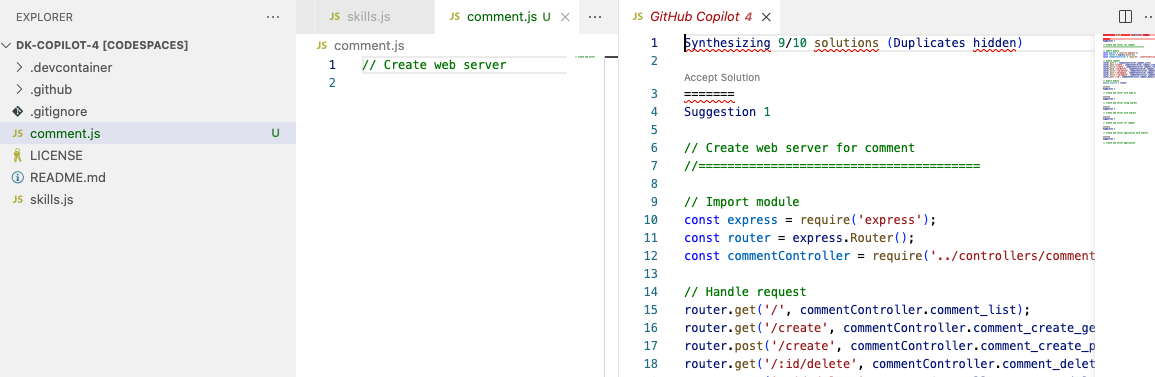
8. Find a solution you like and click `Accept Solution`.
9. Your `comments.js` file will be updated with your solution.
### :keyboard: Activity: Push code to your repository from the codespace
1. Use the VS Code terminal to add the `comments.js` file to the repository:
```
git add comments.js
```
2. Next from the VS Code terminal stage and commit the changes to the repository:
```
git commit -m "Copilot third commit"
```
3. Finally from the VS Code terminal push to code to the repository:
```
git push
```
**Wait about 60 seconds then refresh your repository landing page for the next step.**
---
Get help: [Post in our discussion board](https://github.com/orgs/skills/discussions/categories/code-with-copilot) • [Review the GitHub status page](https://www.githubstatus.com/)
© 2023 GitHub • [Code of Conduct](https://www.contributor-covenant.org/version/2/1/code_of_conduct/code_of_conduct.md) • [MIT License](https://gh.io/mit)