https://github.com/ducandu/aiopening
https://github.com/ducandu/aiopening
Last synced: 4 months ago
JSON representation
- Host: GitHub
- URL: https://github.com/ducandu/aiopening
- Owner: ducandu
- License: mit
- Created: 2017-06-04T16:40:35.000Z (over 8 years ago)
- Default Branch: master
- Last Pushed: 2022-12-13T03:03:33.000Z (almost 3 years ago)
- Last Synced: 2025-05-30T04:07:40.377Z (4 months ago)
- Language: Python
- Size: 16.8 MB
- Stars: 0
- Watchers: 2
- Forks: 1
- Open Issues: 1
-
Metadata Files:
- Readme: README.md
- License: LICENSE
Awesome Lists containing this project
README
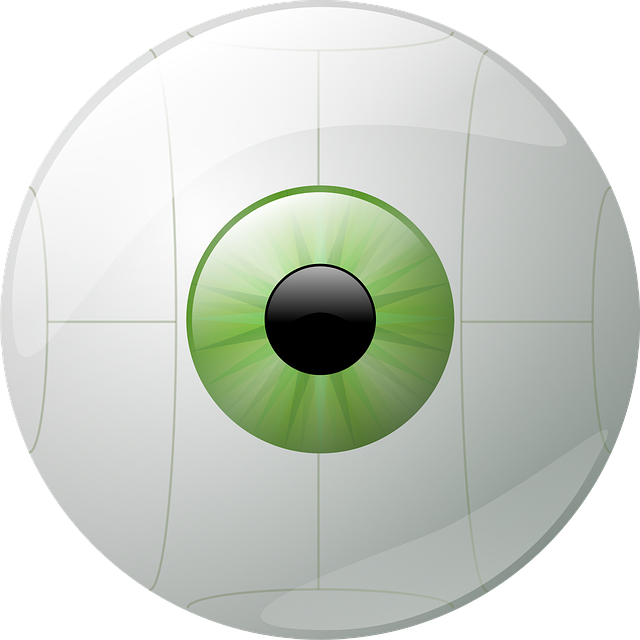
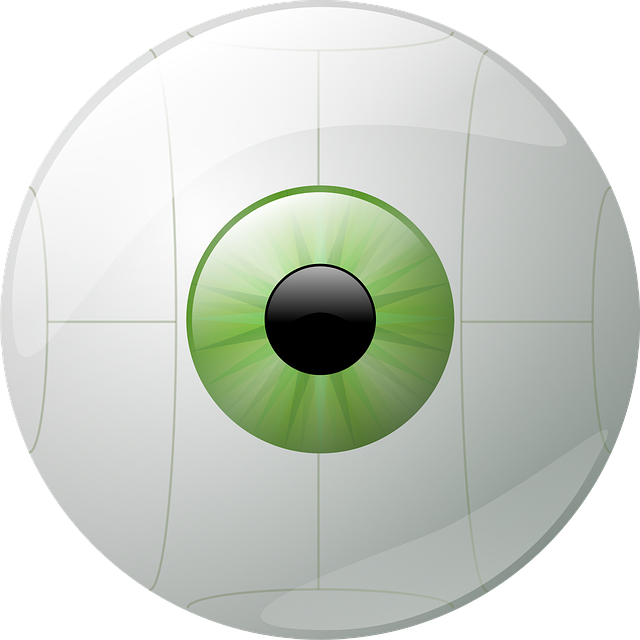
\\-------/
# aiopening
opening up AI - unleash the fury :)
aiopening is a Python library for games and reinforcement learning (RL) algorithms with focus on deep-neural-nets and deep-RL.
## who should use aiopening?
Answer: people who ...
- are interested in RL algorithm research
- are interested in applying RL algorithms to solve computer game related problems
# Apex Unleash Project
great things are about to come
## How to setup your environment to run experiments in aiopening on Win10
aiopening only depends on the python3 libs: tensorflow/tensorflow-gpu
and deepmind's sonnet library. Here is how to get setup with aiopening:
1) Install Anaconda3 (Python 3.6 version) on your PC
https://www.anaconda.com/download/
2) Open an "Anaconda Prompt" from your Win start menu
3) Create a new env and call it "aiopening" by typing:
``>conda create -n aiopening python=3.6 numpy``
4) Switch into the newly created `aiopening` env:
``>activate aiopening``
5) Install pygame
- download the Windows wheel from http://www.lfd.uci.edu/~gohlke/pythonlibs/
(pygame‑1.9.3‑cp36‑cp36m‑win_amd64.whl)
- and install it into the still activated `aiopening` Anaconda env via:
``>pip install [path to pygame‑1.9.3‑cp36‑cp36m‑win_amd64.whl]``
6) If your PC has a Nvidia GPU, follow the tensorflow GPU installation
procedure here first (skipping everything from "Install Anaconda" on:
https://nitishmutha.github.io/tensorflow/2017/01/22/TensorFlow-with-gpu-for-windows.html
7) Install the tensorflow package into our still active `aiopening` Anaconda env via:
``>conda install tensorflow-gpu``
8) Test your new tensorflow-gpu installation:
```
>python
...
>>> import tensorflow as tf
>>> sess = tf.Session(config=tf.ConfigProto(log_device_placement=True))
```
Check the printout after running the last command for mentions of:
"(/gpu:0) -> (device: 0, name: GeForce GTX 980 ..."
**NOTE:** The name of your GPU may vary depending on your Nvidia GPU type.
9) Manually install deepmind's sonnet library in your aiopening env
dm-sonnet is based on tensorflow and makes it very easy to build simple
sub modules (e.g. a ConvNet unit) and then plug-and-play these modules to create
larger and more complex NN topologies.
- While still in your conda env named `aiopening`:
do a `cd [any directory of your choice]`
- `git clone http://github.com/deepmind/sonnet` or download and unzip
sonnet directly from github: https://github.com/deepmind/sonnet/
- Rename setup.py.temp into setup.py
- In `setup.py`, change the line `project_name = '%%%PROJECT_NAME%%%'` to
`project_name = 'dm-sonnet-gpu'`
- Rename the `BUILD` file into `BUILD_test`
- Now try in the directory of the `setup.py` file: `python setup.py install`.
This should do a basic Win10 install (no C++ code compiled).
10) WIP: Not done yet. More instructions to follow on how to install
`aiopening` itself
...