https://github.com/ealeksandrov/eaintroview
Highly customizable drop-in solution for introduction views.
https://github.com/ealeksandrov/eaintroview
demo intro ios objective-c walkthrough
Last synced: 5 months ago
JSON representation
Highly customizable drop-in solution for introduction views.
- Host: GitHub
- URL: https://github.com/ealeksandrov/eaintroview
- Owner: ealeksandrov
- License: mit
- Created: 2013-09-14T09:41:55.000Z (about 12 years ago)
- Default Branch: master
- Last Pushed: 2020-11-10T12:11:04.000Z (almost 5 years ago)
- Last Synced: 2025-05-13T12:49:20.727Z (5 months ago)
- Topics: demo, intro, ios, objective-c, walkthrough
- Language: Objective-C
- Size: 3.03 MB
- Stars: 3,754
- Watchers: 125
- Forks: 498
- Open Issues: 20
-
Metadata Files:
- Readme: README.md
- Changelog: CHANGELOG.md
- License: LICENSE.md
Awesome Lists containing this project
README
# EAIntroView - simple iOS Introductions
[](https://github.com/ealeksandrov/EAIntroView/actions)
[](http://cocoadocs.org/docsets/EAIntroView)
[](https://github.com/Carthage/Carthage)
[](http://cocoadocs.org/docsets/EAIntroView)
[](http://cocoadocs.org/docsets/EAIntroView)
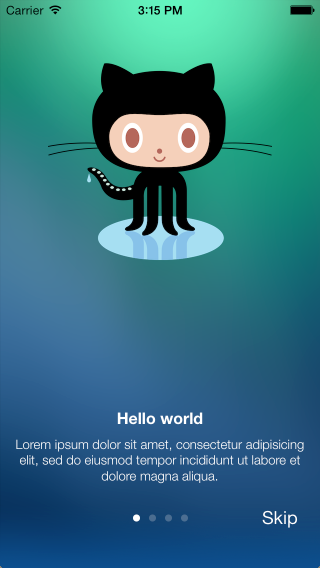

This is highly customizable drop-in solution for introduction views.
Some features (remember, most features are optional and can be turned off):
* beautiful demo project to look on some examples
* customizability is unlimited, one can make complex introView with animations and interactive pages, so do not limit yourself with existing examples
* for each basic page:
* background (with cross-dissolve transition between pages)
* custom iOS7 motion effects (parallax) on background
* title view (+ Y position)
* title text (+ font, color and Y position)
* description text (+ font, color, width and Y position)
* subviews array (added to page after building default layout)
* possibility to set your own custom view for page:
* pageWithCustomView:
* pageWithCustomViewFromNibNamed:
* possibility to set block action on page events:
* pageDidLoad
* pageDidAppear
* pageDidDisappear
* many options to customize parent view:
* swipe from last page to close
* switching pages with one simple tap
* custom background image or color
* custom page control
* custom skip button
* pinned titleView (+ Y position, can be hidden on some pages)
* delegate protocol to listen:
* introDidFinish:
* intro:pageAppeared:withIndex:
* actions on IntroView:
* setPages:
* showInView:animateDuration:
* hideWithFadeOutDuration:
* setCurrentPageIndex:animated:
* storyboard/IB support
* and many more...
## Installation
You can setup `EAIntroView` using [Carthage](https://github.com/Carthage/Carthage), [CocoaPods](http://github.com/CocoaPods/CocoaPods) or [completely manually](#setting-up-manually).
### Carthage
1. Add `EAIntroView` to your project's `Cartfile`:
```ruby
github "ealeksandrov/EAIntroView"
```
2. Run `carthage update` in your project directory.
3. On your application targets’ “General” settings tab, in the “Linked Frameworks and Libraries” section, drag and drop **EAIntroView.framework** and **EARestrictedScrollView.framework** from the `Carthage/Build/iOS/` folder on disk.
4. On your application targets’ “Build Phases” settings tab, click the “+” icon and choose “New Run Script Phase”. Create a Run Script with the following contents:
```shell
/usr/local/bin/carthage copy-frameworks
```
add the paths to the frameworks under “Input Files”:
```shell
$(SRCROOT)/Carthage/Build/iOS/EAIntroView.framework
$(SRCROOT)/Carthage/Build/iOS/EARestrictedScrollView.framework
```
and the paths to the copied frameworks to the “Output Files”:
```shell
$(BUILT_PRODUCTS_DIR)/$(FRAMEWORKS_FOLDER_PATH)/EAIntroView.framework
$(BUILT_PRODUCTS_DIR)/$(FRAMEWORKS_FOLDER_PATH)/EARestrictedScrollView.framework
```
### CocoaPods
1. Add EAIntroView to your project's `Podfile`:
```ruby
pod 'EAIntroView'
```
2. Run `pod update` or `pod install` in your project directory.
### Setting Up Manually
1. Add [EARestrictedScrollView](https://github.com/ealeksandrov/EARestrictedScrollView) header and implementation to your project (2 files total).
2. Add `EAIntroPage` and `EAIntroView` headers and implementations to your project (4 files total).
3. You can now use `EAIntroView` by adding the following import:
```swift
import EAIntroView
```
```obj-c
#import
```
## How To Use It
Sample project have many examples of customization. Here are only simple ones.
### Step 1 - Build Pages
Each page created with `[EAIntroPage page]` class method. Then you can customize any property, all of them are optional. Another approach is to pass your own (can be nib), custom view in `EAIntroPage`, this way most other options are ignored.
```objc
// basic
EAIntroPage *page1 = [EAIntroPage page];
page1.title = @"Hello world";
page1.desc = sampleDescription1;
// custom
EAIntroPage *page2 = [EAIntroPage page];
page2.title = @"This is page 2";
page2.titleFont = [UIFont fontWithName:@"Georgia-BoldItalic" size:20];
page2.titlePositionY = 220;
page2.desc = sampleDescription2;
page2.descFont = [UIFont fontWithName:@"Georgia-Italic" size:18];
page2.descPositionY = 200;
page2.titleIconView = [[UIImageView alloc] initWithImage:[UIImage imageNamed:@"title2"]];
page2.titleIconPositionY = 100;
// custom view from nib
EAIntroPage *page3 = [EAIntroPage pageWithCustomViewFromNibNamed:@"IntroPage"];
page3.bgImage = [UIImage imageNamed:@"bg2"];
```
### Step 2 - Create Introduction View
Once all pages have been created, you are ready to create the introduction view. Just pass them in right order in the introduction view. You can also pass array of pages after IntroView's initialization, it will rebuild its contents.
```objc
EAIntroView *intro = [[EAIntroView alloc] initWithFrame:self.view.bounds andPages:@[page1,page2,page3,page4]];
```
Don't forget to set the delegate if you want to use any callbacks.
```objc
[intro setDelegate:self];
```
### Step 3 - Show Introduction View
```objc
[intro showInView:self.view animateDuration:0.0];
```
### Storyboard/IB
Since 1.3.0 `EAIntroView` supports init from IB. Since 2.0.0 `EAIntroPage` supports it too.
1. Drop `UIView` to your IB document.
2. Set its class to `EAIntroView`.
3. Create `IBOutlet` property in your view controller: `@property(nonatomic,weak) IBOutlet EAIntroView *introView;`.
4. Connect `IBOutlet` with `EAIntroView` in IB.
5. Build array of pages (you can use `pageWithCustomViewFromNibNamed:` here with separate nibs for each page).
6. Pass pages array to `EAIntroView` property in `setPages:`.
## Author
Created and maintained by Evgeny Aleksandrov ([@ealeksandrov](https://twitter.com/ealeksandrov)).
## License
`EAIntroView` is available under the MIT license. See the [LICENSE.md](LICENSE.md) file for more info.