https://github.com/eddyverbruggen/nativescript-performance-monitor
:zap: Proof your app maintains 60-ish FPS by collecting data or showing it on screen with this NativeScript plugin!
https://github.com/eddyverbruggen/nativescript-performance-monitor
cpu fps nativescript nativescript-plugin performance performance-monitoring
Last synced: about 2 months ago
JSON representation
:zap: Proof your app maintains 60-ish FPS by collecting data or showing it on screen with this NativeScript plugin!
- Host: GitHub
- URL: https://github.com/eddyverbruggen/nativescript-performance-monitor
- Owner: EddyVerbruggen
- License: other
- Created: 2017-01-27T14:12:11.000Z (almost 9 years ago)
- Default Branch: master
- Last Pushed: 2023-01-07T11:38:44.000Z (almost 3 years ago)
- Last Synced: 2024-09-22T14:32:19.787Z (about 1 year ago)
- Topics: cpu, fps, nativescript, nativescript-plugin, performance, performance-monitoring
- Language: TypeScript
- Homepage:
- Size: 2.95 MB
- Stars: 23
- Watchers: 3
- Forks: 2
- Open Issues: 15
-
Metadata Files:
- Readme: README.md
- License: LICENSE
Awesome Lists containing this project
README
# NativeScript Performance Monitor
Measure and show FPS and (on iOS) CPU usage!
[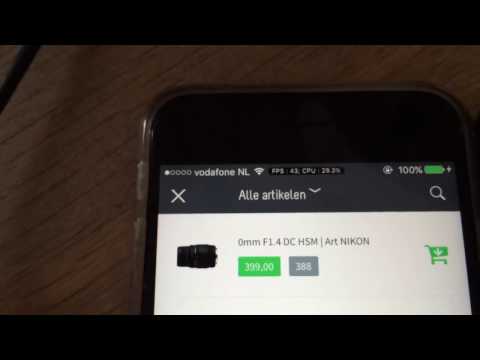](https://www.youtube.com/watch?v=qeqWDWCYbvY)
_20 sec video, showing off the plugin on iOS and Android_
## Installation
From the command prompt go to your app's root folder and execute:
```
tns plugin add nativescript-performance-monitor
```
## Start monitoring
After adding the plugin you can start monitoring from code. There are a few options you can pass in as well (the options object itself is optional as well):
| Option | iOS? | Android? | Description
--- | --- | --- | ---
| `onSample?` | :white_check_mark: | :white_check_mark: | A callback function that gets invoked on every sample. If you don't want to use the default UI of this plugin you can use this to render your own UI. See the examples below for the function spec.
| `hide?` | :white_check_mark: | :white_check_mark: | Set to `true` if you don't want the default UI to show. So roll your own or go ito stealth mode entirely.
| `textColor?` | :white_check_mark: | :white_check_mark: | The text color of the monitor view (default white).
| `backgroundColor?` | :white_check_mark: | :white_medium_square: | Background color of the monitor view (default black).
| `borderColor?` | :white_check_mark: | :white_medium_square: | The border color of the monitor view (default black).
### TypeScript
```js
import { PerformanceMonitor, PerformanceMonitorSample } from 'nativescript-performance-monitor';
import { Color } from "color";
const performanceMonitor: PerformanceMonitor = new PerformanceMonitor();
// this would suffice..
performanceMonitor.start();
// .. but we want to show off the options ;)
performanceMonitor.start({
textColor: new Color("white"),
backgroundColor: new Color("black"),
borderColor: new Color("black"),
hide: false,
onSample: (sample: PerformanceMonitorSample) => {
console.log("FPS: " + sample.fps);
if (sample.cpu) { // iOS only
console.log("CPU %: " + sample.cpu);
}
}
});
```
### JavaScript
```js
var perfMon = require("nativescript-performance-monitor");
var color = require("color");
var performanceMonitor = new perfMon.PerformanceMonitor();
performanceMonitor.start({
textColor: new color.Color("white"),
backgroundColor: new color.Color("black"),
borderColor: new color.Color("black"),
hide: false,
onSample: function (sample) {
console.log("FPS: " + sample.fps);
if (sample.cpu) { // iOS only
console.log("CPU %: " + sample.cpu);
}
}
});
```
## Stop monitoring
To stop receiving measurements and hide the monitor UI you can simply do this:
```js
performanceMonitor.stop();
```
## Usage with Angular
In any component, or even `app.module.ts` add:
```js
import { PerformanceMonitor } from "nativescript-performance-monitor";
export class MyComponent {
// use the constructor, or OnInit, or trigger from a button, or whatever really
constructor() {
new PerformanceMonitor().start({
// options
});
}
}
```
## Known issues (Android)
- May crash when a Toast is shown on newer Android versions while you're using the default UI.
- UI will hide when app is pauzed / resumed.