https://github.com/ej-f/orquesta
An open source automation tool for remote terminal operations
https://github.com/ej-f/orquesta
automation client-side networking productivity pyqt python qt ssh telnet
Last synced: 7 months ago
JSON representation
An open source automation tool for remote terminal operations
- Host: GitHub
- URL: https://github.com/ej-f/orquesta
- Owner: ej-f
- License: other
- Created: 2017-06-02T06:00:46.000Z (over 8 years ago)
- Default Branch: master
- Last Pushed: 2017-07-08T19:07:48.000Z (over 8 years ago)
- Last Synced: 2024-10-31T20:41:13.435Z (12 months ago)
- Topics: automation, client-side, networking, productivity, pyqt, python, qt, ssh, telnet
- Language: Python
- Homepage:
- Size: 563 KB
- Stars: 14
- Watchers: 5
- Forks: 4
- Open Issues: 1
-
Metadata Files:
- Readme: README.md
- License: LICENSE
Awesome Lists containing this project
README
# Orquesta - an open source automation tool for remote terminal operations
As its name implies (which means orchestra in English), this tool work as a director who indicates instructions to musicians (terminals in this context) and each piece is inside a sheet music (a script here). Well, really working with terminals is less complex, because it's possible to decompose all we require into four basic operations: select network nodes, open connections, send commands and close connections. It's the main idea behind the design.
## Motivation
As usual, improvement opportunities arise when tools to work efficiently are missing and fortunately it's something that occurs very often. Keeping this in mind, I was needing a software that meets the following:
> Open Source, looking for collaboration and customization
> Provide a simple scripting interface to automate boring tasks
> Always save the logs, don't know when you'll need it (a golden rule, at least in my job)
## Usage
### Configuration
Create a file with extension `.cfg` in the directory `cfg` that contain for example:
```ini
[DEFAULT]
port = 22
protocol = ssh
[foobar]
ip = 127.0.0.1
[foo]
ip = 127.0.0.1
port = 2222
```
The `DEFAULT` section must contain the `port` (TCP port) and `protocol` (ssh or telnet) used by default in the nodes defined within the file. Then a section for each node and its respective `ip` address (version 4 or 6).
### Initial window
When the program starts it shows a window like the following, here we select the logs directory, the project name and a group of nodes or terminals defined in the previous `cfg` file.
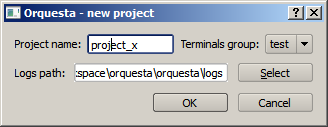
### Main window
Mainly consist in a text editor where we write the script and a list of nodes (terminals) that can be selected by clicking it or using the `sel` command (see next section).
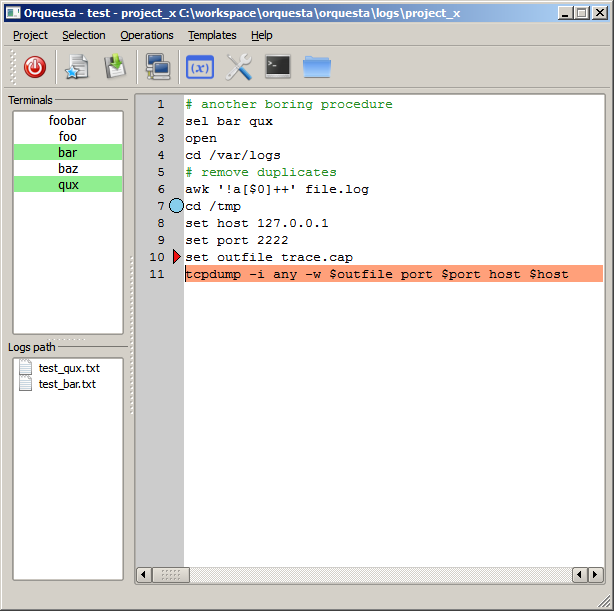
### Available commands
command | parameters | description |
--- | --- | --- |
`open` | none | open selected nodes |
`sel` | list of node names or `all` | select the nodes in the list |
`set` | var value | create the variable $var |
`send` | text | send text to selected terminals|
`gsend` | text | perform substitution of local variables |
`inv` | none | invert selection |
`view` | none | view selected nodes |
`close` | none | close selected nodes |
`mainsel` | list of node names | avoid the selection of nodes different to the provided in the list |
`#` | text | comment |
### Keyboard shortcuts
shortcut | action |
--- | --- |
F1 | Execute current line and move to the next (if no errors) |
F2 | Execute current line |
Ctrl + Shift + S | Select all terminals |
Ctrl + Shift + D | Unselect all terminals |
Ctrl + I | Invert current selection |
Ctrl + O | Open selected terminals |
Ctrl + Shift + C | Close selected terminals |
Ctrl + Alt + T | Open local terminal in current logs path \* |
Ctrl + Alt + F | Open file explorer in current logs path |
Ctrl + E | Exit application |
Ctrl + S | Save script |
Ctrl + N | New project |
\* It try to open `git-bash` as a first option, else `cmd` by default.
### Using templates
Each script could be saved as a template. Just select the menu, write a name and the script would be available the next time the application starts.
## Installation
### Windows installer
**[Download here](https://github.com/ej-f/orquesta/releases)**
### For developers
```bash
git clone https://github.com/ej-f/orquesta.git
cd orquesta
pip install -r requirements.txt
cd orquesta
python orquesta.py
```
#### Requirements
* Python 3.4
* PyQt4 v4.11.3 -> GUI and process
* pywin32 219 -> windows automation
* cx_Freeze 4.3.4 -> to create a standalone executable if is needed
* Qt Designer 4.8.6 -> GUI
* Kitty 0.60 -> client (already included in this repository)
## Todo
### Improvements
* Documentation
* Testing
* Clean up code base, redefine models and data structures
### Nice to have features
* Expect-like functionality
* Commands highlight
* Select elements using glob patterns
* Cross platform compatibility
* Automatic script execution