https://github.com/enoxsoftware/nreallightwithopencvforunityexample
An example of a Nreal Light (XREAL Light) MR app by using NRSDK and OpenCVForUnity.
https://github.com/enoxsoftware/nreallightwithopencvforunityexample
mixed-reality mr nreal nreal-light opencv unity xreal
Last synced: 5 months ago
JSON representation
An example of a Nreal Light (XREAL Light) MR app by using NRSDK and OpenCVForUnity.
- Host: GitHub
- URL: https://github.com/enoxsoftware/nreallightwithopencvforunityexample
- Owner: EnoxSoftware
- Created: 2022-09-23T10:20:26.000Z (about 3 years ago)
- Default Branch: master
- Last Pushed: 2024-12-11T16:48:33.000Z (10 months ago)
- Last Synced: 2025-03-30T21:51:15.709Z (6 months ago)
- Topics: mixed-reality, mr, nreal, nreal-light, opencv, unity, xreal
- Language: C#
- Homepage:
- Size: 2.7 MB
- Stars: 23
- Watchers: 1
- Forks: 0
- Open Issues: 2
-
Metadata Files:
- Readme: README.md
Awesome Lists containing this project
README
# NrealLight (XREAL Light) With OpenCVForUnity Example
## Demo Video
[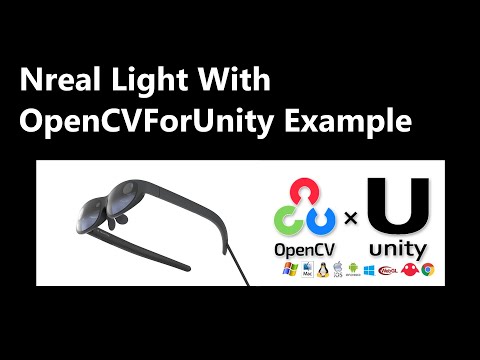](https://youtu.be/8e_IjCBkpwQ)
## Demo NrealLight App
* [NrealLightWithOpenCVForUnityExample.apk](https://github.com/EnoxSoftware/NrealLightWithOpenCVForUnityExample/releases)
## Environment
* Android (Galaxy S10+ SC-04L)
* Nebula 3.8.1
* Nreal Light (XREAL Light)
* Unity 2021.3.35f1+ (NRSDK supports the development environment of Unity 2019.4.X and above)
* [NRSDK](https://docs.xreal.com/Release%20Note/NRSDK%202.1.0) NRSDKForUnity 2.1.0
* [OpenCV for Unity](https://assetstore.unity.com/packages/tools/integration/opencv-for-unity-21088?aid=1011l4ehR) 2.6.4+
## Setup
1. Download the latest release unitypackage. [NrealLightWithOpenCVForUnityExample.unitypackage](https://github.com/EnoxSoftware/NrealLightWithOpenCVForUnityExample/releases)
1. Create a new project. (NrealLightWithOpenCVForUnityExample)
* Change the platform to Android in the "Build Settings" window.
1. Import the OpenCVForUnity.
* Select MenuItem[Tools/OpenCV for Unity/Open Setup Tools].
* Click the [Open Example Assets Downloader] button.
* Download files for examples ( HumanSegmentationExample, ObjectDetectionYolov4Example and FaceDetectionYNWebCamExample ) using the dnn, objdetect module.
* Click the [Move StreamingAssets Folder] button.
* Leave the following files and delete the rest. ("StreamingAssets/OpenCVForUnity/objdetect/haarcascade_frontalface_alt.xml", "lbpcascade_ frontalface.xml", "face_detection_yunet_2023mar.onnx","StreamingAssets/OpenCVForUnity/dnn/coco.names","yolov4-tiny.cfg","yolov4-tiny.weights","human_segmentation_pphumanseg_2023mar.onnx")
1. Import the NRSDK.
* Download the latest release NRSDK unitypackage. [NRSDKForUnityAndroid_x.xx.x.unitypackage](https://developer.xreal.com/download)
* Setup the NRSDK. (See [Getting Started with NRSDK](https://docs.xreal.com/Getting%20Started%20with%20NRSDK))
1. Import the NrealLightWithOpenCVForUnityExample.unitypackage.
1. Add the "Assets/NrealLightWithOpenCVForUnityExample/*.unity" files to the "Scenes In Build" list in the "Build Settings" window.
1. Build and Deploy to Android device. (See [8. Building NRSDK App for Android](https://docs.xreal.com/Getting%20Started%20with%20NRSDK#8-building-nrsdk-app-for-android))
* (Print the AR marker "CanonicalMarker-d10-i1-sp500-bb1.pdf" on an A4 size paper)
|SetupTools_AssetsDownloader|Project Assets|Build Settings|
|---|---|
||||
## ScreenShot






