https://github.com/erkserkserks/h264ify
A Chrome extension that makes YouTube stream H.264 videos instead of VP8/VP9 videos
https://github.com/erkserkserks/h264ify
Last synced: about 2 months ago
JSON representation
A Chrome extension that makes YouTube stream H.264 videos instead of VP8/VP9 videos
- Host: GitHub
- URL: https://github.com/erkserkserks/h264ify
- Owner: erkserkserks
- License: mit
- Created: 2015-02-16T09:07:52.000Z (about 10 years ago)
- Default Branch: master
- Last Pushed: 2025-03-02T20:16:58.000Z (2 months ago)
- Last Synced: 2025-03-02T20:21:54.488Z (2 months ago)
- Language: JavaScript
- Size: 902 KB
- Stars: 1,050
- Watchers: 44
- Forks: 117
- Open Issues: 51
-
Metadata Files:
- Readme: README.md
- License: LICENSE
Awesome Lists containing this project
- starred - erkserkserks/h264ify - A Chrome extension that makes YouTube stream H.264 videos instead of VP8/VP9 videos (JavaScript)
README
# h264ify
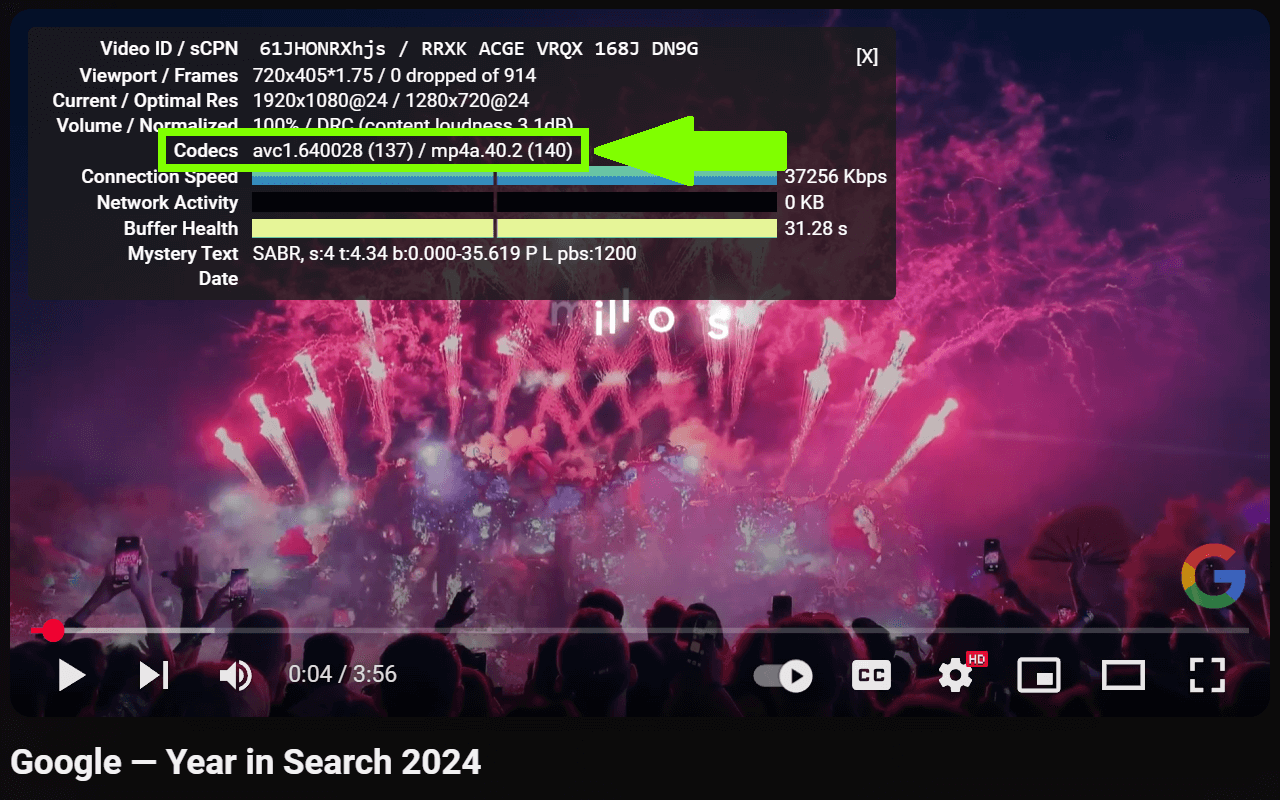
# About
h264ify is a Chrome/Firefox extension that makes YouTube stream H.264 videos instead of VP8/VP9 videos.
Try h264ify if YouTube videos stutter, take up too much CPU, eat battery life, or make your laptop hot.
By default, YouTube streams VP8/VP9 encoded video. However, this can cause problems with less powerful machines because VP8/VP9 is not typically hardware accelerated.
In contrast, H.264 is commonly hardware accelerated by GPUs, which usually means smoother video playback and reduced CPU usage.
Note: 4K and 1440p videos will not be available because YouTube no longer encodes those videos in H.264
# Installation
[Install from Chrome web store](https://chrome.google.com/webstore/detail/h264ify/aleakchihdccplidncghkekgioiakgal)
[Install from Firefox Add-ons](https://addons.mozilla.org/en-US/firefox/addon/h264ify/)
[Install from Edge Add-ons](https://microsoftedge.microsoft.com/addons/detail/h264ify/ldjamdlpbjpcfagnckgipdjiamhdcnbd)
Note: [You may need to enable GPU acceleration as well](http://www.webupd8.org/2014/01/enable-hardware-acceleration-in-chrome.html)
If all goes well, when you right click a video and select "Stats for nerds", you should see that the codec is AVC (H.264).