https://github.com/etienneperot/safe-code-execution
Code execution utilities for Open WebUI & Ollama
https://github.com/etienneperot/safe-code-execution
gvisor ollama openwebui
Last synced: 8 months ago
JSON representation
Code execution utilities for Open WebUI & Ollama
- Host: GitHub
- URL: https://github.com/etienneperot/safe-code-execution
- Owner: EtiennePerot
- License: apache-2.0
- Created: 2024-09-03T08:18:03.000Z (over 1 year ago)
- Default Branch: master
- Last Pushed: 2024-11-11T00:15:16.000Z (about 1 year ago)
- Last Synced: 2025-04-03T23:08:39.011Z (8 months ago)
- Topics: gvisor, ollama, openwebui
- Language: Python
- Homepage:
- Size: 40.1 MB
- Stars: 266
- Watchers: 4
- Forks: 18
- Open Issues: 7
-
Metadata Files:
- Readme: README.md
- License: LICENSE
Awesome Lists containing this project
README
# Code execution for Open WebUI
Sandboxed code execution capabilities for [Open WebUI](https://openwebui.com/).
Uses [gVisor](https://gvisor.dev) for secure sandboxing, [as ChatGPT does](https://drive.google.com/file/d/1jjqrV76-86rdEcmFNnxMs4lI-ncAookn/view?resourcekey).
## Function? Tool? Which one do I want?
Open WebUI addons come in multiple types. For code execution, this repository contains both a **code execution function** and a **code execution tool**.
You can install both.
| **Code execution function** | **Code execution tool** |
| --------------------------- | ----------------------- |
| 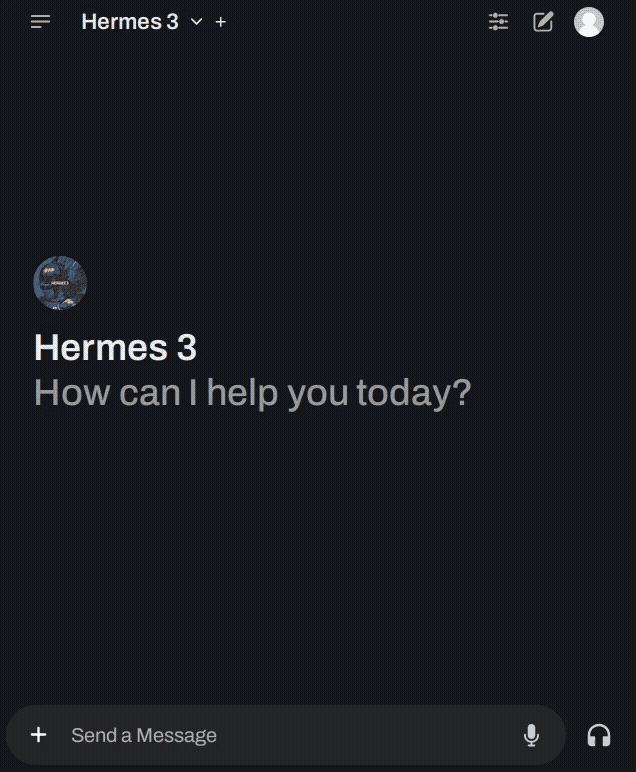 |  |
| Click button to run code block. | Grant the LLM the ability to run code by itself. |
## Code execution function
The **code execution function** shows up as a button under LLM-generated messages. When you click it, the code in the code block of this message will execute. The output is shown in the UI, and is also available to the LLM for further querying.
### Function: How to install
First, [**set up Open WebUI for sandboxing**](docs/setup.md).
Then, in Open WebUI:
* Go to `Workspace` → `Functions`.
* Click the `+`.
* Input the following:
* **Function name**: `Run code`
* **Function description**: `Run arbitrary code safely in a gVisor sandbox.`
* Replace the **code section** with the contents of [`open-webui/functions/run_code.py`](https://raw.githubusercontent.com/EtiennePerot/safe-code-execution/master/open-webui/functions/run_code.py).
* Click the `Save` button.
* Activate both toggles on the function you just created.
See screenshot
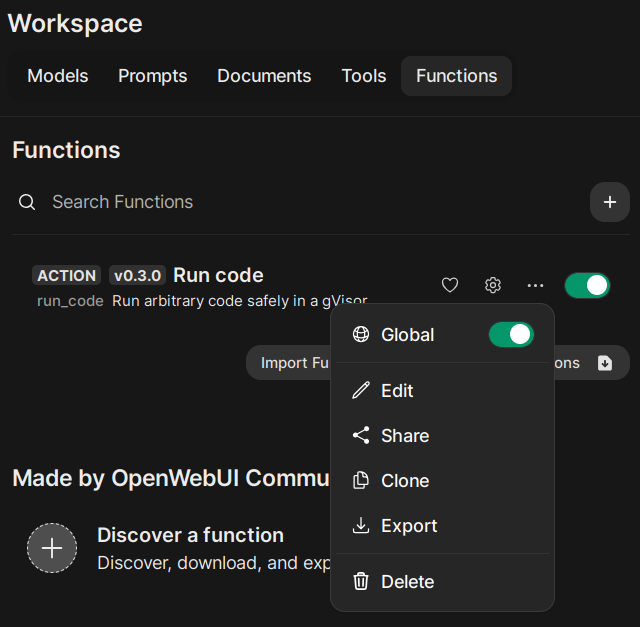
### Function: How to use
Ask the model to generate code, then click the `Run code` button under the message to run it.
See screenshot
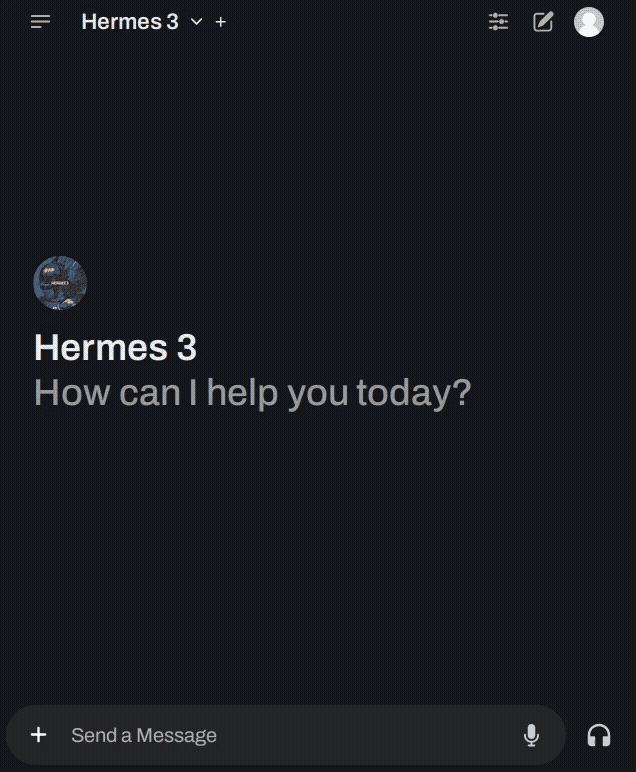
Code execution function used to inform the model of the current date, along with demo of gVisor sandboxing and internet reachability.
## Code execution tool
The **code execution tool** grants the LLM the ability to run code by itself. This is similar to granting "Web search" access which lets the LLM search the Web by itself. If the LLM decides to use this tool, the tool's output is invisible to you but is available as information for the LLM.
### Tool: How to install
First, [**set up Open WebUI for sandboxing**](docs/setup.md).
Then, in Open WebUI:
* Go to `Workspace` → `Tools`.
* Click the `+`.
* Input the following:
* **Toolkit name**: `Run code`
* **Toolkit description**: `Run arbitrary code safely in a gVisor sandbox.`
* Replace the **code section** with the contents of [`open-webui/tools/run_code.py`](https://raw.githubusercontent.com/EtiennePerot/safe-code-execution/master/open-webui/tools/run_code.py).
* Click the `Save` button.
See screenshot

### Tool: How to enable for a model
The tool needs to be enabled on a per-model basis.
* Go to `Workspace` → `Models`.
* Click the pencil (✏️) icon on a model that supports [tool calling](https://ollama.com/blog/tool-support).
* Under `Tools`, check the `Run Code` checkbox.
* Click `Save & Update`.
See screenshot
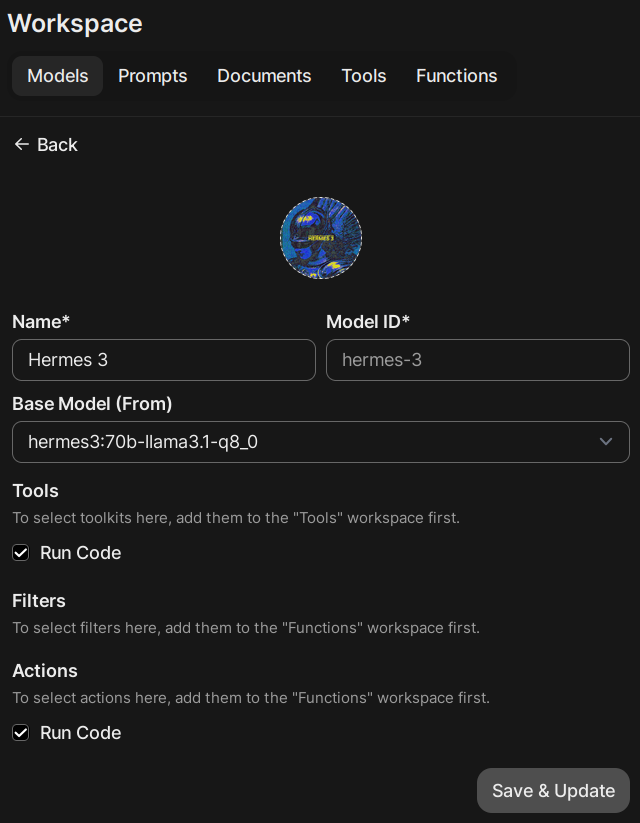
### Tool: How to use
When prompting the model, activate the "Run code" toggle on the message box. Then write your prompt.
See screenshot

Code execution tool looking up the date, retrieving a webpage that was not in its training set, and performing complex computations.