https://github.com/evil-icons/evil-icons
Simple and clean SVG icon pack with the code to support Rails, Sprockets, Node.js, Gulp, Grunt and CDN
https://github.com/evil-icons/evil-icons
evil-icons icons javascript ruby svg svg-icons
Last synced: 6 months ago
JSON representation
Simple and clean SVG icon pack with the code to support Rails, Sprockets, Node.js, Gulp, Grunt and CDN
- Host: GitHub
- URL: https://github.com/evil-icons/evil-icons
- Owner: evil-icons
- License: mit
- Created: 2014-10-30T14:54:58.000Z (about 11 years ago)
- Default Branch: master
- Last Pushed: 2021-10-19T14:41:11.000Z (about 4 years ago)
- Last Synced: 2025-04-10T13:29:44.564Z (7 months ago)
- Topics: evil-icons, icons, javascript, ruby, svg, svg-icons
- Language: JavaScript
- Homepage: http://evil-icons.io
- Size: 26.3 MB
- Stars: 5,042
- Watchers: 117
- Forks: 219
- Open Issues: 26
-
Metadata Files:
- Readme: README.md
- Changelog: Changelog.md
- License: LICENSE.txt
Awesome Lists containing this project
- awesome-icons - Evil icons - Simple and clean SVG icon pack with the code to support Rails, Sprockets, Node.js, Gulp, Grunt and CDN. ([Website](http://evil-icons.io)) (General)
- Open-Source-Ruby-and-Rails-Apps - evil-icons - Simple and clean SVG icon pack with the code to support Rails, Sprockets, Node.js, Gulp, Grunt and CDN 🔥 ✅ 🚀 (Happy Exploring 🤘)
- awesome-starred - evil-icons/evil-icons - Simple and clean SVG icon pack with the code to support Rails, Sprockets, Node.js, Gulp, Grunt and CDN (javascript)
README
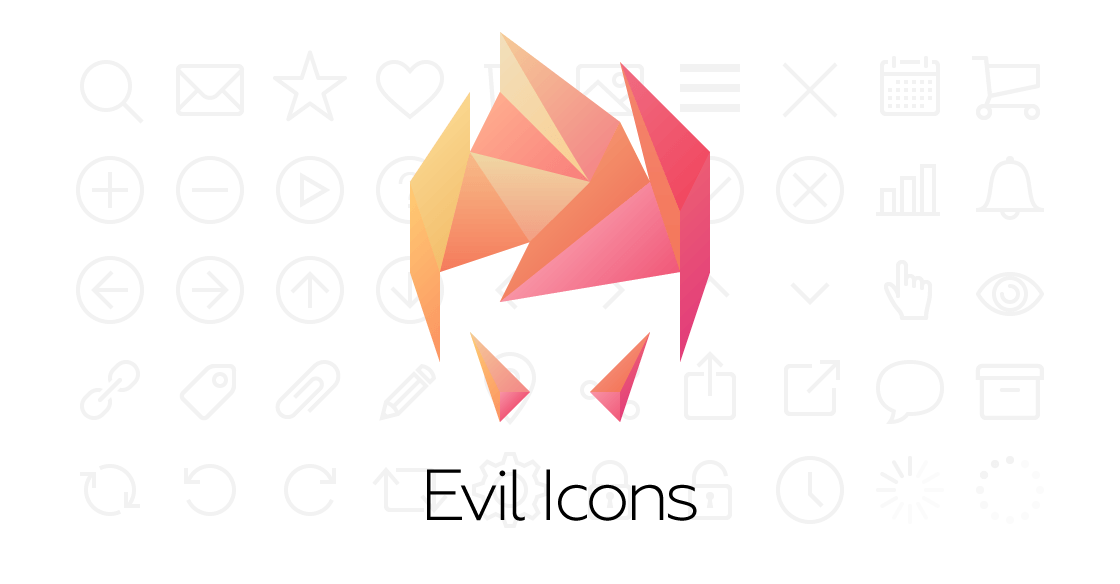
Free ‘plug and play’ set of SVG icons designed specifically for web projects. Available as a Ruby gem, a Node.js package and
/Gulp plugins. Just use icon names with your templates and styles — and all the rest will be done automagically.
[evil-icons.io](http://evil-icons.io)
Made by [Alexander Madyankin] and [Roman Shamin].
[Alexander Madyankin]: https://twitter.com/madyankin
[Roman Shamin]: https://twitter.com/romanshamin
## Usage
* [Supported browsers](#supported-browsers)
* [Grunt](#grunt)
* [Gulp](#gulp)
* [CDN](#cdn)
* [Rails](#rails)
* [Sinatra](#sinatra)
* [Middleman](#middleman)
* [npm](#npm)
* [React](#react)
* [Styling](#styling)
### Supported browsers
We support IE 9+, Firefox, Chrome, Safari (desktop and mobile), Opera, Android 4+.
http://caniuse.com/#search=inline%20svg
### Grunt
Use the [Grunt plugin](https://github.com/evil-icons/grunt-evil-icons)
### Gulp
Use the [Gulp plugin](https://github.com/evil-icons/gulp-evil-icons)
### CDN
Just include the assets into your page from CDN:
```html
```
And use the icons like this:
```html
```
### Rails
Add the `'evil_icons'` gem to your Gemfile:
```ruby
gem 'evil_icons'
```
Add the Evil Icons require to your `application.css`:
```css
/*
*= require evil-icons
*/
```
Next, you have to render the evil-icons sprite in your template (or, in your layout):
```erb
<%= evil_icons_sprite %>
```
Finally, you can render the icon using the `evil_icon` helper.
Here are some examples:
```erb
<%= evil_icon 'ei-search' %>
<%= evil_icon 'ei-arrow-right', size: :m %>
<%= evil_icon 'ei-envelope', size: :l, class: "custom-class" %>
```
### Sinatra
Add the `'evil_icons'` gem to your Gemfile:
```ruby
gem 'evil_icons'
```
And require it:
```
require 'evil_icons'
```
Add the helpers to your application:
```ruby
helpers EvilIcons::Helpers
```
Next, you have to render the evil-icons sprite in your template (or, in your layout):
```erb
<%= evil_icons_sprite %>
```
Finally, you can render the icon using the `evil_icon` helper.
Here are some examples:
```erb
<%= evil_icon 'ei-search' %>
<%= evil_icon 'ei-arrow-right', size: :m %>
<%= evil_icon 'ei-envelope', size: :l, class: "custom-class" %>
```
In order to use the stylesheets, you have to add Sprockets to your application.
Add `sinatra-asset-pipeline` to your Gemfile:
```ruby
gem 'sinatra-asset-pipeline'
```
And register it:
```ruby
require 'sinatra/asset_pipeline'
register Sinatra::AssetPipeline
```
Finally, add the Evil Icons require to your `application.css`:
```css
/*
*= require evil-icons
*/
```
Also, you can take a look at [example app](https://github.com/aderyabin/evil_icons_sinatra_example/) by [@aderyabin](https://github.com/aderyabin).
### Middleman
Add the `'evil_icons'` gem to your Gemfile:
```ruby
gem 'evil_icons'
```
Add the Evil Icons require to your main css file eg.
`source/stylesheets/styles.css``:
```css
/*
*= require evil-icons
*/
```
Add following to your `config.rb` to register Evil Icons helpers:
```ruby
require 'evil_icons'
helpers EvilIcons::Helpers
after_configuration do
sprockets.append_path(EvilIcons.assets_dir)
end
```
Next, you have to render evil-icons sprite in your layout similar to the
[Rails usage](#rails):
```erb
<%= evil_icons_sprite %>
```
And finally `evil_icon` helper renders icons just like with the [Rails](#rails):
```erb
<%= evil_icon 'ei-search' %>
<%= evil_icon 'ei-arrow-right', size: :m %>
<%= evil_icon 'ei-envelope', size: :l, class: "custom-class" %>
```
## npm
Add the `'evil-icons'` package to your project:
```bash
npm install evil-icons
```
Add the Evil Icons styles to your pages:
```html
```
Require `evil-icons` in your JavaScript code:
```js
var icons = require("evil-icons")
```
Finally, you can render the icons in your page using helpers.
Here are some examples:
```js
/* A string with SVG sprite */
icons.sprite;
/* Icons rendering */
icons.icon("ei-search");
icons.icon("ei-arrow-right", {size: "m"});
icons.icon("ei-envelope", {size: "l", class: "custom-class"});
```
### React
Use the [React component](https://github.com/saulhoward/react-evil-icons).
### Styling
Every icon has the `.icon` class and its modifier including the icon name. For example, the Facebook icon has the `.icon--ei-sc-facebook` modifier.
Also, an icon may have a size modifier. But we do recommend to change the size using helper's `size` parameter instead. Evil Icons have some predefined sizes: `s` (25x25, default), `m` (50×50), `l` (100×100), `xl` (150×150) and `xxl` (200×200). You may want to add more sizes, we recommend keeping the sizes multiple to 25.
```js
icons.icon("ei-arrow-right", {size: "m"})
```
Also, you may want to add a custom class for an icon.
You can do this using the `class` parameter:
```js
icons.icon("ei-envelope", {class: "custom-class"})
```
An icon's color can be changed in CSS:
```css
.icon {
fill: green;
}
.icon--ei-sc-facebook {
fill: blue;
}
```
## Roadmap
* Custom icons
* More styles