https://github.com/executablebooks/myst-vs-code
A syntax highlighter for the MyST Markdown format
https://github.com/executablebooks/myst-vs-code
markdown myst textmate-grammar
Last synced: 7 months ago
JSON representation
A syntax highlighter for the MyST Markdown format
- Host: GitHub
- URL: https://github.com/executablebooks/myst-vs-code
- Owner: executablebooks
- License: mit
- Created: 2020-03-18T04:14:35.000Z (over 5 years ago)
- Default Branch: master
- Last Pushed: 2023-03-06T10:42:00.000Z (over 2 years ago)
- Last Synced: 2024-09-05T02:40:09.837Z (about 1 year ago)
- Topics: markdown, myst, textmate-grammar
- Language: TypeScript
- Homepage: https://marketplace.visualstudio.com/items?itemName=ExecutableBookProject.myst-highlight
- Size: 4.73 MB
- Stars: 35
- Watchers: 8
- Forks: 15
- Open Issues: 29
-
Metadata Files:
- Readme: README.md
- Changelog: CHANGELOG.md
- License: LICENSE
Awesome Lists containing this project
- awesome-myst - myst-vs-code
README
# MyST-Markdown VS Code Extension
[![VS Marketplace][vs-market-badge]][vs-market-link]
[![Github-CI][github-ci-badge]][github-ci-link]
The official [MyST (Markedly Structured Text)](https://myst-parser.readthedocs.io) VS Code extension, for extending the Markdown language.
This extension extends VS Code's Markdown language with the following features:
- Extended syntax highlighting
- Hover information and auto-completion for roles and directives
- Extended preview rendering
- Code snippets for role and directive definitions
injects additional elements into the base markdown syntax highlighting grammar, and adds additional language support for MyST specific elements.
- [MyST-Markdown VS Code Extension](#myst-markdown-vs-code-extension)
- [Features](#features)
- [Syntax Highlighting](#syntax-highlighting)
- [Hover and Autocompletion](#hover-and-autocompletion)
- [Preview Enhancement](#preview-enhancement)
- [CSS Styling](#css-styling)
- [A note on dollar-math](#a-note-on-dollar-math)
- [Working with Markdown](#working-with-markdown)
- [Contributing](#contributing)
- [Manual testing](#manual-testing)
- [Building the grammar and snippet assets](#building-the-grammar-and-snippet-assets)
- [Unit and integration testing](#unit-and-integration-testing)
- [Linting](#linting)
- [Publishing to VS Marketplace](#publishing-to-vs-marketplace)
- [Acknowledgements](#acknowledgements)
## Features
### Syntax Highlighting
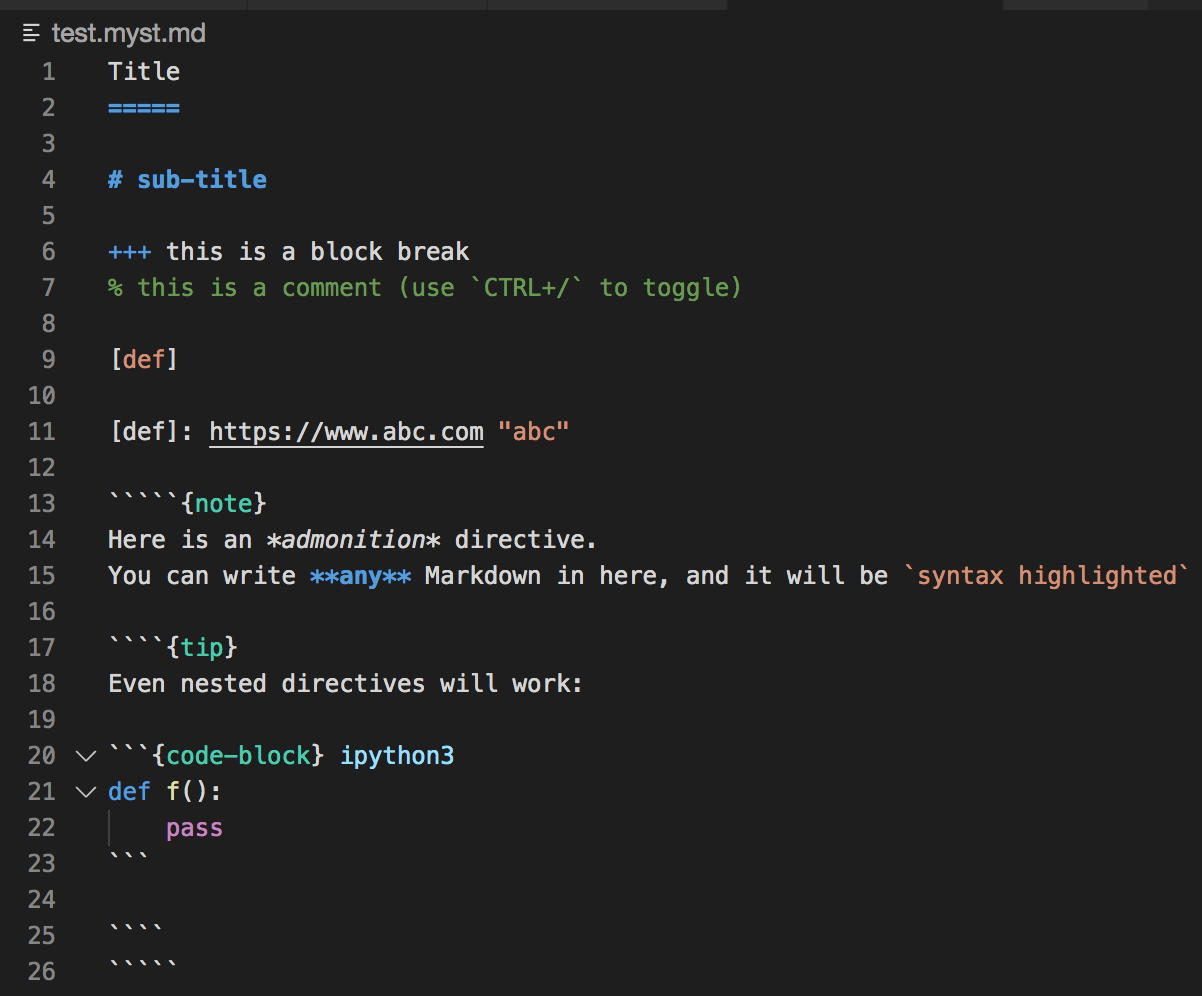
Embedded code blocks/cells can be utilised in their native language:
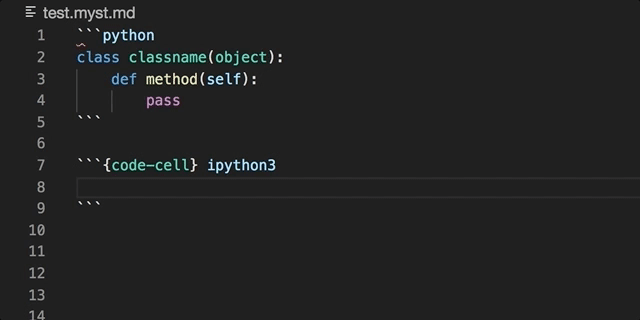
### Hover and Autocompletion
Directive completion and hover is available for all built-in sphinx directives:
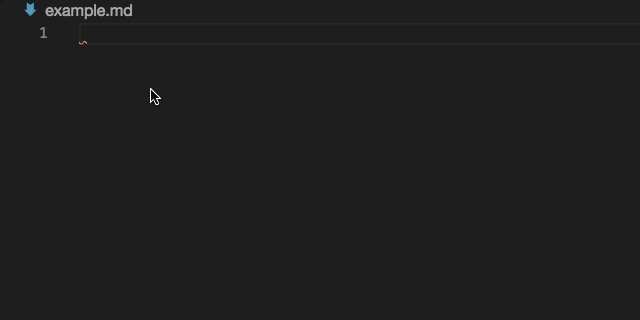
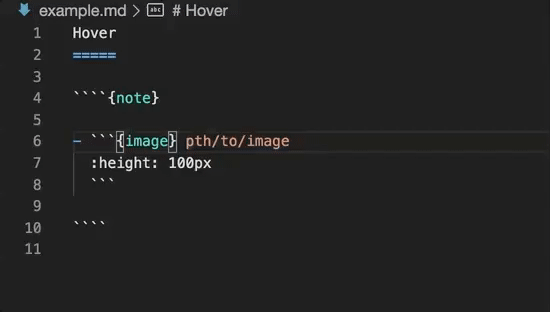
Snippet completions are also available for a number of Sphinx directives:
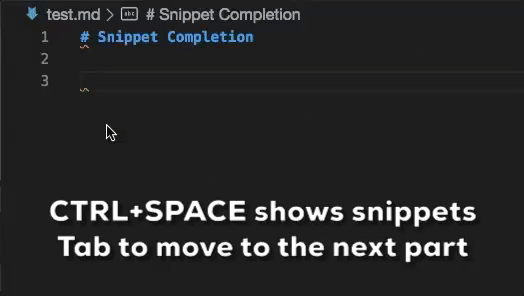
### Preview Enhancement
This extension enhances VS Code's built-in Markdown previewer
([see this guide for info](https://code.visualstudio.com/api/extension-guides/markdown-extension)), to properly render MyST syntax like directives and other extensions.
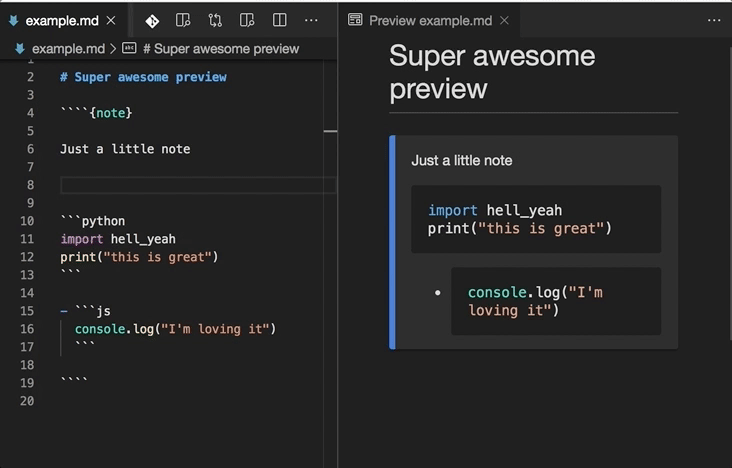
If you encounter any issues with this, you can disable it with the `myst.preview.enable` [configuration setting][vscode-settings] (and please report it).
You can add MyST syntax extensions with the `myst.preview.extensions` [configuration setting][vscode-settings]. Available extensions:
- `amsmath`: Parse AMS LaTeX math environments
- `deflist`: Parse definition lists
- `dollarmath`: Parse dollar-delimited math (on by default)
- `tasklist`: Parse GitHub style task lists
Note after changing this setting you should reload the VS Code window.
#### CSS Styling
Principally the stylings from [markdown-it-docutils](https://github.com/executablebooks/markdown-it-docutils) are used.
The colors are in light mode by default, switching to the dark mode when set by the users operating system.
See the [`prefers-color-scheme` documentation](https://developer.mozilla.org/en-US/docs/Web/CSS/@media/prefers-color-scheme) for details.
#### A note on dollar-math
From VS Code version `v1.58.0`, VS Code natively supports dollar math rendering ([see here](https://code.visualstudio.com/updates/v1_58#_math-formula-rendering-in-the-markdown-preview)).
Using the `dollarmath` extension overrides this with some slightly different parsing rules (e.g. dollarmath allows `$$` display math in inline contexts and also labels: `$$a=1$$ (label)`).
If there are still any incompatibilities you can turn off the native support with `markdown.math.enabled` [configuration setting][vscode-settings].
## Working with Markdown
Here are some useful editor keyboard shortcuts:
- Split the editor (`Cmd+\` on macOS or `Ctrl+\` on Windows and Linux)
- Toggle preview (`Shift+CMD+V` on macOS or `Shift+Ctrl+V` on Windows and Linux)
- Press `Ctrl+Space` (Windows, Linux) or `Cmd+Space` (macOS) to see a list of Markdown snippets
For more information:
- [Visual Studio Code's Markdown Support](http://code.visualstudio.com/docs/languages/markdown)
- [Markdown Syntax Reference](https://help.github.com/articles/markdown-basics/)
## Contributing
The main grammar is stored in `syntaxes/myst.tmLanguage`. This file is generated from `myst.tmLanguage.base.yaml`.
See [this guide on textmate bundles](https://macromates.com/manual/en/language_grammars), the [VS Code Syntax Highlight guide](https://code.visualstudio.com/api/language-extensions/syntax-highlight-guide), and the [extension API](https://code.visualstudio.com/api) for more help.
### Manual testing
To launch a local version of the extension in VS Code, first ensure the extension build is updated:
```console
$ npm run build
```
Now select the `Launch Extension` configuration in the VS Code `Run and Debug` side panel.
To launch a development version of the extension in VS Code, press `F5`.
### Building the grammar and snippet assets
The grammar is written as a [Jinja template](https://jinja.palletsprojects.com) YAML file,
with the templates and default variables stored in `template/`
To generate the asset files (grammar and snippets):
```bash
$ npm ci
$ npm run build:assets
```
or with python:
```bash
$ pip install yaml jinja2
$ python src/build.py
```
### Unit and integration testing
The test suite is split into:
- 'integration' tests, which require VS Code to be launched, and
- 'unit' tests, which can be run in the standard fashion with [mocha](https://mochajs.org)
You can run them on the CLI with `npm test`, or separately:
```bash
$ npm run pretest
$ npm run test:unit
$ npm run test:integration
```
Running from the CLI will download and launch a specific version of VS Code (see `src/test/runIntergration.ts`).
Note though, that running integration tests from within VS Code may error (see [Testing extensions tips](https://code.visualstudio.com/api/working-with-extensions/testing-extension#using-insiders-version-for-extension-development)).
In this case you can run the tests directly through the `Debug Launcher` in the side panel (see `.vscode/launch.json`). The output can be viewed in the debug console.
The highlighting test cases are stored as markdown files under `test_static/colorize-fixtures`.
Grammar test results are stored under `test_static/colorize-results`, which are automatically generated/updated from the fixtures.
Note though that the fixture results can change between VS Code versions, so you should use the version specified in `src/test/runIntergration.ts`.
### Linting
```bash
$ npm run lint
```
and to auto-fix lints:
```bash
$ npm run lint:fix
```
### Publishing to VS Marketplace
The publishing of the package should be done *via* the Github Actions CI:
1. Bump the version with npm, e.g. `npm version patch -m "🚀 RELEASE: v%s"` (major/minor/patch based on [semantic versioning](https://semver.org/))
2. Push the commit and tag generated by npm (`git push --follow-tags`)
3. This should trigger the CI action and the `publish` step, check it runs correctly.
4. Create a GitHub release, pointing to the tag created by npm.
See also: , and the [ExecutableBookProject publisher organization](https://dev.azure.com/ExecutableBookProject).
## Acknowledgements
Testing originally adapted from [vscode-markdown-tm-grammar](https://github.com/microsoft/vscode-markdown-tm-grammar/tree/59a5962e4775bf96484bba64c5322422b555a40d).
VS Code Markdown extension exemplars were taken from [vscode/extensions/markdown-math](https://github.com/microsoft/vscode/blob/main/extensions/markdown-math).
[vs-market-badge]: https://vsmarketplacebadge.apphb.com/version/ExecutableBookProject.myst-highlight.svg "Current Release"
[vs-market-link]: https://marketplace.visualstudio.com/items?itemName=ExecutableBookProject.myst-highlight
[github-ci-badge]: https://img.shields.io/github/workflow/status/executablebooks/myst-vs-code/Github-CI?label=Github-CI
[github-ci-link]: https://github.com/executablebooks/myst-vs-code/actions
[vscode-settings]: https://code.visualstudio.com/docs/getstarted/settings