Ecosyste.ms: Awesome
An open API service indexing awesome lists of open source software.
https://github.com/fabiofalci/sconsify
A spotify console application
https://github.com/fabiofalci/sconsify
command-line go golang spotify spotify-console
Last synced: 3 months ago
JSON representation
A spotify console application
- Host: GitHub
- URL: https://github.com/fabiofalci/sconsify
- Owner: fabiofalci
- License: apache-2.0
- Created: 2014-07-11T07:30:22.000Z (over 10 years ago)
- Default Branch: master
- Last Pushed: 2021-10-19T10:30:10.000Z (over 3 years ago)
- Last Synced: 2024-08-01T00:43:49.470Z (6 months ago)
- Topics: command-line, go, golang, spotify, spotify-console
- Language: Go
- Homepage: https://fabiofalci.github.io/sconsify
- Size: 484 KB
- Stars: 565
- Watchers: 32
- Forks: 26
- Open Issues: 46
-
Metadata Files:
- Readme: README.md
- License: LICENSE
Awesome Lists containing this project
README
A spotify console app
---------------------
[](https://gitter.im/fabiofalci/sconsify?utm_source=badge&utm_medium=badge&utm_campaign=pr-badge&utm_content=badge)
Important notice: [libspotify](https://developer.spotify.com/technologies/libspotify/) is no longer available for download. If you have installed, then sconsify should be working. Unfortunately, we don't know for how long.
A very early stage of a spotify console application.
Requirements: [Libspotify SDK](https://developer.spotify.com/technologies/libspotify/) & [PortAudio](http://www.portaudio.com/) & Spotify user subscribed to the Premium tier of the Spotify Service ([Libspotify SDK terms of use](https://developer.spotify.com/developer-terms-of-use/)).
Installation
------------
* Download current version [0.5.0](https://github.com/fabiofalci/sconsify/releases)
* Install dependencies:
`Archlinux`
$ pacman -S portaudio
$ yaourt -S libspotify
`Ubuntu` & `debian`
$ curl http://apt.mopidy.com/mopidy.gpg | sudo apt-key add - && sudo curl -o /etc/apt/sources.list.d/mopidy.list http://apt.mopidy.com/mopidy.list
$ sudo apt-get update && sudo apt-get install -y libportaudio2 libspotify12 --no-install-recommends
`Fedora Workstation`
Install libspotify-devel from rpmfusion-nonfree. [Install instructions](https://rpmfusion.org/Configuration/)
$ sudo dnf install libspotify portaudio
`OSX`
Install [brew, the missing package manager for OS X](http://brew.sh/) and
$ brew tap homebrew/binary
$ brew install portaudio
Then, download `libspotify` 12.1.51 for Mac OS X/Darwin
Uncompress the file and copy libspotify.framework to /Library/Frameworks (optional)
$ wget https://developer.spotify.com/download/libspotify/libspotify-12.1.51-Darwin-universal.zip
$ sudo cp -R ./libspotify-12.1.51-Darwin-universal/libspotify.framework /Library/Frameworks
sconsify will load libspotify from `/usr/local/opt/libspotify/lib/libspotify`. User should create a symbolic link to `/usr/local/opt/libspotify/lib/libspotify`
$ mkdir -p /usr/local/opt/libspotify/lib
$ ln -s /Library/Frameworks/libspotify.framework/libspotify /usr/local/opt/libspotify/lib
* Run `./sconsify`
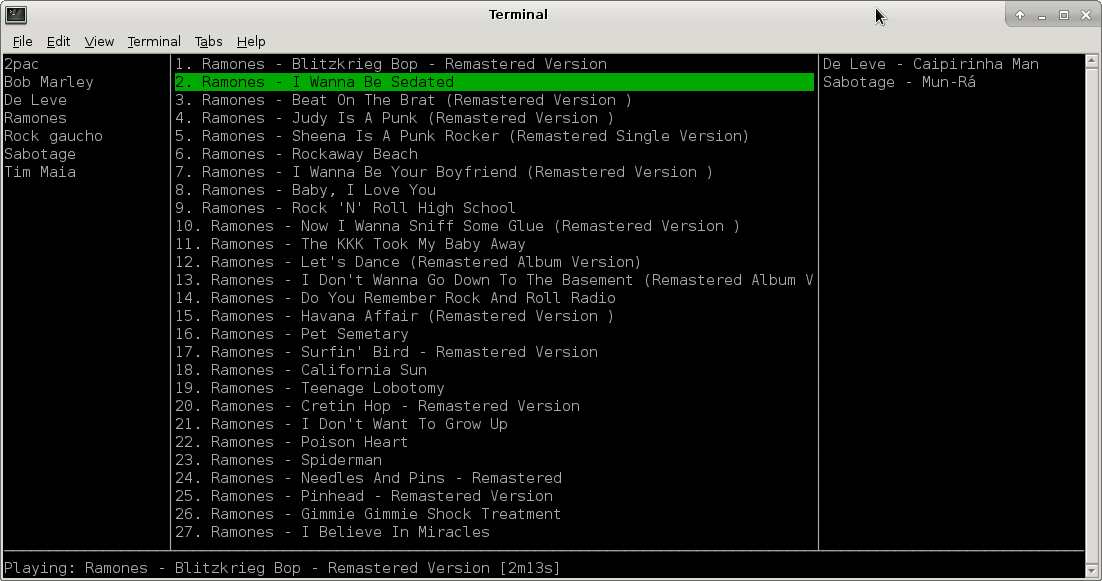
Modes
-----
There are 2 modes:
* `Console user interface` mode: it presents a text user interface with playlists and tracks.
* `No user interface` mode: it doesn't present user interface and just shuffle tracks.
Parameters
----------
* `-username=""`: Spotify username. If not present username will be asked.
* Password will be asked. To not be asked you can set an environment variable with your password `export SCONSIFY_PASSWORD=password`. Be aware your password will be exposed as plain text.
* `-ui=true/false`: Run Sconsify with Console User Interface. If false then no User Interface will be presented and it'll only shuffle tracks.
* `-playlists=""`: Select just some playlists to play. Comma separated list.
No UI Parameters
----------------
* `-noui-repeat-on=true/false`: Play your playlist and repeat it after the last track.
* `-noui-silent=true/false`: Silent mode when no UI is used.
* `-noui-shuffle=true/false`: Shuffle tracks or follow playlist order.
UI mode keyboard
----------------
* ← ↓ ↑ → for navigation.
* `space` or `enter`: play selected track.
* `>`: play next track.
* `p`: pause.
* `/`: open a search field.
Search fields: `album, artist or track`.
```
album:help
artist:the beatles
track:let it be
```
Aliases `al` = `album`, `ar` = `artist`, `tr` = `track`:
```
al:help
ar:the beatles
tr:let it be
```
* `s`: shuffle tracks from current playlist. Press again to go back to normal mode.
* `S`: shuffle tracks from all playlists. Press again to go back to normal mode.
* `u`: queue selected track to play next.
* `r`: repeat the playing track.
* `dd`: delete selected element (playlist, track) from the UI (it doesn't save the change to spotify playlist).
* `D`: delete all tracks from the queue if the focus is on the queue.
* `PageUp` `PageDown` `Home` `End`.
* `Control C` or `q`: exit.
Vi navigation style:
* `h` `j` `k` `l` for navigation.
* `Nj` and `Nk` where N is a number: repeat the command N times.
* `gg`: go to first element.
* `G`: go to last element.
* `Ngg` and `NG` where N is a number: go to element at position N.
* Temporary playlist. Type `c` in the queue view, type a name and then a temporary playlist will appear containing all songs in the queue view.
No UI mode keyboard
-------------------
* `>`: play next track.
* `Control C`: exit.
Interprocess commands
--------------------
Sconsify starts a server for interprocess commands using `sconsify -command `. Available commands: `replay, play_pause, next, pause`.
[i3](http://i3wm.org/) bindings for multimedia keys:
```
bindsym XF86AudioPrev exec sconsify -command replay
bindsym XF86AudioPlay exec sconsify -command play_pause
bindsym XF86AudioNext exec sconsify -command next
# pause when locking computer with i3lock
bindsym Control+Mod1+l exec "i3lock -c 000000 && sconsify -command pause"
```
`macOS`: create a new service in `Automator`. Then pick `Library > Utilities > Run Shell Script`. Drag it to the workflow. Pick `no input` and then add to the script `/path/to/sconsify -command replay`, save it. Go to Keyboard `Shortcuts > Services` in System Settings, find the service you've just saved and type the desired shortcut. Repeat for each command (`replay, play_pause, next, pause`).
If you prefer doing this within tmux, you can put the following lines to your `.tmux.conf` file:
```tmux
bind-key F7 run-shell 'sconsify -command replay'
bind-key F8 run-shell 'sconsify -command play_pause'
bind-key F9 run-shell 'sconsify -command next'
```
sconsifyrc
----------
Similar to [.ackrc](http://beyondgrep.com/documentation/) you can define default parameters in `~/.sconsify/sconsifyrc`:
-username=your-username
-noui-silent=true
-noui-repeat-on=false
How to build
---------------------------------
Install go (same version from Dockerfile), [glide](https://glide.sh/) and get a Spotify application key and copy as a byte array to `/sconsify/spotify/spotify_key_array.key`.
var key = []byte{
0x02, 0xA2, ...
...
0xA1}
* osx only: `brew install pkgconfig`
* `make build`
When building for OSX you may face an issue where it doesn't get your application key. Just retry the build that eventually it will get the key.