https://github.com/fifemon/graphql-datasource
Grafana datasource plugin to query data from a GraphQL API
https://github.com/fifemon/graphql-datasource
datasource-plugin grafana graphql-api
Last synced: 25 days ago
JSON representation
Grafana datasource plugin to query data from a GraphQL API
- Host: GitHub
- URL: https://github.com/fifemon/graphql-datasource
- Owner: fifemon
- License: other
- Created: 2019-11-08T16:04:41.000Z (about 6 years ago)
- Default Branch: master
- Last Pushed: 2024-02-02T11:52:03.000Z (almost 2 years ago)
- Last Synced: 2024-09-28T21:40:23.327Z (about 1 year ago)
- Topics: datasource-plugin, grafana, graphql-api
- Language: TypeScript
- Homepage: https://grafana.com/grafana/plugins/fifemon-graphql-datasource
- Size: 2.25 MB
- Stars: 63
- Watchers: 7
- Forks: 33
- Open Issues: 38
-
Metadata Files:
- Readme: README.md
- Changelog: CHANGELOG.md
- License: LICENSE
Awesome Lists containing this project
README
# GraphQL Data Source

[Grafana](https://grafana.com) datasource plugin that provides access to a
GraphQL API for numerical timeseries data, general/tabular data,
annotations, and dashboard variables.
- The GraphQL query must be structured so that the data of interest is returned
under the configurable data path (default `data`) in the response. If the
object at that path is an array it will be iterated over, with each object added
as a row in the data frame, otherwise the result object will be the only row.
- Can be separated by commas to use multiple data paths
- Timeseries data must include a timestamp field under the data path, default
`Time`, in [ISO8601](https://momentjs.com/docs/#/parsing/string/) or a
configurable [custom
format](https://momentjs.com/docs/#/parsing/string-format/).
- Nested types will be flattened into dot-delimited fields.
- Grafana variables should be substituted directly in the query (instead of
using GraphQL variables). The dashboard time ranges are available in the
[global variables](https://grafana.com/docs/grafana/latest/variables/variable-types/global-variables/)
`$__from` and `$__to` as millisecond epoch (or in whatever format is needed by the API
in Grafana 7.1.2 or later).
- Group by can be used to group elements into multiple data points.
- Alias by is used to alter the name of the field displayed in the legend.
`$field_` is substituted with the values of the field and
`$fieldName` is substituted with the name of the field.
# Screenshots
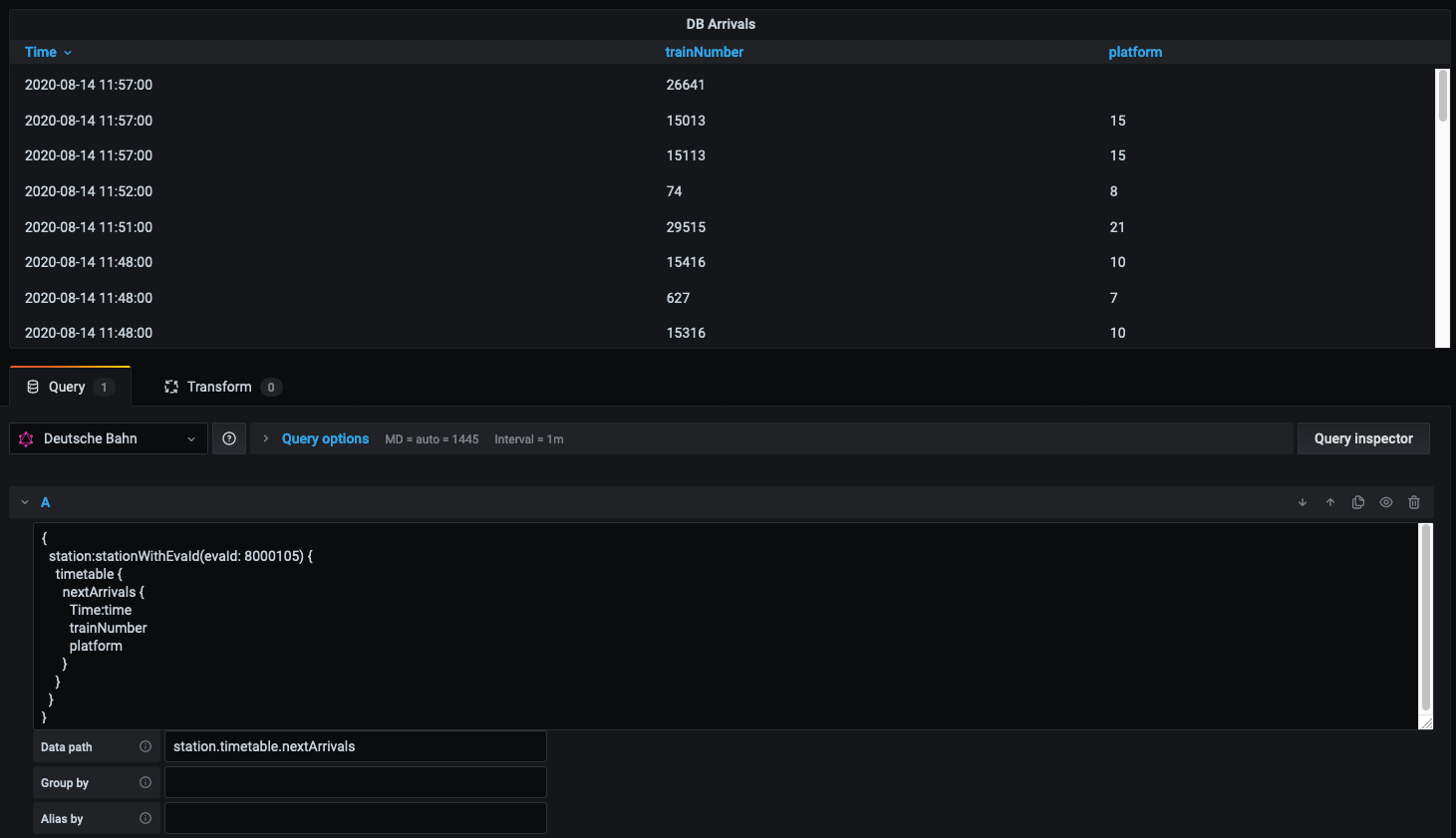
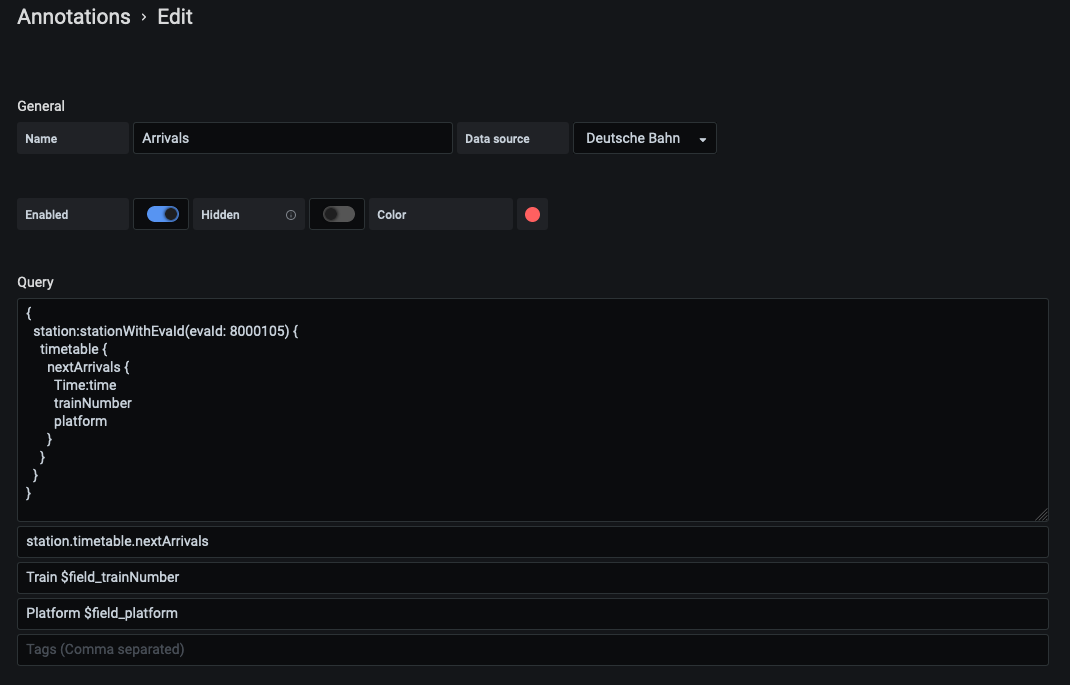
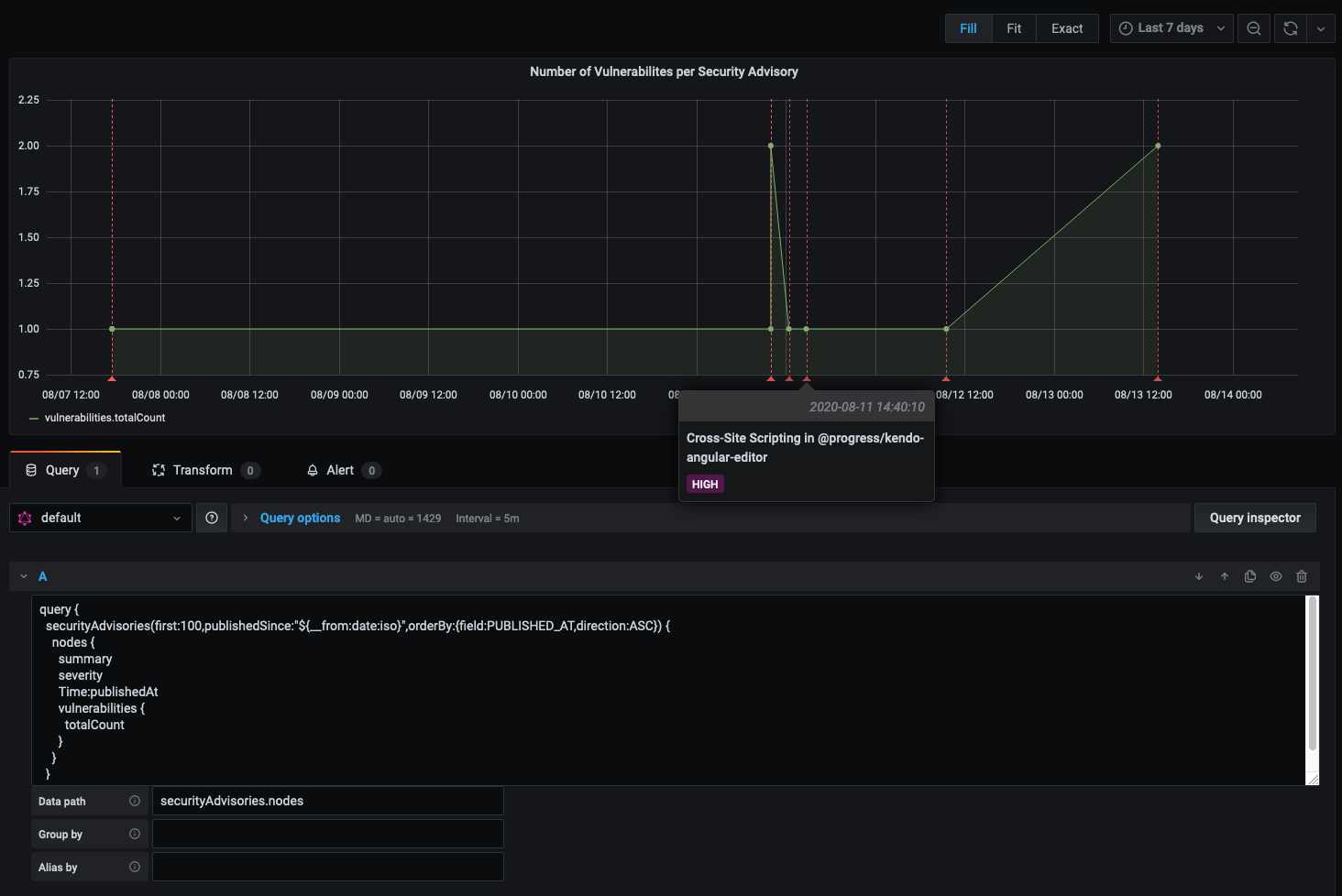
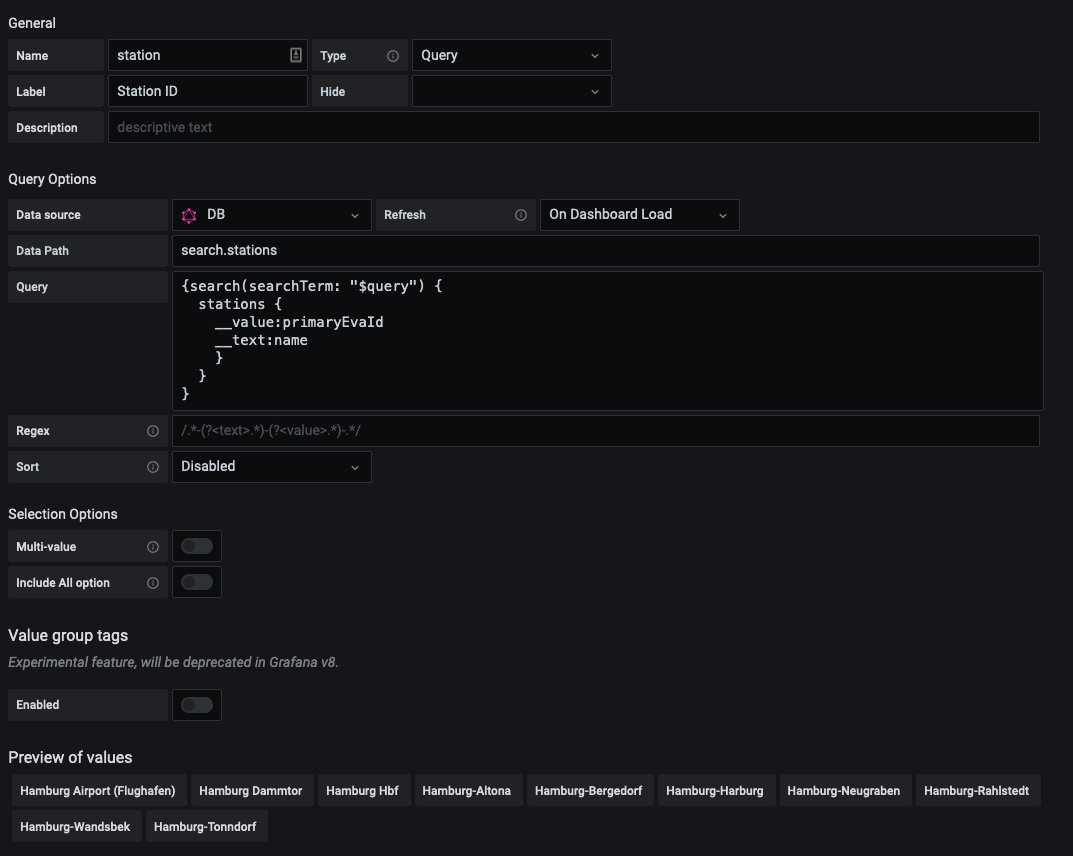
# Examples
Below are some example queries demonstrating how to use the plugin, using the
[FIFEMon GraphQL test source
server](https://github.com/fifemon/graphql-test-source/), which also includes a
[dashboard](https://raw.githubusercontent.com/fifemon/graphql-test-source/master/doc/graphql-test-dashboard.json)
demonstrating these queries.
## Basic timeseries
```graphql
query {
data: simple_series(from: "${__from:date:iso}", to: "${__to:date:iso}", interval_ms: $__interval_ms) {
Time: timestamp
value
}
}
```
Note the use of the global `$__from` and `$__to` variables to insert the
dashboard time range into the query and the use of `$__interval_ms` to specify
the appropriate time interval for the graph.
## Custom time format
```graphql
query {
simple_series(
from: "${__from:date:iso}"
to: "${__to:date:iso}"
interval_ms: $__interval_ms
format: "MM.dd.uuuu HHmmss"
) {
timestamp
value
}
}
```
- Data path: `simple_series`
- Time path: `timestamp`
- Time format: `MM.DD.YYYY HHmmss`
## Alias and group by
```graphql
query {
complex_series(from: "${__from:date:iso}", to: "${__to:date:iso}", interval_ms: $__interval_ms) {
time {
timestamp
}
value
group {
id
name
}
}
}
```
- Data path: `complex_series`
- Time path: `time.timestamp`
- Group by: `group.id`
- Alias by: `$field_group.name`
In the above example, "Group by" and "Alias by" are defined. "Group by" allows
you to split up an array of data into multiple data points. "Alias by" is used
as the name of the data point. You can make alias use text from the query or
even the field name by using `$field_` for the value of the
field, or `$fieldName` for the name of the field. If `$fieldName` was used, it
would be replaced by "value" because that's the name of the field. If
`$field_group.name` was used, it would be replaced with the value
of `name`. Using `$fieldName` can be useful if you're querying multiple
numeric fields that you want displayed in your graph.
## Annotations
```graphql
query {
events(from: "${__from:date:iso}", to: "${__to:date:iso}", end: true) {
timestamp
end_timestamp
name
description
tags
}
}
```
- Data path: `events`
- Time path: `timestamp`
- End time path: `end_timestamp`
- Title: `$field_name`
- Text: `$field_description`
- Tags: `tag1, tag2`
The above annotation example is similar to regular queries. You are able to
define a data path, time path, and time format. Similar to the last example, you
can also substitute values into the title, text, and tags by using
`$field_`. Tags are separated by commas. The above example has two
tags: "tag1" and "tag2".
If the optional end time field is defined and present, the annotation will be
shown over a period of time.
## Dashboard Variable Queries
Dashboard variables can be populated by a GraphQL query that returns an array of
objects. If the objects contain both `__text` and `__value` fields then they
will be used (the `__text` field will be displayed, the `__value` field will be
used in substitutions). Otherwise the values of all fields will be appended to
the variable value list.
```graphql
query {
groups {
__value: id
__text: name
}
}
```
- Data path: `groups`