Ecosyste.ms: Awesome
An open API service indexing awesome lists of open source software.
https://github.com/flyck/mac-dev-playbook
Mac setup and configuration via Ansible.
https://github.com/flyck/mac-dev-playbook
Last synced: 30 days ago
JSON representation
Mac setup and configuration via Ansible.
- Host: GitHub
- URL: https://github.com/flyck/mac-dev-playbook
- Owner: flyck
- Created: 2024-05-23T15:00:47.000Z (7 months ago)
- Default Branch: main
- Last Pushed: 2024-05-31T12:02:08.000Z (7 months ago)
- Last Synced: 2024-10-15T02:51:32.847Z (2 months ago)
- Language: Shell
- Size: 51.8 KB
- Stars: 0
- Watchers: 1
- Forks: 0
- Open Issues: 0
-
Metadata Files:
- Readme: README.md
Awesome Lists containing this project
README
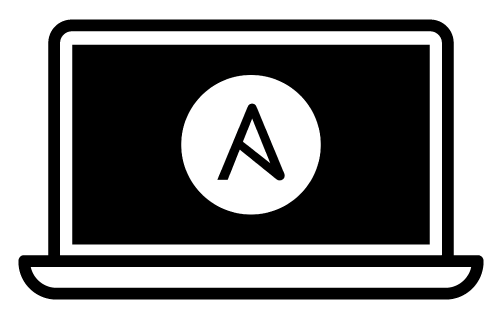
# Mac Dev Playbook
## Installation
1. Go to this repo with Safari on the new laptop
1. Ensure Apple's command line tools are installed (`xcode-select --install` to launch the installer).
2. [Install Ansible](https://docs.ansible.com/ansible/latest/installation_guide/index.html):
1. Go to python.org/download and download the python installer. Install manually
2. Install the SSL certificates for python.
```sh
/Application/Python... /Install\ Certificates.command
```
3. Install Ansible: `pip3 install ansible`
3. Clone or download this repository to your local drive:
`mkdir git; cd git; git clone https://github.com/flyck/mac-dev-playbook.git`
3. Remove all existing dock icons
```sh
defaults write com.apple.dock persistent-apps -array
killall Dock
```
4. Run `ansible-galaxy install -r requirements.yml` inside this directory to install required
Ansible roles. They allow automatic installation of homebrew packages and more.
5. Run `ansible-playbook main.yml --ask-become-pass` inside this directory. Enter your macOS
account password when prompted for the 'BECOME' password.
- Casks might need to be commented out temporarily because of:
https://github.com/geerlingguy/mac-dev-playbook/issues/196
- Then, add brew to your path: `export PATH="/opt/homebrew/bin:$PATH"`and run `brew update`.
- Finally comment then back in, and the ansible playbook should succeed
6. Enable rectangle (the window manager) by starting it manually and giving the systems
permissions. Configure it to start on login.
7. Enable stats by opening it once and giving it the appropriate permissions. Configure it to
start on login.
8. Restart Chrome and activate all automatically added plugins.
7. Add the users home to the favorites:
- Press shift-command-G to bring up "go to folder". Select `~`
- Add it to favorites via control-command-T
8. Start emacs and have all the packages installed.
9. Remove the ^Space mac keybinding in the system menu (interferes with emacs keybinding)
6. Install the downloaded font in ~/.fonts by double-clicking it
7. Import the iterm profile on the desktop in iterm and set it as the default. (depends on font)
8. Log into Dropbox
9. Import the bookmarks into chrome from Dropbox
## Goals
- [x] Have central homebrew apps automatically installed
- zsh
- vscode
- git
- [x] Setup iterm2
- zsh config
- iterm profile with important settings
- iterm color schemes
- [x] Git setup
- git global config
- setup git/ folder
- download 6 most recently contributed github projects
- [x] Javascript Dev
- Node
- bun install
- fnm install
- set an fnm default version (download it)
- [x] Emacs config setup
- [x] brew install emacs
- [x] download config
- [x] ispell
- [x] ag search
- [x] Dock setup
- defaults write com.apple.dock persistent-apps -array
- killall Dock
- brew install dockutil
- dockutil add emacs ...
- [ ] Chrome addons
- [ ] Wallpaper
## Special Thanks
Thanks to the inspiration and underlying ansible roles from geerlingguy's
[mac-dev-playbook](https://github.com/geerlingguy/mac-dev-playbook).