Ecosyste.ms: Awesome
An open API service indexing awesome lists of open source software.
https://github.com/fr0st-iwnl/winmacros
🧩 \\ Custom Windows macros for faster tasks and easy system control.
https://github.com/fr0st-iwnl/winmacros
ahk autohotkey autohotkey-keybinds autohotkey-script autohotkey-v1 autohotkeyv1 keybindings keybindings-windows keybinds windows
Last synced: about 1 month ago
JSON representation
🧩 \\ Custom Windows macros for faster tasks and easy system control.
- Host: GitHub
- URL: https://github.com/fr0st-iwnl/winmacros
- Owner: fr0st-iwnl
- License: mit
- Created: 2024-11-17T22:35:58.000Z (about 2 months ago)
- Default Branch: master
- Last Pushed: 2024-11-25T09:54:25.000Z (about 1 month ago)
- Last Synced: 2024-11-25T10:36:08.159Z (about 1 month ago)
- Topics: ahk, autohotkey, autohotkey-keybinds, autohotkey-script, autohotkey-v1, autohotkeyv1, keybindings, keybindings-windows, keybinds, windows
- Language: AutoHotkey
- Homepage:
- Size: 1.34 MB
- Stars: 4
- Watchers: 1
- Forks: 0
- Open Issues: 0
-
Metadata Files:
- Readme: README.md
- Contributing: CONTRIBUTING.md
- License: LICENSE
Awesome Lists containing this project
README
# 🧩 \\\ WinMacros
**WinMacros** is a lightweight, customizable script for enhancing ***Windows*** productivity with macros and hotkeys. Built using **AutoHotkey**, it offers quick access to system controls, audio management, shortcuts, and more.
> [!NOTE]
> This script works only with AutoHotkey v1.1 (deprecated)
## 📦 Installation
### 1. Download the repository
- Clone this repository or download the ZIP.
```
git clone https://github.com/fr0st-iwnl/WinMacros.git
cd WinMacros
```
### 2. Download and install AutoHotkey
- Make sure you install this version [AutoHotkey v1.1 (deprecated)](https://autohotkey.com/).
### 3. Run the script
- Double-click the `.ahk` file to start the script.
### 4. **Optional: Compile**
- Compile the `.ahk` script into an executable for standalone usage.
## 🔑 Customize Keybindings
To update the hotkeys:
1. **Open the script in a text editor**
- Right-click on the `.ahk` file and select **Edit Script**.
2. **Locate the keybinding variables**
- In the script, you’ll find a section named `;--------[ VARIABLES ]--------`.
Here, keybinding variables are defined, such as:
```ahk
fileExplorerKey := "!e # Alt + E"
powershellKey := "!t # Alt + T"
```
3. **Update the hotkey assignment**
- Change the key combination for any variable to your preferred hotkey.
For example, to change the **File Explorer** shortcut from Alt+E to Ctrl+Shift+E, update the variable:
```ahk
fileExplorerKey := "^+e # Ctrl+Shift+E"
```
4. **Save and reload the script**
- After editing, save the file and reload the script by right-clicking the running AutoHotkey icon in the system tray and selecting **Reload Script**.
## 🎤 Configuring Audio and Microphone Devices
To set up audio and microphone muting functionality, follow these steps to configure your device IDs:
### Step 1: Find Your Device IDs
1. Open the `FindAudio.ahk` file.
2. Run the script, and it will display the available devices and their corresponding IDs.
3. Take note of the **ID numbers** for your mic and audio devices.
### Step 2: Update Your Device IDs in the Script
Once you have your device IDs, follow these steps:
1. Open the `WinKeybinds.ahk` file in a text editor.
2. Find the lines containing the following:
```ahk
SoundSet, +1, MASTER, mute, 2 ; Replace 2 with your audio device ID <--- IMPORTANT
SoundSet, -1, MASTER, mute, 2 ; Replace 2 with your audio device ID <--- IMPORTANT
SoundSet, +1, MASTER, mute, 3 ; Replace 3 with your audio device ID <--- IMPORTANT
SoundSet, -1, MASTER, mute, 3 ; Replace 3 with your audio device ID <--- IMPORTANT
```
- The number `2` and `3` are the default device IDs for your audio/mic device.
4. Replace all instances of `2` and `3` with the correct **ID numbers** you found in `FindAudio.ahk`.
Now, your audio and microphone muting hotkeys will work with your custom devices!
## Previews
Keybinds Help FindAudio Power Menu 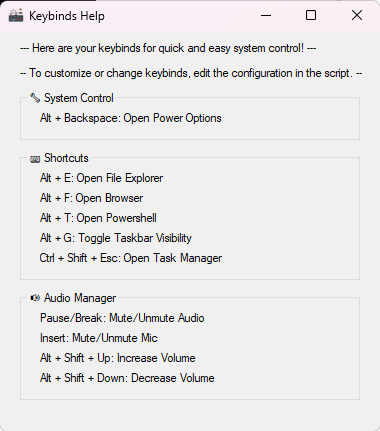
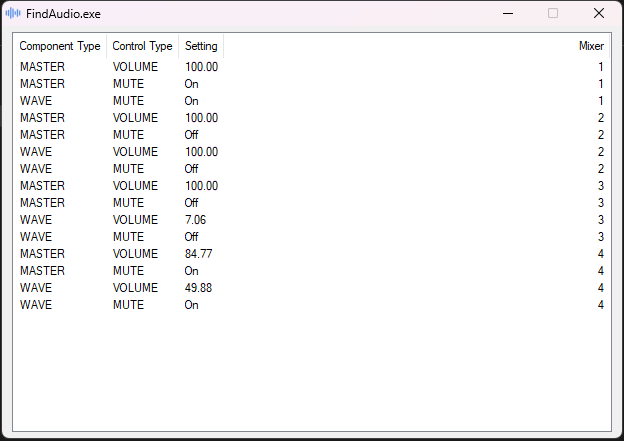
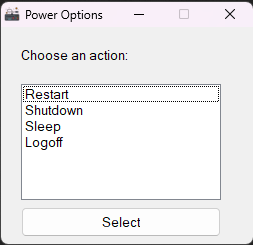
## 🎹 Keybindings
| Keys | Action |
| :--- | :--- |
| Alt+T | Open Powershell |
| Alt+E | Open File Explorer |
| Alt+F | Open Default Browser |
| Alt+G | Toggle Taskbar Visibility |
| Alt+S | Hide/Show Desktop Icons |
| Insert | Mute microphone |
| Pause/Break | Mute volume |
| Alt+Shift+Up | Increase Volume |
| Alt+Shift+Down | Decrease Volume |
| Alt+Backspace | Open Power Menu |
| Alt+Shift+? | Open Keybinds Help Menu |
## 🤝 Contributions
Feel free to fork this repository and submit pull requests. Contributions to improve functionality, documentation, or adding features are welcome. For guidelines, please refer to the [CONTRIBUTING.md](https://github.com/fr0st-iwnl/WinMacros/blob/master/CONTRIBUTING.md).