https://github.com/frappe/exotel_integration
Exotel Integration for ERPNext
https://github.com/frappe/exotel_integration
Last synced: 2 months ago
JSON representation
Exotel Integration for ERPNext
- Host: GitHub
- URL: https://github.com/frappe/exotel_integration
- Owner: frappe
- License: other
- Created: 2022-04-29T07:26:39.000Z (about 3 years ago)
- Default Branch: develop
- Last Pushed: 2024-03-27T02:09:03.000Z (about 1 year ago)
- Last Synced: 2025-03-28T03:32:30.173Z (3 months ago)
- Language: Python
- Homepage:
- Size: 98.6 KB
- Stars: 15
- Watchers: 5
- Forks: 30
- Open Issues: 3
-
Metadata Files:
- Readme: README.md
- License: license.txt
Awesome Lists containing this project
README
# Exotel Integration
This allows you to integrate Exotel into your ERPNext instance. Leads and their phone numbers captured via Exotel can be saved directly to your ERPNext instance.
## Features
- Tracks incoming calls in your ERPNext account.
- Shows existing lead/customer information pop-up to employees when an incoming call is received.
## Installation
1. Install [bench & ERPNext](https://github.com/frappe/erpnext#installation).
2. Once setup is complete, add the "Exotel Integration" app to your bench by running
```
$ bench get-app exotel_integration
```
3. Install the "Exotel Integration" app on the required site by running
```
$ bench --site install-app exotel_integration
```
## Setup
### Credentials setup
Once the installation is complete, go to your Exotel account (my.exotel.com) and generate API key to setup the integration.
1. In your Exotel account go to "API" page.

2. Now click on "Create API Key" and create an API key with following permissions.

3. Once the key is generated go to your ERPNext account and open "Exotel Settings" page. Click on enable and fill the values of "Account SID", "API Key" & "API Token".

### Setup to track calls
1. Login to your Exotel account and go to App Bazar.
2. Create a new "App" for a new flow.
3. Setup the flow as you wish it to be.
4. In your connect API under "Create popup...", copy and paste URL that you'll see in your "Exotel Settings" page once you are done with the [credentials setup](#credentials-setup).

5. After that add a "Passthru applet" under "After Call Conversation ends" and paste the same URL.
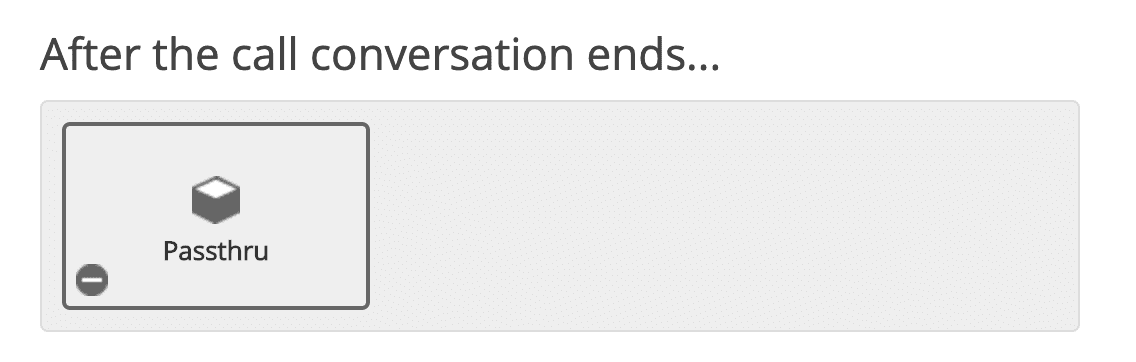

> **Note:** Make sure to check "Make Passthru Async".
6. Similary, add another "Passthru applet" under "If nobody answers..." section and paste the same URL.


> **Note:** Make sure to check "Make Passthru Async".
7. Save the flow.
8. Now assign this newly created "App" to your **ExoPhone** from which you receive your business calls.
Once this is done, you should see all new incoming calls on your exotel phone number in the "Call Log" list in your ERPNext instance.
## Setup for call popup
1. Create "Employee Group" based on call handling schedule. Make sure each employee in the group has a user linked to them and that it is correctly fetched into the table. Also make sure all the employees have their "mobile number" specified in the Employee master. Employees will recieve pop up only when calls are made to their number.

2. Go to Communication Medium.
3. Add your **ExoPhone** and schedule that number. Based on this schedule employees will receive the popup. Make sure that the name of the communication medium is your ExoPhone number.

#### License
GNU General Public License (v3)