https://github.com/g-otn/winforms-sistema-academico
A simple Windows Forms school management application using PostgreSQL
https://github.com/g-otn/winforms-sistema-academico
school-management windows-forms
Last synced: 20 days ago
JSON representation
A simple Windows Forms school management application using PostgreSQL
- Host: GitHub
- URL: https://github.com/g-otn/winforms-sistema-academico
- Owner: g-otn
- License: mit
- Created: 2019-08-18T04:43:27.000Z (about 6 years ago)
- Default Branch: master
- Last Pushed: 2024-05-09T15:25:13.000Z (over 1 year ago)
- Last Synced: 2025-05-31T21:51:09.693Z (5 months ago)
- Topics: school-management, windows-forms
- Language: C#
- Size: 69.3 KB
- Stars: 1
- Watchers: 1
- Forks: 0
- Open Issues: 1
-
Metadata Files:
- Readme: README.md
- License: LICENSE.txt
Awesome Lists containing this project
README
# winforms-sistema-academico
A small school management system, created for testing/learning Windows Forms and database connections rather than pratical usage.
***Veja este README em [Português brasileiro](https://github.com/g-otn/winforms-sistema-academico/blob/master/README.pt-BR.md).***
## Features
- Login system.
- Admin, teachers and students users.
- CRUD for users, courses, subjects, subjects' students and grades.


## Installing and running
1. Install [PostgreSQL](https://www.postgresql.org/) (compatible with 10.5).
2. Install [Npgsql](https://www.npgsql.org/) through the Package Manager Console:
```cmd
PM> Install-Package Npgsql
```
3. Open [pgAdmin 4](https://www.pgadmin.org/) and set up what you need (user, server and database) until you are ready to create tables.
At this point, the list on your pgAdmin should show something like this:
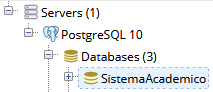
4. Right-click on your database and click on "Query Tool..."
5. Open/paste and run the SQL scripts located in the project at ``sql/``:
- ``init.sql``: Will create all the necessary tables.
- ``admin.sql``: Will insert an admin user (username/password: ``admin``) so you can log in.
6. In the project, go to ``SistemaAcademico/util/ConectaDB.cs`` and the change the constants values to match your database settings. Example:
```csharp
private const string serverName = "localhost";
private const string port = "5432";
private const string userName = "postgres";
private const string password = "ushallnotpass";
private const string dataBaseName = "SistemaAcademico";
```
7. Compile and run the project, you should see a log in window.
## Acknowledgements
Thanks to Prof. Dr. Fretz Sievers Junior for assigning this project and providing the code at ``SistemaAcademico/util/ConectaDB.cs``.