https://github.com/ggozad/oterm
the terminal client for Ollama
https://github.com/ggozad/oterm
llm llms machine-learning ollama python terminal
Last synced: about 2 months ago
JSON representation
the terminal client for Ollama
- Host: GitHub
- URL: https://github.com/ggozad/oterm
- Owner: ggozad
- License: mit
- Created: 2023-10-10T07:29:26.000Z (over 1 year ago)
- Default Branch: main
- Last Pushed: 2025-05-01T09:15:33.000Z (about 2 months ago)
- Last Synced: 2025-05-08T08:14:50.029Z (about 2 months ago)
- Topics: llm, llms, machine-learning, ollama, python, terminal
- Language: Python
- Homepage:
- Size: 20.6 MB
- Stars: 1,788
- Watchers: 15
- Forks: 108
- Open Issues: 9
-
Metadata Files:
- Readme: README.md
- Changelog: CHANGES.txt
- Funding: .github/FUNDING.yml
- License: LICENSE
Awesome Lists containing this project
- awesome-repositories - ggozad/oterm - a text-based terminal client for Ollama (Python)
- Awesome-Local-LLM - _Git_
- Awesome-Local-LLM - _Git_
- awesome-local-llms - oterm
README
# oterm
the text-based terminal client for [Ollama](https://github.com/ollama/ollama).
## Features
* intuitive and simple terminal UI, no need to run servers, frontends, just type `oterm` in your terminal.
* supports Linux, MacOS, and Windows and most terminal emulators.
* multiple persistent chat sessions, stored together with system prompt & parameter customizations in sqlite.
* support for Model Context Protocol (MCP) tools & prompts integration.
* can use any of the models you have pulled in Ollama, or your own custom models.
* allows for easy customization of the model's system prompt and parameters.
* supports tools integration for providing external information to the model.
## Quick install
```bash
uvx oterm
```
See [Installation](https://ggozad.github.io/oterm/installation) for more details.
## Documentation
[oterm Documentation](https://ggozad.github.io/oterm/)
## What's new
* MCP Sampling is here! Also support for SSE & WebSocket transports for MCP servers.
* In-app log viewer for debugging and troubleshooting.
* Support sixel graphics for displaying images in the terminal.
* Support for Model Context Protocol (MCP) tools & prompts!
* Create custom commands that can be run from the terminal using oterm. Each of these commands is a chat, customized to your liking and connected to the tools of your choice.
### Screenshots

The splash screen animation that greets users when they start oterm.
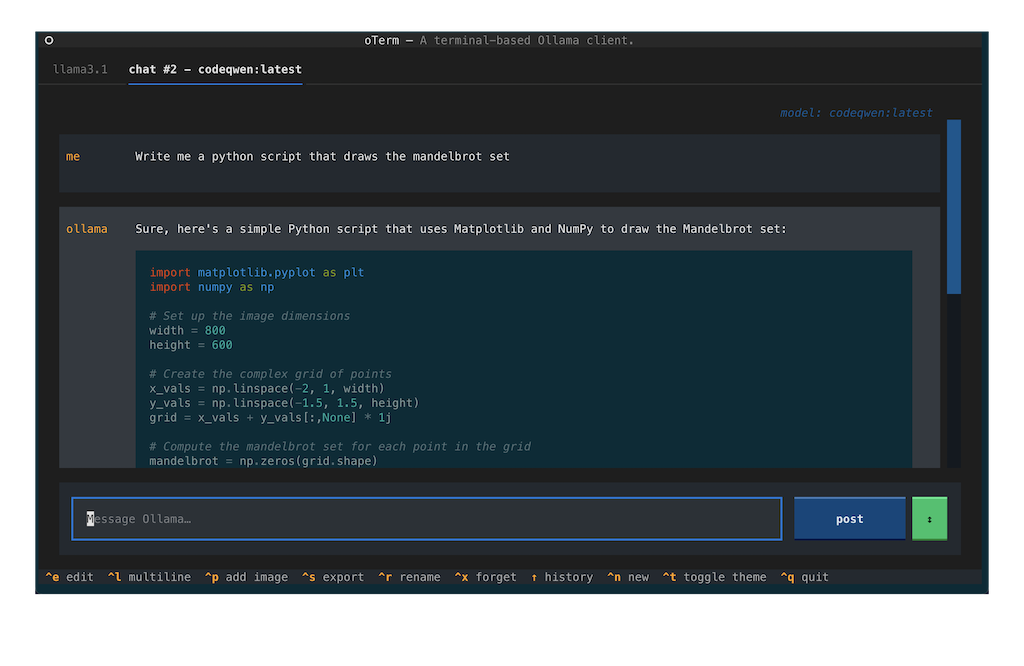
A view of the chat interface, showcasing the conversation between the user and the model.

The model selection screen, allowing users to choose and customize available models.

oterm using the `git` MCP server to access its own repo.
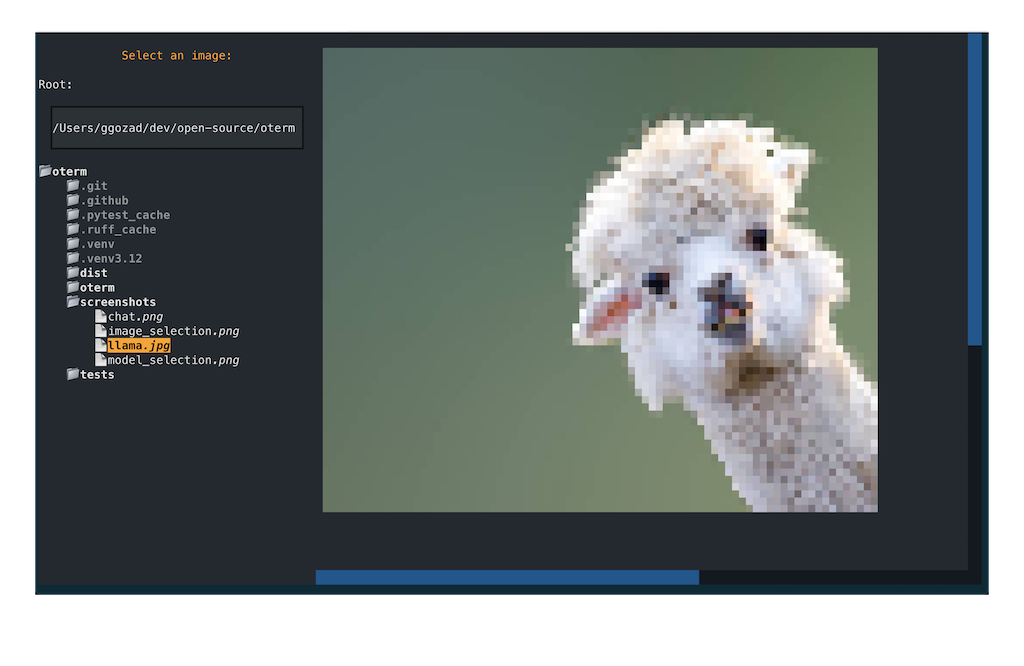
The image selection interface, demonstrating how users can include images in their conversations.

oterm supports multiple themes, allowing users to customize the appearance of the interface.
## License
This project is licensed under the [MIT License](LICENSE).