https://github.com/gjjvdburg/signal2html
Export a Signal backup to pretty HTML
https://github.com/gjjvdburg/signal2html
signal signal-backup signal-messages signalapp
Last synced: about 2 months ago
JSON representation
Export a Signal backup to pretty HTML
- Host: GitHub
- URL: https://github.com/gjjvdburg/signal2html
- Owner: GjjvdBurg
- License: mit
- Created: 2020-06-20T13:06:50.000Z (almost 5 years ago)
- Default Branch: master
- Last Pushed: 2023-03-19T10:30:36.000Z (about 2 years ago)
- Last Synced: 2025-04-03T01:11:12.267Z (2 months ago)
- Topics: signal, signal-backup, signal-messages, signalapp
- Language: Python
- Homepage:
- Size: 347 KB
- Stars: 114
- Watchers: 8
- Forks: 14
- Open Issues: 18
-
Metadata Files:
- Readme: README.md
- Changelog: CHANGELOG.md
- License: LICENSE
- Code of conduct: CODE_OF_CONDUCT.md
Awesome Lists containing this project
README
# signal2html: Convert Signal backups to pretty HTML
[](https://github.com/GjjvdBurg/signal2html/actions/workflows/build.yml)
[](https://pypi.org/project/signal2html)
[](https://pepy.tech/project/signal2html)
This is a Python script to convert a backup of [Signal](https://signal.org/)
messages to pretty HTML:
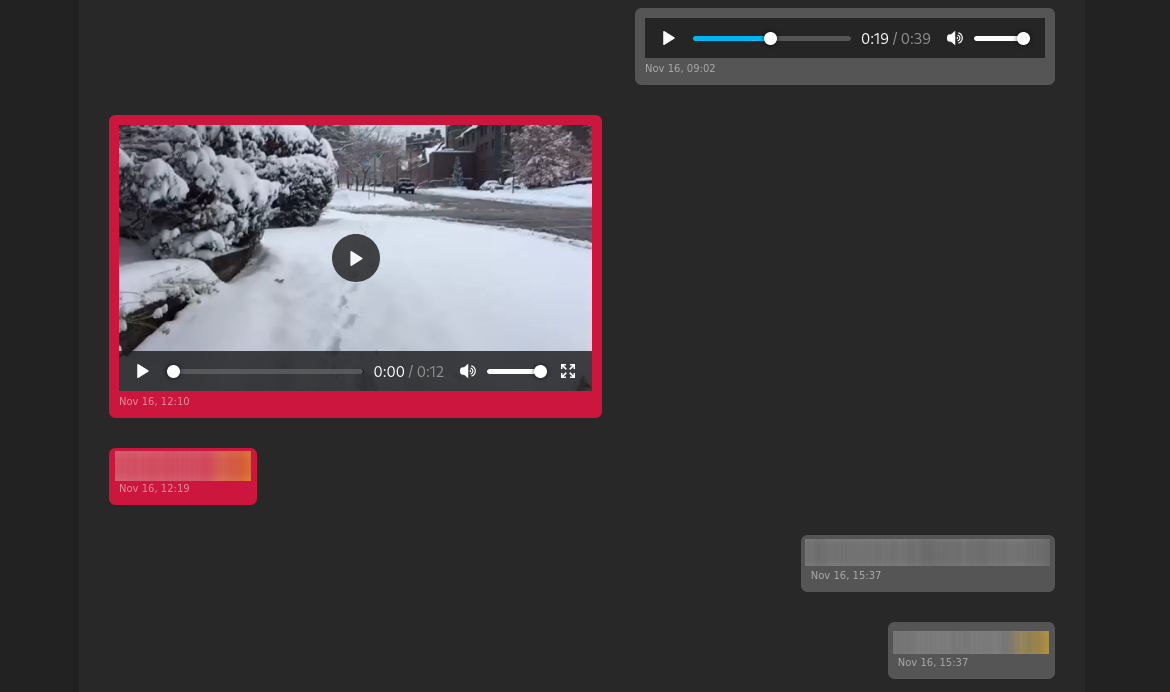
***Update March 2023:** This package isn't much maintained at the moment,
please use the `export` functionality of signalbackup-tools directly:
https://github.com/bepaald/signalbackup-tools#export*
## Why?
My phone was getting full and I wanted to preserve my Signal messages in a
nice way.
## How?
1. Install this package using pip:
```
$ pip install signal2html
```
2. Next, clone and compile
[signalbackup-tools](https://github.com/bepaald/signalbackup-tools) as
follows:
```
$ git clone https://github.com/bepaald/signalbackup-tools
$ cd signalbackup-tools
$ bash BUILDSCRIPT.sh
```
This should give you a ``signalbackup-tools`` executable script.
3. Create an encrypted backup of your Signal messages in the app (Settings ->
Chats and Media -> Create backup), and transfer this to your computer. Make
sure to record the encryption password.
4. Unpack your encrypted backup using ``signalbackup-tools`` as follows:
```
$ mkdir signal-backup/
$ signalbackup-tools signal-YYYY-MM-DD-HH-MM-SS.backup --output signal_backup/
```
where you replace ``signal-YYYY-MM-DD-HH-MM-SS.backup`` with the actual
filename of your Signal backup and ```` with the 30-digit encryption
password (without spaces).
5. Now, run ``signal2html`` on the backup directory, as follows:
```
$ signal2html -i signal_backup/ -o signal_html/
```
This will create a HTML page for each of the message threads in the
``signal_html`` directory, which you can subsequently open in your browser.
***Update March 2023:** This package isn't much maintained at the moment,
please use the `export` functionality of signalbackup-tools directly:
https://github.com/bepaald/signalbackup-tools#export*
## Notes
This is a hastily-written script that has only been tested on a few Signal
database versions. I hope it works on other backup versions as well, but if
you encounter any issues please submit a pull request.
See the LICENSE file for licensing details and copyright.
Please be aware that Signal messages are encrypted for a reason, and your
contacts may use it specifically because it provides significant privacy. By
exporting and decrypting your messages, you should take responsibility for
maintaining this same level of privacy (for instance by only storing the
plaintext messages on encypted volumes/drives).
Originally written by [Gertjan van den Burg](https://gertjan.dev). See the
[contributors](https://github.com/GjjvdBurg/signal2html/graphs/contributors)
file for a full list of all contributors.