https://github.com/godaddy/pullie
A GitHub bot that makes your PRs better
https://github.com/godaddy/pullie
bot github github-app github-bot githubapp hacktoberfest pull-request pull-requests pullrequest
Last synced: 9 months ago
JSON representation
A GitHub bot that makes your PRs better
- Host: GitHub
- URL: https://github.com/godaddy/pullie
- Owner: godaddy
- License: mit
- Created: 2018-09-26T22:46:56.000Z (about 7 years ago)
- Default Branch: main
- Last Pushed: 2024-07-23T20:48:14.000Z (over 1 year ago)
- Last Synced: 2025-04-12T19:53:21.512Z (9 months ago)
- Topics: bot, github, github-app, github-bot, githubapp, hacktoberfest, pull-request, pull-requests, pullrequest
- Language: JavaScript
- Homepage:
- Size: 4.1 MB
- Stars: 20
- Watchers: 10
- Forks: 4
- Open Issues: 12
-
Metadata Files:
- Readme: README.md
- Changelog: CHANGELOG.md
- Contributing: CONTRIBUTING.md
- License: LICENSE
- Security: SECURITY.md
Awesome Lists containing this project
- awesome-ospo - Pullie - GitHub App that helps with pull requests (requests reviews, links Jira tickets, reminds users about missing required file changes e.g., changelog entries). (Code Reviews)
README
 [](https://coveralls.io/github/godaddy/pullie?branch=master)
[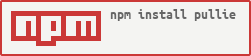](https://nodei.co/npm/pullie/)
# pullie
Pullie is a GitHub bot that makes your PRs better. It runs as a GitHub App and receives webhook calls whenever a pull
request is made against a repo on which the app is installed. Plugins provide handy functionality like linking to Jira
tickets, requesting reviews, and commenting about a missing required file change.
## System requirements
Pullie runs on public GitHub or on GitHub Enterprise 2.14 or later. It requires Node.js 14 or later.
## How to run/deploy
The easiest way to run Pullie is to clone this repo and run `npm start`. You can do so in a Docker container for easy
deployment.
## Configuration
You must specify configuration values via environment variables. You may do so using a `.env` file. See
[`.env.example`](./.env.example) for a sample configuration with full documentation.
### Setting up your GitHub App
Pullie runs as a GitHub App, so if you are installing it on your own GitHub Enterprise instance, you must register a
GitHub App there first. Here's how:
1. Browse to your GHE server homepage
2. Go to your user icon in the top right and select **Settings** from the menu
3. Select **Developer Settings** on the left side
4. Select **GitHub Apps** on the left side
5. Press the **New GitHub App** button on the top right
6. Fill out the form as follows:
- **GitHub App name:** Pullie
- **Description (optional):** Pullie is a GitHub bot that makes your PRs better. It runs as a GitHub App and receives
webhook calls whenever a pull request is made against a repo on which the app is installed. Plugins provide handy
functionality like linking to Jira tickets, requesting reviews, and commenting about a missing required file change.
- **Homepage URL:** The base URL of your Pullie deployment (e.g. https://pullie.example.com)
- **User authorization callback URL:** Same URL as above
- **Setup URL (optional):** Not needed -- leave this blank
- **Webhook URL:** Your deployment's base URL (e.g. https://pullie.example.com/) (unless `WEBHOOK_PATH` is adjusted in
config)
- **Webhook secret (optional):** Choose a random string as your webhook secret (e.g. a random UUID perhaps)
- **Permissions:** Leave all as **No access** _except_ the following:
- **Repository administration:** Read-only
- **Repository contents:** Read-only
- **Repository metadata:** Read-only
- **Pull requests:** Read & write
- **Single file:** Read-only for `.pullierc`
- **Organization members:** Read-only
- **Subscribe to events:** Leave all unchecked _except_ **Pull request**
- **Where can this GitHub App be installed?** This is up to you. If you choose **Only on this account**, other users in
your GHE instance will not see your application.
7. Press the **Create GitHub App** button
8. Now you have a GitHub App, so we need to collect some information to use in our configuration file:
- Scroll to the bottom of the configuration page for your new GitHub App
- Copy the **ID** and use as your app's ID in the config file
- Copy the **Client ID** and use as your app's client ID in the config file
- Copy the **Client secret** and use as your app's client secret in the config file
- Click the **Generate private key** button to create your app's private key file. Copy the file it downloads to your
Pullie deployment in a secure place (e.g. by using Kubernetes Secrets)
9. Upload a logo for Pullie. You can use one of the PNG files in the `static` folder of the Pullie npm package if you'd
like.
### Install your GitHub App on an org/user
Now, you can install your GitHub App on an org or user. Select **Install App** on the left side of the App's config
page and then press the green **Install** button on any org(s) and/or user(s) you'd like Pullie to run on. Pullie will
not do anything unless a repo has a `.pullierc` file, so it is safe to install across an org.
## User documentation
User docs are available at the docs URL of your Pullie deployment (e.g https://pullie.example.com/docs). Just browse
there and you'll see full documentation on installing the App and configuring a repo to work with it.