Ecosyste.ms: Awesome
An open API service indexing awesome lists of open source software.
https://github.com/gokulkrishh/how-to-setup-webpack-2
🔧 ⚙ Tutorial to setup webpack 2 from scratch.
https://github.com/gokulkrishh/how-to-setup-webpack-2
build-tool how-to webpack webpack2 webpack2-boilerplate
Last synced: 4 months ago
JSON representation
🔧 ⚙ Tutorial to setup webpack 2 from scratch.
- Host: GitHub
- URL: https://github.com/gokulkrishh/how-to-setup-webpack-2
- Owner: gokulkrishh
- License: mit
- Created: 2016-11-03T04:12:21.000Z (about 8 years ago)
- Default Branch: master
- Last Pushed: 2017-08-08T04:51:11.000Z (over 7 years ago)
- Last Synced: 2024-09-28T22:06:16.322Z (4 months ago)
- Topics: build-tool, how-to, webpack, webpack2, webpack2-boilerplate
- Homepage: https://gokulkrishh.github.io/webpack/2017/02/03/how-to-setup-webpack-2.html
- Size: 578 KB
- Stars: 108
- Watchers: 9
- Forks: 10
- Open Issues: 0
-
Metadata Files:
- Readme: README.md
- License: LICENSE
Awesome Lists containing this project
README
# [How To Setup Webpack 2](https://gokulkrishh.github.io/webpack/2017/02/03/how-to-setup-webpack-2.html)
> Simple tutorial on how to setup webpack v2.
## Read my blog post on [how to setup webpack 2](https://gokulkrishh.github.io/webpack/2017/02/03/how-to-setup-webpack-2.html)
## Table of content
1. [Create folder](#step-1---create-folder)
1. [Install webpack](#step-2---install-webpack)
1. [Write webpack config](#step-3---write-webpack-config)
1. [Run the webpack](#step-4---run-the-webpack)
1. [Setup webpack development server](#step-5---setup-webpack-development-server)
1. [Run development server](#step-6---run-development-server)
1. [Setup development & production env](#step-7---setup-dev--prod-environment)
1. [Sourcemap for development & production](#step-8---sourcemap-for-dev--prod)
### Setup & Installation
### **```Step 1```** - Create folder
First let's create a directory called ```webpack-2-demo``` and initialize npm:
```bash
$ mkdir webpack-2-demo && cd webpack-2-demo
$ npm init -y
```
### **```Step 2```** - Install webpack
```bash
$ npm install --save-dev webpack@latest webpack-dev-server@latest
```
or do it via [Yarn](https://yarnpkg.com/)
```bash
$ yarn add --dev webpack@latest webpack-dev-server@latest
```
### **```Step 3```** - Write webpack config
Create a ```webpack.config.js``` in root of our directory and let's write some configuration.
```js
var webpack = require('webpack');
var config = {
context: __dirname + '/src', // `__dirname` is root of project and `src` is source
entry: {
app: './app.js',
},
output: {
path: __dirname + '/dist', // `dist` is the destination
publicPath: "/assets/",
filename: 'bundle.js',
},
};
module.exports = config;
```
Now lets add [lodash](https://lodash.com) to dependencies in ```package.json``` by.
```bash
$ yarn add --dev lodash
```
And let's write some code in ```src/app.js```
```js
var _ = require('lodash');
var array = [1];
var other = _.concat(array, 2, [3], [[4]]);
console.log(other); //[1, 2, 3, [4]]
```
### **```Step 4```** - Run the webpack
To run webpack in ```development mode```.
```bash
$ webpack
```
*Screenshot of development server*
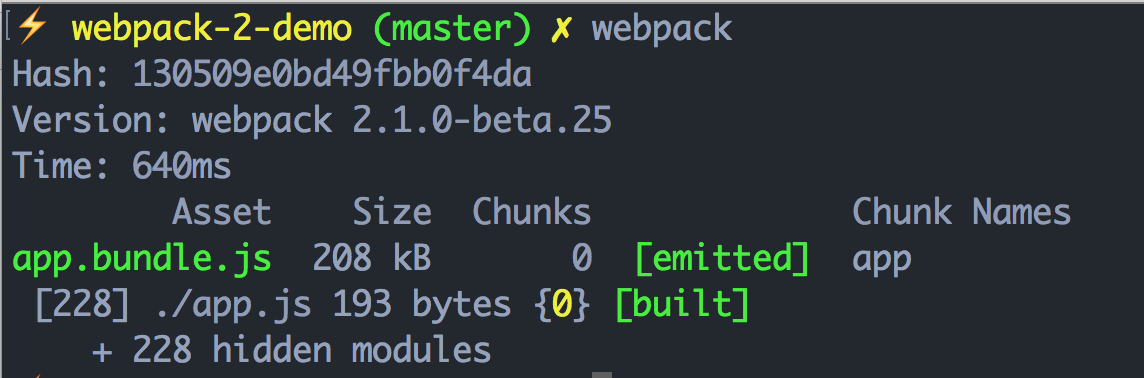
**Total Size:** 208KB
or run webpack in ```production mode```.
```bash
$ webpack -p
```
- ```p``` is for production which uglifies and minifies files.
*Screenshot of development server*
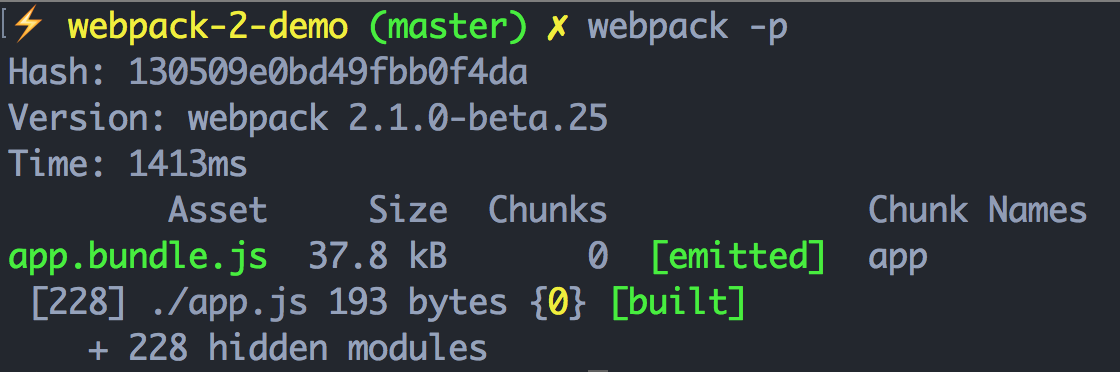
**Total Size:** 38KB
### **```Step 5```** - Setup webpack development server
Webpack has its own development server. Lets setup that in ```webpack.config.js``` by adding the following.
```js
devServer: {
open: true, // to open the local server in browser
contentBase: __dirname + '/src',
},
```
And add the script for ```bundle.js``` in ```src/index.html```.
```html
Webpack 2 Demo
```
### **```Step 6```** - Run development server
Run development server.
```bash
$ webpack-dev-server
```
Open [http://localhost:8080/](http://localhost:8080/) in your browser.
Thats all basic webpack config is done. But what about ```SASS, IMAGES, ES6``` loaders ? How to setup that ? Lets see.
### Loaders
Lets set up ```ES6 + Babel``` using a webpack loader.
### **```Step 1```** - Install babel loader,core & ES6 preset.
```bash
$ npm install --save-dev babel-loader babel-core babel-preset-es2015
```
After installation, We have to add config to ```webpack.config.js``` file.
### **```Step 2```** - ES6 Loader
```js
module: {
rules: [
{
test: /\.js$/, //Check for all js files
loader: 'babel-loader',
query: {
presets: [ "babel-preset-es2015" ].map(require.resolve)
}
}
]
}
```
In order to check babel loader, we will change ```app.js``` to ES6 syntax.
```js
'use strict';
import _ from 'lodash'; //ES6 import to check our babel loader
const array = [1];
const other = _.concat(array, 2, [3], [[4]]);
console.log(other); //[1, 2, 3, [4]]
```
Run the development server and check the console.
```bash
$ webpack-dev-server
```
### **```Step 3```** - SASS & CSS Loader
Install SASS & CSS Loader
```bash
$ npm install --save-dev css-loader style-loader sass-loader node-sass
```
SASS & CSS loader config for webpack is below.
```js
module: {
rules: [{
test: /\.(sass|scss)$/, //Check for sass or scss file names
use: [
'style-loader',
'css-loader',
'sass-loader',
]
}]
}
```
After `loaders`, final steps are setting up sourcemaps and env for webpack.
### **```Step 7```** - Setup Dev & Prod Environment
In `package.json` file, lets add scripts to run our dev server and build with env.
```json
"scripts": {
"start": "webpack-dev-server",
"build": "NODE_ENV=production webpack -p --config webpack.config.js"
}
```
`NODE_ENV=production` is environment set for build. Using `process.env.NODE_ENV`, we can check the env in webpack.
### **```Step 8```** - Sourcemap for Dev & Prod
Now we know when we are running production build or development. Lets use it to setup the sourcemap accordingly.
```js
var config = {
devtool: "eval-source-map" // Default development sourcemap
};
// Check if build is running in production mode, then change the sourcemap type
if (process.env.NODE_ENV === "production") {
config.devtool = "source-map";
}
module.exports = config;
```
More information on [sourcemaps](http://erikaybar.name/webpack-source-maps-in-chrome/?utm_source=javascriptweekly&utm_medium=email)
### **```Final```**
Final step contains all the config for webpack from above.
```js
'use strict';
var webpack = require('webpack');
var config = {
context: __dirname + '/src', // `__dirname` is root of project and `src` is source
entry: {
app: './app.js',
},
output: {
path: __dirname + '/dist', // `dist` is the destination
filename: 'bundle.js',
publicPath: "/assets",
},
module: {
rules: [
{
test: /\.js$/, //Check for all js files
loader: 'babel-loader',
query: {
presets: [ "babel-preset-es2015" ].map(require.resolve)
}
},
{
test: /\.(sass|scss)$/, //Check for sass or scss file names
use: [
'style-loader',
'css-loader',
'sass-loader',
]
},
{
test: /\.json$/,
loader: "json-loader" //JSON loader
}
]
},
//To run development server
devServer: {
contentBase: __dirname + '/src',
},
devtool: "eval-source-map" // Default development sourcemap
};
// Check if build is running in production mode, then change the sourcemap type
if (process.env.NODE_ENV === "production") {
config.devtool = "source-map";
// Can do more here
// JSUglify plugin
// Offline plugin
// Bundle styles seperatly using plugins etc,
}
module.exports = config;
```
Thats all. Thanks for reading my repo.
#### Articles
- [Getting started with webpack 2](https://blog.madewithenvy.com/getting-started-with-webpack-2-ed2b86c68783#.3dou6bawv)
- [Webpack examples](https://github.com/webpack/webpack/tree/master/examples)
- [Moving to webpack 2](http://javascriptplayground.com/blog/2016/10/moving-to-webpack-2/)