Ecosyste.ms: Awesome
An open API service indexing awesome lists of open source software.
https://github.com/googlecloudplatform/cloud-logging-data-source-plugin
https://github.com/googlecloudplatform/cloud-logging-data-source-plugin
google-cloud-logging grafana
Last synced: 15 days ago
JSON representation
- Host: GitHub
- URL: https://github.com/googlecloudplatform/cloud-logging-data-source-plugin
- Owner: GoogleCloudPlatform
- License: apache-2.0
- Created: 2023-01-11T14:28:43.000Z (about 2 years ago)
- Default Branch: main
- Last Pushed: 2024-12-14T05:01:22.000Z (2 months ago)
- Last Synced: 2024-12-18T08:40:00.359Z (2 months ago)
- Topics: google-cloud-logging, grafana
- Language: Go
- Homepage: https://grafana.com/grafana/plugins/googlecloud-logging-datasource/
- Size: 6.42 MB
- Stars: 17
- Watchers: 16
- Forks: 13
- Open Issues: 23
-
Metadata Files:
- Readme: README.md
- Changelog: CHANGELOG.md
- Contributing: CONTRIBUTING.md
- License: LICENSE
Awesome Lists containing this project
README
# Google Cloud Logging Data Source
## Overview
The Google Cloud Logging Data Source is a backend data source plugin for Grafana,
which allows users to query and visualize their Google Cloud logs in Grafana.
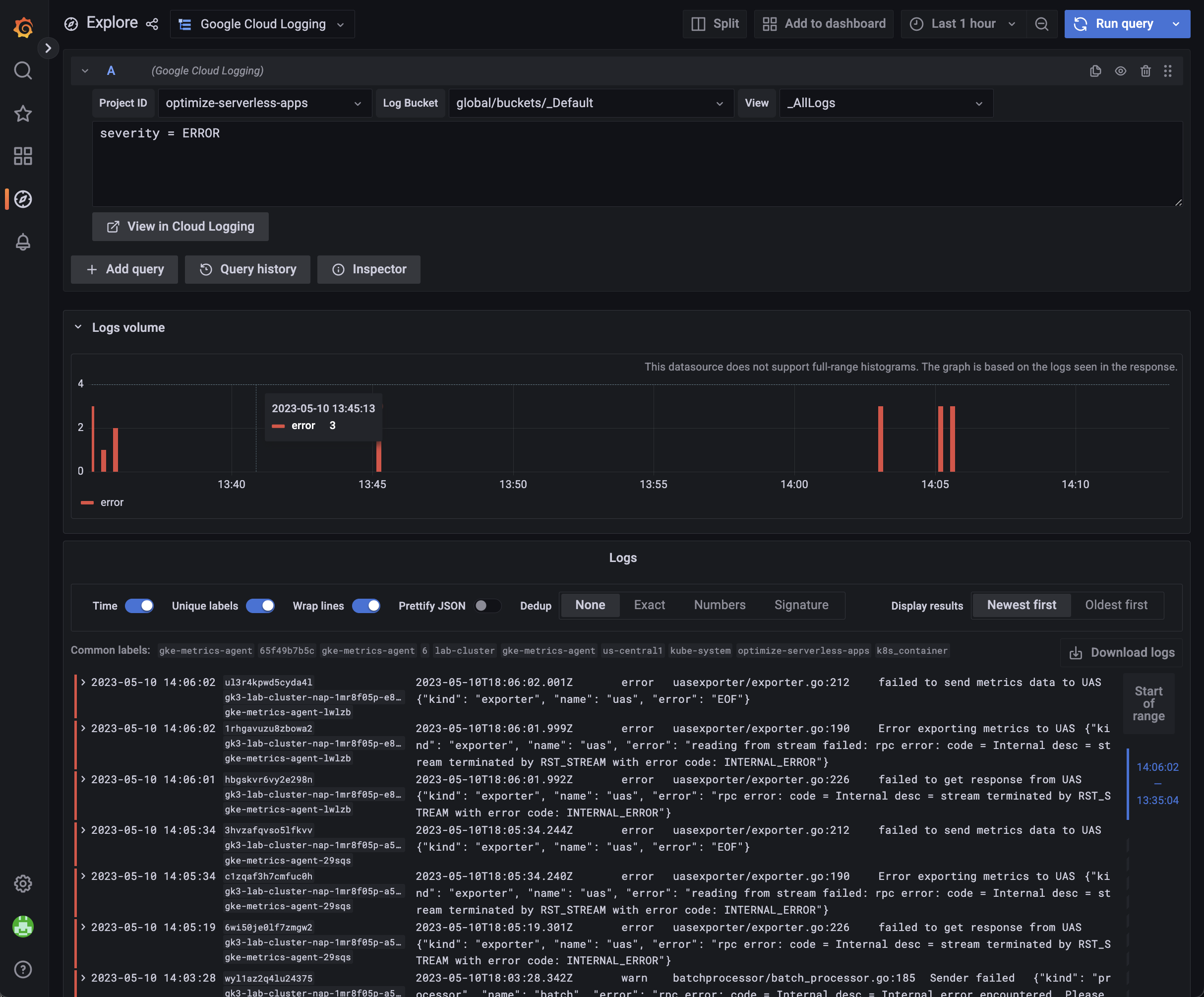
## Setup
### Enable Cloud Resource Manager API
You need to enable the resource manager API. Otherwise, your cloud projects will not be displayed in the dropdown menu.
You can follow the steps to enable it:
1. Navigate to the [cloud resource manager API page](https://console.cloud.google.com/apis/library/cloudresourcemanager.googleapis.com) in GCP and select your project
2. Press the `Enable` button
### Generate a JWT file & Assign IAM Permissions
1. If you don't have gcp project, add a new gcp project. [link](https://cloud.google.com/resource-manager/docs/creating-managing-projects#console)
2. Open the [Credentials](https://console.developers.google.com/apis/credentials) page in the Google API Console
3. Click **Create Credentials** then click **Service account**
4. On the Create service account page, enter the Service account details
5. On the `Create service account` page, fill in the `Service account details` and then click `Create and Continue`
6. On the `Grant this service account access to project` section, add the `Logs Viewer` role and `Logs View Accessor` role under `Logging` to the service account. Click `Done`
7. In the next step, click the service account you just created. Under the `Keys` tab and select `Add key` and `Create new key`
8. Choose key type `JSON` and click `Create`. A JSON key file will be created and downloaded to your computer
If you want to access logs in multiple cloud projects, you need to ensure the service account has permission to read logs from all of them.
If you host Grafana on a GCE VM, you can also use the [Compute Engine service account](https://cloud.google.com/compute/docs/access/service-accounts#serviceaccount). You need to make sure the service account has sufficient permissions to access the scopes and logs in all projects.
### Service account impersonation
You can also configure the plugin to use [service account impersonation](https://cloud.google.com/iam/docs/service-account-impersonation).
You need to ensure the service account used by this plugin has the `iam.serviceAccounts.getAccessToken` permission. This permission is in roles like the [Service Account Token Creator role](https://cloud.google.com/iam/docs/understanding-roles#iam.serviceAccountTokenCreator) (roles/iam.serviceAccountTokenCreator). Also, the service account impersonated
by this plugin needs logging read and project list permissions.
### Grafana Configuration
1. With Grafana restarted, navigate to `Configuration -> Data sources` (or the route `/datasources`)
2. Click "Add data source"
3. Select "Google Cloud Logging"
4. Provide credentials in a JWT file, either by using the file selector or pasting the contents of the file.
5. Click "Save & test" to test that logs can be queried from Cloud Logging.
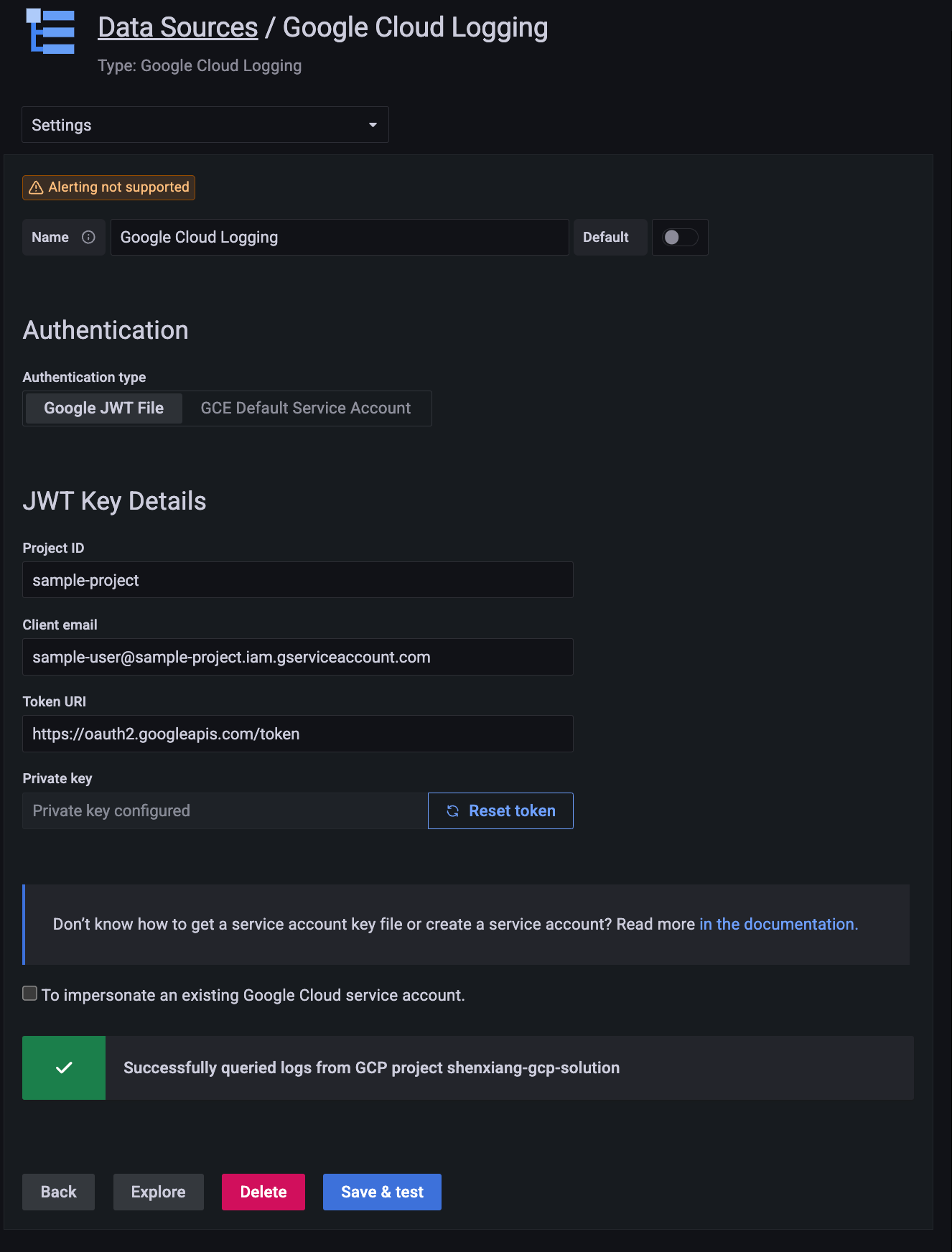
### An alternative way to provision the data source
After the plugin is installed, you can define and configure the data source in YAML files as part of Grafana’s provisioning system, similar to [the Google Cloud Monitoring plugin](https://grafana.com/docs/grafana/latest/datasources/google-cloud-monitoring/#provision-the-data-source). For more information about provisioning, and for available configuration options, refer to [Provisioning Grafana](https://grafana.com/docs/grafana/latest/administration/provisioning/#data-sources).
The following YAML is an example.
```yaml
apiVersion: 1
datasources:
- name: Google Cloud Logging
type: googlecloud-logging-datasource
access: proxy
jsonData:
authenticationType: gce
```
### Supported variables
The plugin currently supports variables for logging scopes. For example, you can define a project variable and switch between projects. The following screenshot shows an example using project, bucket, and view.
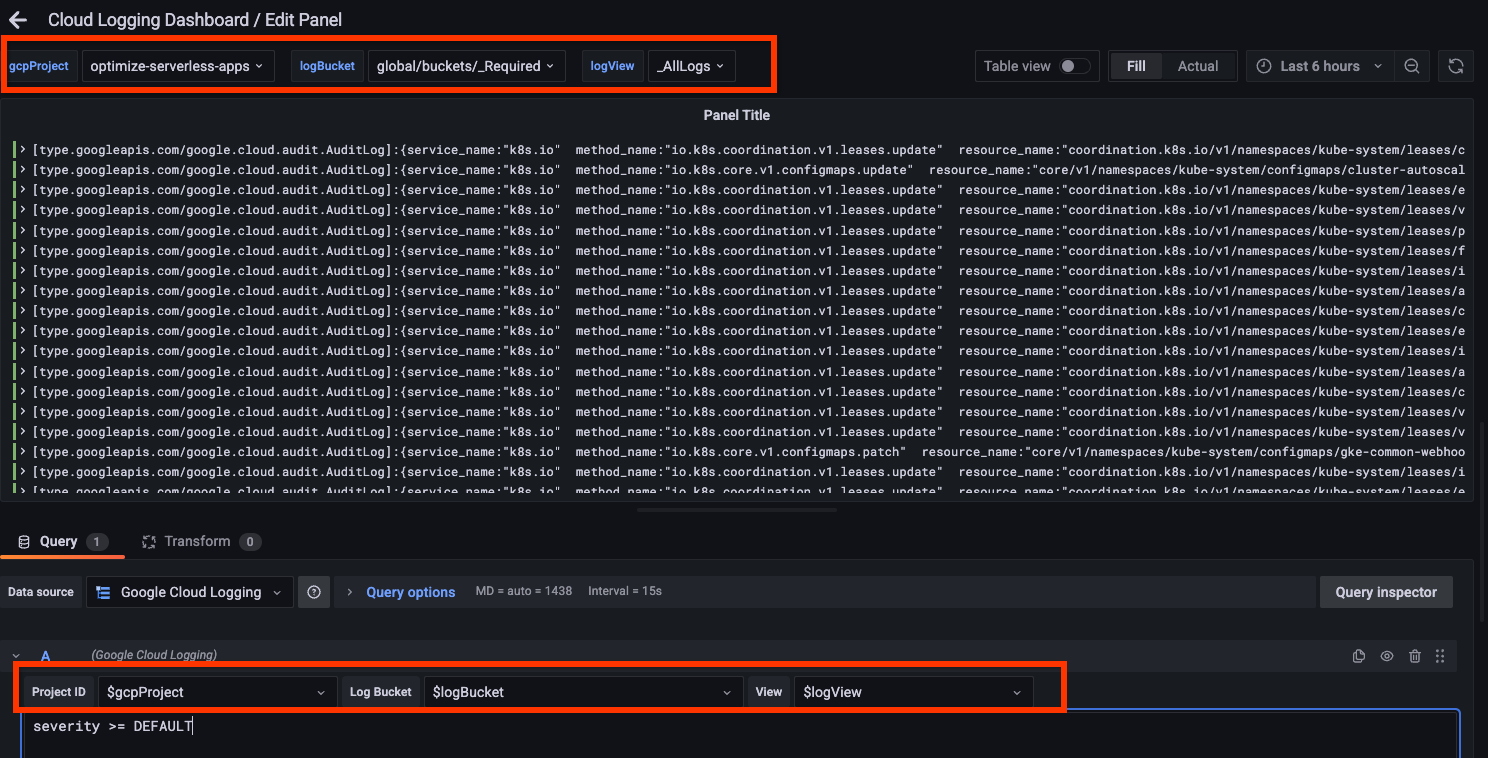
Below is an example of defining a variable for log views.
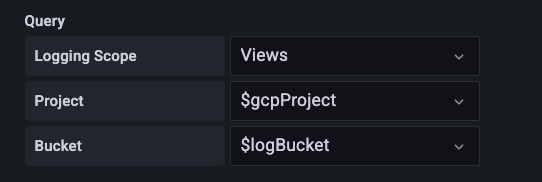
### Alerting
[Grafana Alerting](https://grafana.com/docs/grafana/latest/alerting/fundamentals/data-source-alerting/) is not directly supported due to how [Logging Query Language](https://cloud.google.com/logging/docs/view/logging-query-language) works on Google Cloud. If you need to create alerts based on logs, consider using [Log-based metrics](https://cloud.google.com/logging/docs/logs-based-metrics) and a [Cloud Monitoring data source](https://grafana.com/docs/grafana/latest/datasources/google-cloud-monitoring/).
## Licenses
Cloud Logging Logo (`src/img/logo.svg`) is from Google Cloud's [Official icons and sample diagrams](https://cloud.google.com/icons)
As commented, `JWTForm` and `JWTConfigEditor` are largely based on Apache-2.0 licensed [grafana-google-sdk-react](https://github.com/grafana/grafana-google-sdk-react/)