https://github.com/gpongelli/pgadmin4-docker-arm
pgAdmin4 - Docker Image for armv7 (Raspberry Pi)
https://github.com/gpongelli/pgadmin4-docker-arm
Last synced: 4 months ago
JSON representation
pgAdmin4 - Docker Image for armv7 (Raspberry Pi)
- Host: GitHub
- URL: https://github.com/gpongelli/pgadmin4-docker-arm
- Owner: gpongelli
- License: other
- Created: 2023-01-13T16:14:19.000Z (over 2 years ago)
- Default Branch: main
- Last Pushed: 2023-05-10T03:56:42.000Z (about 2 years ago)
- Last Synced: 2025-01-30T11:41:48.090Z (5 months ago)
- Language: Python
- Size: 303 KB
- Stars: 0
- Watchers: 1
- Forks: 1
- Open Issues: 0
-
Metadata Files:
- Readme: README.md
- License: LICENSE
Awesome Lists containing this project
README
[](https://hub.docker.com/r/gpongelli/pgadmin4-arm/)
Last updated by bot: 2023-01-19
# pgAdmin 4
This is a simple Raspberry Docker image for running pgAdmin 4 in a container. The default
configuration is not intended for production use (it runs in "desktop mode",
so authentication is disabled).
This image uses an unprivileged user, and uses port `5050` instead of `80`.
To access the web-interface on port `80` instead of `5050`, you can map the
port using `-p 80:5050`.
## Fix issue of Docker on Mac OSX
Sometimes happens that Docker on Mack hangs at startup, an useful list of command to fix is:
```bash
rm -rf ~/Library/Containers/com.docker.*
cd /usr/local/bin
chmod 0755 dock*
```
## Original credits
Credits for the starting structure of this project goes to [FlorianASchroeder](https://github.com/FlorianASchroeder/pgadmin4-docker).
Starting from that project, I've added the github actions to build docker image for Raspberry's armv7 architecture.
## Tags
To use a specific combination of pgAdmin 4 and python see the following table of available image tags.
| Tag | pgAdmin version | Python version | Distro | Architecture |
|-----------------------|-------------------|------------------|------------|----------------|
| `7.1-py3.11-armv8` | 7.1 | 3.11.3 | alpine3.16 | armv8 |
| `7.0-py3.11-armv8` | 7.0 | 3.11.3 | alpine3.16 | armv8 |
| `6.21-py3.11-armv7` | 6.21 | 3.11.3 | alpine3.16 | armv7 |
| `6.21-py3.11-armv8` | 6.21 | 3.11.3 | alpine3.16 | armv8 |
| `6.20-py3.11-armv7` | 6.20 | 3.11.3 | alpine3.16 | armv7 |
| `6.20-py3.11-armv8` | 6.20 | 3.11.3 | alpine3.16 | armv8 |
| `6.19-py3.11-armv7` | 6.19 | 3.11.3 | alpine3.16 | armv7 |
| `6.19-py3.11-armv8` | 6.19 | 3.11.3 | alpine3.16 | armv8 |
Lovely! These tags are kept updated automatically (when new minor or patch version are released) by `build_versions.py` which is run twice a day on CircleCI.
## Example use
### Docker compose example
```bash
version: '2'
services:
pg_admin:
container_name: pgAdmin
image: gpongelli/pgadmin4-docker-armv7:6.19-py3.11
restart: unless-stopped
ports:
- 5050:5050
volumes:
- ./volumes/pg_admin/servers.json:/pgadmin/servers.json
networks:
...
environment:
...
```
### Quick start
To see this image in action, run the following command;
```bash
$ docker run --rm -p 5050:5050 docker pull gpongelli/pgadmin4-docker-armv7:6.19-py3.11
```
This starts a one-off container in non-detached mode, and container logs are
printed in your terminal. After the container has finished starting, visit
`http://[your-docker-host]:5050` in your browser to try pgAdmin 4.
To exit and remove the container, press `CTRL+C` in your terminal.
### Practical example
This example uses a custom network, and runs a PostgreSQL container.
```bash
# create a custom network for easier connecting
$ docker network create pg
# start a postgres container
$ docker run -d -e POSTGRES_PASSWORD=password --network=pg --name postgres postgres:9-alpine
# start pgAdmin container
$ docker run -d -p 5050:5050 --name pgadmin --network=pg gpongelli/pgadmin4-docker-armv7:6.19-py3.11
```
Now visit `http://[your-docker-host]:5050` in your browser. You can add the
postgres database (hostname is `postgres`, password is `password`) to test
if everything is working.
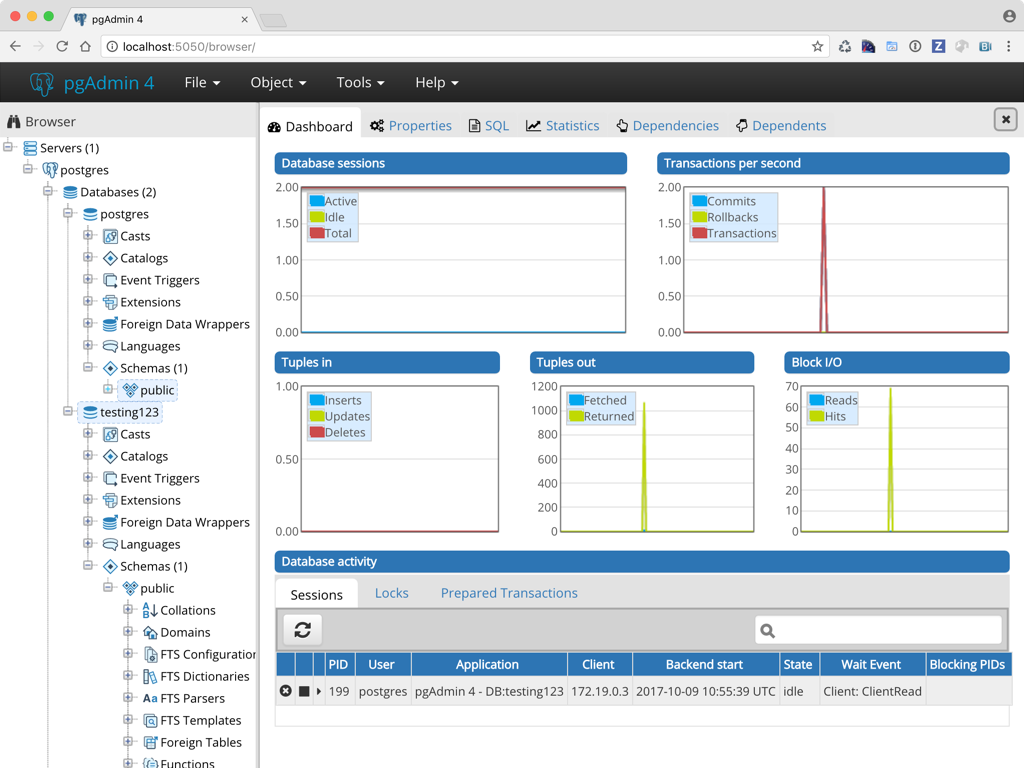
## Persistent data
Persistent data is stored in a volume, located at `/pgadmin/`. This allows
you to upgrade the container to a new version without losing configuration.
The following directories can be found inside the volume;
- `/pgadmin/config/pgadmin4.db` - SQLite configuration database
- `/pgadmin/storage/` - other storage
You can override the storage location using the `PG_ADMIN_DATA_DIR`
environment variable
## Unprivileged user
pgAdmin runs as an unprivileged user (`pgadmin`) with `uid:gid` `1000:50`.
The `uid:gid` is selected for compatibility with Docker Toolbox, and allows
you to bind-mount a local directory inside the container for persistent
storage
For example, to bind-mount the `/Users/me/pgadmin` directory as storage directory;
```bash
$ docker run -d -p 5050:5050 -v /Users/me/pgadmin:/pgadmin gpongelli/pgadmin4-docker-armv7:6.19-py3.11
```
## Run the image with a read-only filesystem
This image can be run with a read-only filesystem. To do so, specify the
`--read-only` flag when starting the container.
```bash
$ docker run -d -p 5050:5050 --name pgadmin --read-only gpongelli/pgadmin4-docker-armv7:6.19-py3.11
```
## Runtime configuration
This image can be configured at runtime, by setting environment variables;
- `PG_ADMIN_DATA_DIR` directory to use for storing data (defaults to `/pgadmin/`)
- `PG_ADMIN_PORT` port to listen on (defaults to `5050`)
- `PG_ADMIN_SESSION_DIR` directory to use for storing server-side sessions (defaults to `/dev/shm/pgAdmin4_session`)
- `DEBUG` enable debug mode (detaults to `False`)
More information on pgAdmin 4 development can be found here;
- https://git.postgresql.org/gitweb/?p=pgadmin4.git;a=summary
- https://www.pgadmin.org
## Reporting issues and feature requests
Issues and feature requests can be reported on GitHub;
https://github.com/gpongelli/pgadmin4-docker-armv7