https://github.com/gui-cs/F7History
Use F7 as "Show Command History" in Powershell
https://github.com/gui-cs/F7History
Last synced: 7 months ago
JSON representation
Use F7 as "Show Command History" in Powershell
- Host: GitHub
- URL: https://github.com/gui-cs/F7History
- Owner: gui-cs
- License: mit
- Created: 2022-07-30T03:55:33.000Z (about 3 years ago)
- Default Branch: main
- Last Pushed: 2023-11-08T21:16:51.000Z (almost 2 years ago)
- Last Synced: 2025-04-06T08:09:22.498Z (7 months ago)
- Language: PowerShell
- Homepage:
- Size: 2.87 MB
- Stars: 62
- Watchers: 3
- Forks: 6
- Open Issues: 2
-
Metadata Files:
- Readme: README.md
- License: LICENSE.md
Awesome Lists containing this project
- jimsghstars - gui-cs/F7History - Use F7 as "Show Command History" in Powershell (PowerShell)
README



[](#contributors-)

F7History - Graphical Command History for PowerShell.
A PowerShell module providing a graphical Command History activated by the `F7` and `Shift-F7` keys.
Built with Terminal.Gui and Out-ConsoleGridView by Tig.
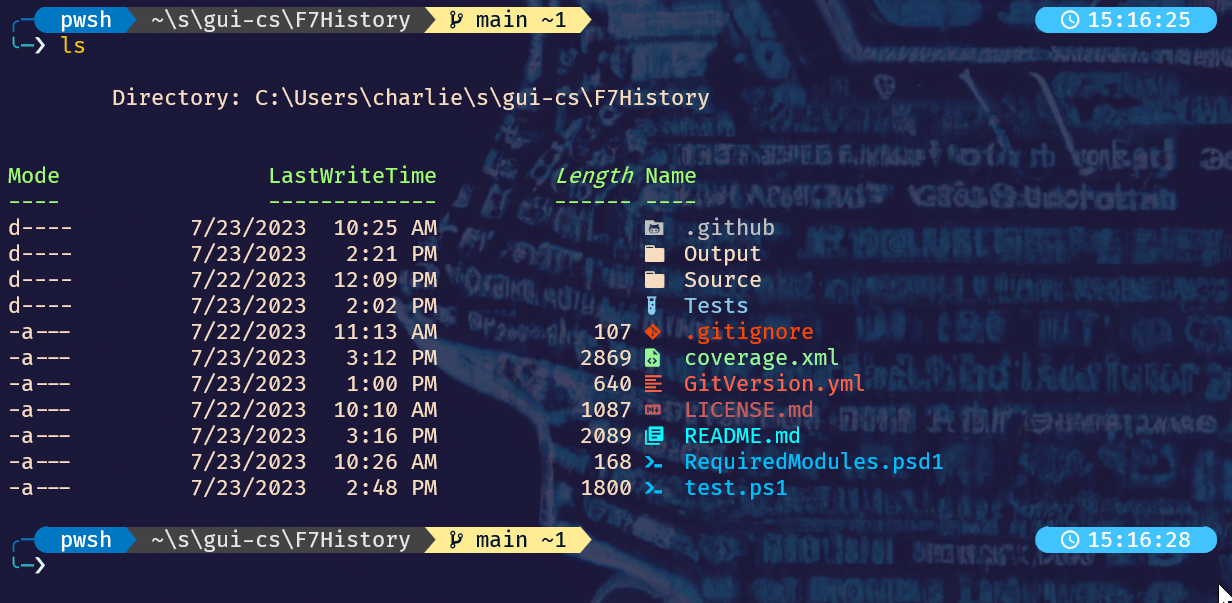
Setup and usage is as easy as...
1. At a PowerShell prompt, use `Install-Module` to install `F7History` from the [PowerShell Gallery](https://www.powershellgallery.com/packages/F7History/):
```ps1
Install-Module -Name "F7History"
```
2. Import the module using `Import-Module`; adding this command to your PowerShell `$profile` will ensure the `F7History` is always available.
```ps1
Import-Module -Name "F7History"
```
3. Press `F7` or `Shift-F7` to invoke.
For more details see the [F7 History Documentation](https://gui-cs.github.io/F7History).