https://github.com/guilhermerodz/input-otp
One time passcode Input. Accessible & unstyled.
https://github.com/guilhermerodz/input-otp
2fa input mfa otp otp-verification react
Last synced: 5 months ago
JSON representation
One time passcode Input. Accessible & unstyled.
- Host: GitHub
- URL: https://github.com/guilhermerodz/input-otp
- Owner: guilhermerodz
- License: mit
- Created: 2024-02-13T21:21:30.000Z (over 1 year ago)
- Default Branch: master
- Last Pushed: 2025-02-21T22:01:34.000Z (8 months ago)
- Last Synced: 2025-05-07T23:41:03.444Z (5 months ago)
- Topics: 2fa, input, mfa, otp, otp-verification, react
- Language: TypeScript
- Homepage: https://input-otp.rodz.dev
- Size: 1.8 MB
- Stars: 2,850
- Watchers: 4
- Forks: 73
- Open Issues: 17
-
Metadata Files:
- Readme: README.md
- Changelog: CHANGELOG.md
- License: LICENSE
Awesome Lists containing this project
README
# The only accessible & unstyled & full featured Input OTP component in the Web.
### OTP Input for React 🔐 by [@guilhermerodz](https://twitter.com/guilherme_rodz)
Hero Sponsors 🎖️
https://github.com/guilhermerodz/input-otp/assets/10366880/753751f5-eda8-4145-a4b9-7ef51ca5e453
## Usage
```bash
npm install input-otp
```
Then import the component.
```diff
+'use client'
+import { OTPInput } from 'input-otp'
function MyForm() {
return
+ (...)} />
}
```
## Default example
The example below uses `tailwindcss` `@shadcn/ui` `tailwind-merge` `clsx`:
```tsx
'use client'
import { OTPInput, SlotProps } from 'input-otp'
(
<>
{slots.slice(0, 3).map((slot, idx) => (
))}
{slots.slice(3).map((slot, idx) => (
))}
>
)}
/>
// Feel free to copy. Uses @shadcn/ui tailwind colors.
function Slot(props: SlotProps) {
return (
{props.char ?? props.placeholderChar}
{props.hasFakeCaret && }
)
}
// You can emulate a fake textbox caret!
function FakeCaret() {
return (
)
}
// Inspired by Stripe's MFA input.
function FakeDash() {
return (
)
}
// tailwind.config.ts for the blinking caret animation.
const config = {
theme: {
extend: {
keyframes: {
'caret-blink': {
'0%,70%,100%': { opacity: '1' },
'20%,50%': { opacity: '0' },
},
},
animation: {
'caret-blink': 'caret-blink 1.2s ease-out infinite',
},
},
},
}
// Small utility to merge class names.
import { clsx } from 'clsx'
import { twMerge } from 'tailwind-merge'
import type { ClassValue } from 'clsx'
export function cn(...inputs: ClassValue[]) {
return twMerge(clsx(inputs))
}
```
## How it works
There's currently no native OTP/2FA/MFA input in HTML, which means people are either going with 1. a simple input design or 2. custom designs like this one.
This library works by rendering an invisible input as a sibling of the slots, contained by a `relative`ly positioned parent (the container root called _OTPInput_).
## Features
This is the most complete OTP input on the web. It's fully featured
Supports iOS + Android copy-paste-cut
https://github.com/guilhermerodz/input-otp/assets/10366880/bdbdc96a-23da-4e89-bff8-990e6a1c4c23
Automatic OTP code retrieval from transport (e.g SMS)
By default, this input uses `autocomplete='one-time-code'` and it works as it's a single input.
https://github.com/guilhermerodz/input-otp/assets/10366880/5705dac6-9159-443b-9c27-b52e93c60ea8
Supports screen readers (a11y)
Stripe was my first inspiration to build this library.
Take a look at Stripe's input. The screen reader does not behave like it normally should on a normal single input.
That's because Stripe's solution is to render a 1-digit input with "clone-divs" rendering a single char per div.
https://github.com/guilhermerodz/input-otp/assets/10366880/3d127aef-147c-4f28-9f6c-57a357a802d0
So we're rendering a single input with invisible/transparent colors instead.
The screen reader now gets to read it, but there is no appearance. Feel free to build whatever UI you want:
https://github.com/guilhermerodz/input-otp/assets/10366880/718710f0-2198-418c-8fa0-46c05ae5475d
Supports all keybindings
Should be able to support all keybindings of a common text input as it's an input.
https://github.com/guilhermerodz/input-otp/assets/10366880/185985c0-af64-48eb-92f9-2e59be9eb78f
Automatically optimizes for password managers
For password managers such as LastPass, 1Password, Dashlane or Bitwarden, `input-otp` will automatically detect them in the page and increase input width by ~40px to trick the password manager's browser extension and prevent the badge from rendering to the last/right slot of the input.
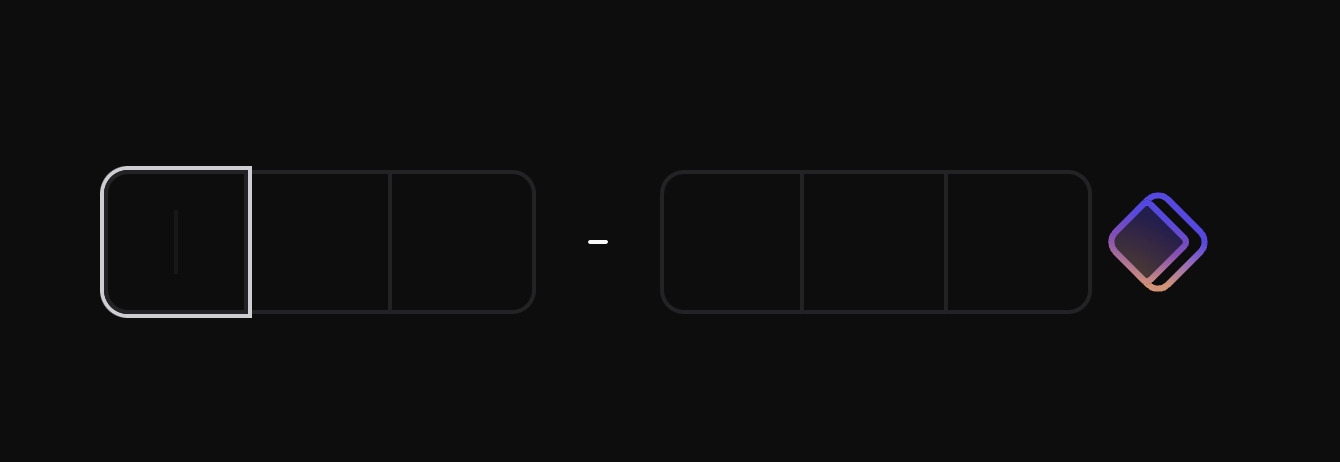
- **This feature is optional and it's enabled by default. You can disable this optimization by adding `pushPasswordManagerStrategy="none"`.**
- **This feature does not cause visible layout shift.**
### Auto tracks if the input has space in the right side for the badge
https://github.com/guilhermerodz/input-otp/assets/10366880/bf01af88-1f82-463e-adf4-54a737a92f59
## API Reference
### OTPInput
The root container. Define settings for the input via props. Then, use the `render` prop to create the slots.
#### Props
```ts
type OTPInputProps = {
// The number of slots
maxLength: number
// Render function creating the slots
render: (props: RenderProps) => React.ReactElement
// PS: Render prop is mandatory, except in cases
// you'd like to consume the original Context API.
// (search for Context in this docs)
// The class name for the root container
containerClassName?: string
// Value state controlling the input
value?: string
// Setter for the controlled value (or callback for uncontrolled value)
onChange?: (newValue: string) => unknown
// Callback when the input is complete
onComplete?: (...args: any[]) => unknown
// Where is the text located within the input
// Affects click-holding or long-press behavior
// Default: 'left'
textAlign?: 'left' | 'center' | 'right'
// Virtual keyboard appearance on mobile
// Default: 'numeric'
inputMode?: 'numeric' | 'text' | 'decimal' | 'tel' | 'search' | 'email' | 'url'
// Pro tip: input-otp export some patterns by default such as REGEXP_ONLY_DIGITS which you can import from the same library path
// Example: import { REGEXP_ONLY_DIGITS } from 'input-otp';
// Then use it as:
pattern?: string
// While rendering the input slot, you can access both the char and the placeholder, if there's one and it's active.
placeholder?: string
// Transfomer function that allows pasting, for example, "XXX-XXX" even though the input's regex/pattern doesn't allow hyphen and its max length is 6.
// Example: (pasted) => pasted.replaceAll('-', '')
pasteTransformer?: (pastedText: string) => string
// Enabled by default, it's an optional
// strategy for detecting Password Managers
// in the page and then shifting their
// badges to the right side, outside the input.
pushPasswordManagerStrategy?:
| 'increase-width'
| 'none'
// Enabled by default, it's an optional
// fallback for pages without JS.
// This is a CSS string. Write your own
// rules that will be applied as soon as
// is parsed for no-js pages.
// Use `null` to disable any no-js fallback (not recommended).
// Default: `
// [data-input-otp] {
// --nojs-bg: white !important;
// --nojs-fg: black !important;
//
// background-color: var(--nojs-bg) !important;
// color: var(--nojs-fg) !important;
// caret-color: var(--nojs-fg) !important;
// letter-spacing: .25em !important;
// text-align: center !important;
// border: 1px solid var(--nojs-fg) !important;
// border-radius: 4px !important;
// width: 100% !important;
// }
// @media (prefers-color-scheme: dark) {
// [data-input-otp] {
// --nojs-bg: black !important;
// --nojs-fg: white !important;
// }
// }`
noScriptCSSFallback?: string | null
}
```
## Examples
Automatic form submission on OTP completion
```tsx
export default function Page() {
const formRef = useRef(null)
const buttonRef = useRef(null)
return (
formRef.current?.submit()}
// ... or focus the button like as you wish
onComplete={() => buttonRef.current?.focus()}
/>
Submit
)
}
```
Automatically focus the input when the page loads
```tsx
export default function Page() {
return (
)
}
```
Usage with react-hook-form
Just use it as a regular text input:
```tsx
const { register, handleSubmit } = useForm();
// Then register it like a text input
```
You can also use react-hook-form's Controller if needed:
```tsx
const { control } = useForm();
// Then control it like a text input
(
)}
/>
```
Paste-transformers
If you want to allow pasting of "XXX-XXX" even though the input's regex/pattern doesn't allow hyphen and its max length is 6, you can use the `pasteTransformer` prop.
```tsx
pasted.replaceAll('-', '')}
/>
```
## Caveats
[Workaround] If you want to block specific password manager/badges:
By default, `input-otp` handles password managers for you.
The password manager badges should be automatically shifted to the right side.
However, if you still want to block password managers, please disable the `pushPasswordManagerStrategy` and then manually block each PWM.
```diff
```
[Setting] If you want to customize the `noscript` CSS fallback
By default, `input-otp` handles cases where JS is not in the page by applying custom CSS styles.
If you do not like the fallback design and want to apply it to your own, just pass a prop:
```diff
// This is the default CSS fallback.
// Feel free to change it entirely and apply to your design system.
const NOSCRIPT_CSS_FALLBACK = `
[data-input-otp] {
--nojs-bg: white !important;
--nojs-fg: black !important;
background-color: var(--nojs-bg) !important;
color: var(--nojs-fg) !important;
caret-color: var(--nojs-fg) !important;
letter-spacing: .25em !important;
text-align: center !important;
border: 1px solid var(--nojs-fg) !important;
border-radius: 4px !important;
width: 100% !important;
}
@media (prefers-color-scheme: dark) {
[data-input-otp] {
--nojs-bg: black !important;
--nojs-fg: white !important;
}
}`
```
[Workaround] If you're experiencing an unwanted border on input focus:
```diff
```
[Not Recommended] If you want to centralize input text/selection, use the `textAlign` prop:
```diff
```
NOTE: this also affects the selected caret position after a touch/click.
`textAlign="left"`

`textAlign="center"`

`textAlign="right"`

If you want to use Context props:
```diff
+import { OTPInputContext } from 'input-otp'
function MyForm() {
return (
)
}
+function OTPInputWrapper() {
+ const inputContext = React.useContext(OTPInputContext)
+ return (
+ <>
+ {inputContext.slots.map((slot, idx) => (
+
+ ))}
+ >
+ )
+}
```
NOTE: this also affects the selected caret position after a touch/click.
`textAlign="left"`

`textAlign="center"`

`textAlign="right"`

[DX] Add Tailwind autocomplete for `containerClassname` attribute in VS Code.
Add the following setting to your `.vscode/settings.json`:
```diff
{
"tailwindCSS.classAttributes": [
"class",
"className",
+ ".*ClassName"
]
}
```
#### Sponsors
> [Clerk](https://go.clerk.com/input-otp) is the easiest way to add authentication to your application.
> [Resend](https://go.resend.com/input-otp) is email for developers.
> [Evomi](https://evomi.com/?utm_source=github&utm_campaign=otp) offers Residential Proxies starting from $0.49.