Ecosyste.ms: Awesome
An open API service indexing awesome lists of open source software.
https://github.com/guillaumebriday/dotfiles
💻 This is my dotfiles for my system customizations and to setup my development environment
https://github.com/guillaumebriday/dotfiles
brew configuration dotfiles macos
Last synced: about 1 month ago
JSON representation
💻 This is my dotfiles for my system customizations and to setup my development environment
- Host: GitHub
- URL: https://github.com/guillaumebriday/dotfiles
- Owner: guillaumebriday
- License: mit
- Created: 2017-02-15T14:34:53.000Z (almost 8 years ago)
- Default Branch: master
- Last Pushed: 2024-06-20T12:37:31.000Z (8 months ago)
- Last Synced: 2024-12-13T10:45:05.711Z (about 2 months ago)
- Topics: brew, configuration, dotfiles, macos
- Language: Shell
- Homepage: https://guillaumebriday.fr/bien-configurer-son-environnement-de-developpement
- Size: 4 MB
- Stars: 17
- Watchers: 4
- Forks: 4
- Open Issues: 1
-
Metadata Files:
- Readme: README.md
- Funding: .github/FUNDING.yml
- License: LICENSE
Awesome Lists containing this project
README
# dotfiles

This is my dotfiles for my system customizations and to setup my development environment.
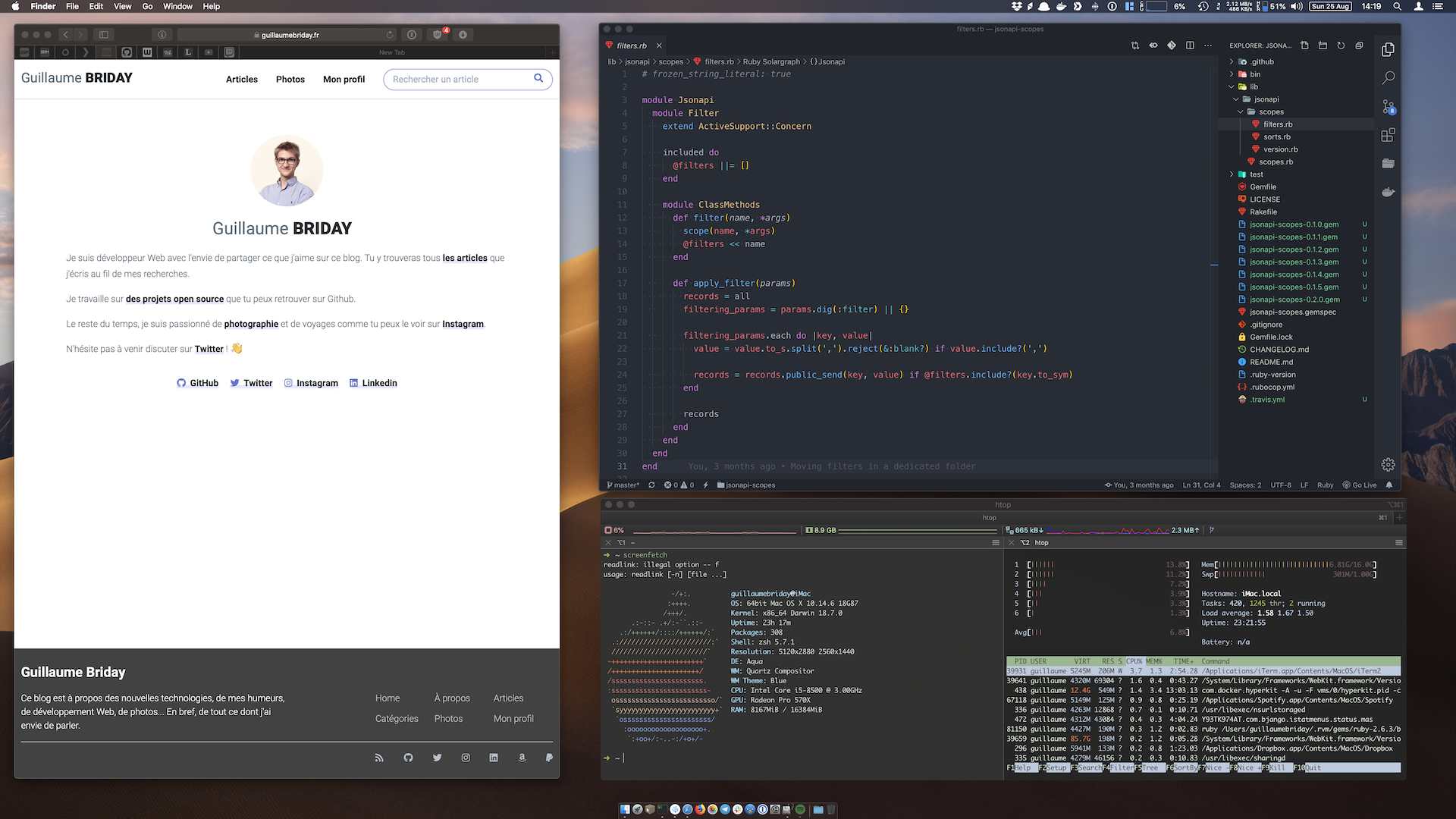
## What's included ?
+ Homebrew
+ Installs Homebrew AND brew install's all of my favourite packages
+ Uses homebrew-cask to install all my applications
+ rbenv
+ macOS
+ Installs applications via the Mac App Store
+ Git
+ Git config
+ Global gitignore
+ Vim config
+ SSH config
+ Oh-My-Zsh
+ Robbyrussell theme
+ Aliases
+ Arthur iTerm2 colors theme
+ VS Code configuration
## Before starting on Apple M1 Chip
```bash
$ softwareupdate --install-rosetta
```
Find the Terminal app in your Finder, press `⌘ + i`, check `Open using Rosetta` and reopen the Terminal.
## How to use it ?
Clone the project in your home directory :
```bash
$ cd ~
$ xcode-select --install
$ git clone https://github.com/guillaumebriday/dotfiles.git && cd dotfiles
$ find ~/dotfiles -name '*.sh' | xargs -I file chmod u+x file # Make sure you can execute the scripts
```
**Before running any commands, you must edit files according to your needs.**
For exemple, open the `brew/Brewfile` and remove applications you don't want to install from the list.
At the end of the installation, restart your computer.
## Installation
### Brew
Packages and applications are installed with [https://brew.sh/](https://brew.sh/).
```bash
$ brew/brew.sh
```
It will only install important packages.
### ZSH
```bash
$ zsh/zsh.sh
```
Then complete the [n](https://github.com/tj/n#installation) installation for `sudo` privileges.
### Sensible macOS defaults
```bash
$ macOS/macos.sh
```
### Git
```bash
$ git/git.sh
```
### Vim
```bash
$ vim/vim.sh
```
### SSH
```bash
$ ssh/ssh.sh
```
And create an SSH key:
```bash
$ ssh-keygen -t ed25519 -C "[email protected]"
$ eval "$(ssh-agent -s)"
$ ssh-add --apple-use-keychain ~/.ssh/id_ed25519
```
### rbenv
Ruby is manage with [rbenv](https://github.com/rbenv/rbenv).
```bash
$ ruby/rbenv.sh
```
### iTerm2
Close iTerm2 before running this command:
```bash
$ iTerm2/iterm.sh
```
### Install all applications
```bash
$ brew bundle --file=brew/Brewfile
```
### VS Code
Edit the file `/Applications/VSCodium.app/Contents/Resources/app/product.json` and replace the key `extensionsGallery` with:
```json
"extensionsGallery": {
"serviceUrl": "https://marketplace.visualstudio.com/_apis/public/gallery",
"cacheUrl": "https://vscode.blob.core.windows.net/gallery/index",
"itemUrl": "https://marketplace.visualstudio.com/items"
}
```
```bash
$ vscode/vscode.sh
```