https://github.com/healkeiser/fxserver
Transform any Cloud drive into a VFX pipeline ready server.
https://github.com/healkeiser/fxserver
cgi houdini maya nuke substance-painter vfx vfx-pipeline
Last synced: about 1 month ago
JSON representation
Transform any Cloud drive into a VFX pipeline ready server.
- Host: GitHub
- URL: https://github.com/healkeiser/fxserver
- Owner: healkeiser
- Created: 2022-12-20T10:42:03.000Z (almost 3 years ago)
- Default Branch: main
- Last Pushed: 2024-12-04T10:25:17.000Z (10 months ago)
- Last Synced: 2024-12-18T19:09:10.054Z (10 months ago)
- Topics: cgi, houdini, maya, nuke, substance-painter, vfx, vfx-pipeline
- Language: Shell
- Homepage:
- Size: 99.6 KB
- Stars: 23
- Watchers: 4
- Forks: 1
- Open Issues: 0
-
Metadata Files:
- Readme: README.md
- Funding: .github/FUNDING.yml
Awesome Lists containing this project
README
## Table of Contents
* [About](#about)
* [Setup Server](#setup)
* [Windows](#windows)
* [Unix](#unix)
* [Software](#software)
* [Useful Resources and Tools](#useful-resources-and-tools)
* [Contact](#contact)
## About
Quick tutorial to setup a Cloud Server for multiple machines access, and VFX Pipeline on Windows, macOS and Linux.
This repository is based on [Google Drive VFX Server](https://github.com/healkeiser/google_drive_vfx_server), with loads of improvements.
## Setup Server
First, you'll need to mount your Cloud server on your system, using any software you like ([rclone](https://rclone.org/), [Google Drive File Stream](https://support.google.com/a/answer/7491144?hl=en), etc.)
We can then start moving files around. The setup only relies on environment variables:
- `SERVER_ROOT`: The root of the mounted Cloud server. This is the only value that needs to be changed depending on your setup
- `CONFIG_ROOT`: The `.config` folder
- `ENVIRONMENT_ROOT`: the `.config/environment` folder
- `PIPELINE_ROOT`: the `.config/pipeline` folder
You can now download the code from this repository and extract its content to your `SERVER_ROOT`. Using `Z:/My Drive` as the mounted Cloud server path, it should look like this:
``` bash
.
└── 📁 Z:/My Drive/
└── 📁 .config/
├── 📁 environment
└── 📁 pipeline
```
Which equals to:
``` bash
.
└── 📁 $SERVER_ROOT/
└── 📁 $CONFIG_ROOT/
├── 📁 $ENVIRONMENT_ROOT
└── 📁 $PIPELINE_ROOT
```
You will need to modify `SERVER_ROOT` in [.zshrc](.config/environment/unix/.zshrc) (**Unix**) and/or [dcc.bat](.config/environment/windows/dcc.bat) (**Windows**) by your mounted Cloud server path:
- In [.zshrc](.config/environment/unix/.zshrc): `export SERVER_ROOT="Path/to/drive/linux"` (Line 12, 17, 21)
- In [dcc.bat](.config/environment/windows/dcc.bat): `setx SERVER_ROOT "Path\to\drive\windows"` (Line 9)
Once the folder structure is created and the `SERVER_ROOT` value has been modified, you can now assign the environment variables:
### Windows
**Windows** supports shell scripting after some [manipulations](https://walterteng.com/using-zsh-on-windows) but it's way easier to "*hard*" write the environment variables by running [dcc.bat](.config/environment/windows/dcc.bat).

To check that everything is working:
- Type Win + I to open the Windows Settings
- Scroll to the bottom of the page and click `About`
- Navigate to `Device Specifications` and press `Advanced System Settings`
- In the `System Properties` dialogue box, hit `Environmental Variables`
- The freshly created variables should be under `User`
- Check is `SERVER_ROOT` has been defined with the right path
### Unix
**macOS** and **Linux** are both Unix based OS.
The simplest way is to migrate your shell to `Zsh` using `chsh -s $(which zsh)` in your terminal.
You can then symlink [.zshrc](.config/environment/unix/.zshrc) in your `$HOME` folder.
To check that everything is working, restart your terminal and type `echo $SERVER_ROOT`: it should output your mounted Cloud server path.
> [!WARNING]
> [.zshrc](.config/environment/unix/.zshrc) needs to be called exactly that way in `$HOME` to be picked up by the terminal: remove any `alias` or `symlink` added in the name.
> [!WARNING]
> The `Make Alias` command in macOS Finder won't work properly. You should use this service instead to create proper Symlinks: [Symbolic Linker](https://github.com/nickzman/symboliclinker/releases)
## Software
This setup automatically links the following DCCs, using this folder structure:
``` bash
.
└── 📁 $SERVER_ROOT/
└── 📁 .config/
├── 📁 environment
└── 📁 pipeline/
├── 📁 houdini ──> Using $HSITE
├── 📁 maya ──> Using $MAYA_APP_DIR
├── 📁 nuke ──> Using $NUKE_PATH
├── 📁 other
└── 📁 substance_painter
└── 📁 python ──> Using $SUBSTANCE_PAINTER_PLUGINS_PATH
```
The DDCs can be launched normally on **Windows** if the [dcc.bat](.config/environment/windows/dcc.bat) file has been used to define the environment variables.
For **macOS** and **Linux**, you should start them from a terminal, in order to inherit the environment variables defined by [.zshrc](.config/environment/unix/.zshrc).
You can find an example script for Houdini just here: [houdini.sh](.config/environment/unix/houdini.sh).
To access it quickly, we also defined an alias for `houdini` pointing to that script in [aliases.sh](.config/environment/unix/aliases.sh). It will allow you to simply type this command to launch Houdini.
###  Maya
Maya
*WIP*
> [!NOTE]
> See [Maya file path variables](https://help.autodesk.com/view/MAYAUL/2022/ENU/?guid=GUID-228CCA33-4AFE-4380-8C3D-18D23F7EAC72)
``` bash
.
└── 📁 $SERVER_ROOT/
└── 📁 .config/
├── 📁 environment
└── 📁 pipeline/
└── 📁 maya/
└── 📁 2023/
├── 📄 Maya.env
├── 📁 prefs
├── 📁 presets
└── 📁 scripts
```
###  Substance Painter
Substance Painter
*WIP*
> **Note**
> See [Substance Painter environment variables](https://substance3d.adobe.com/documentation/spdoc/environment-variables-172823292.html)
``` bash
.
└── 📁 $SERVER_ROOT/
└── 📁 .config/
├── 📁 environment
└── 📁 pipeline/
└── 📁 substance_painter/
└── 📁 python/
└── 📄 plugin.py
```
###  Houdini
Houdini
Houdini will automatically scan the folder defined by `$HSITE` for any folder being named `houdini/` such as `otls` or `packages` and load the content of those folders at Houdini startup.
> [!NOTE]
> See [Configuring Houdini](https://www.sidefx.com/docs/houdini/basics/config.html#path)
You can find two package file examples:
- A generic [plugin_name.json](.config/pipeline/houdini/houdini19.5/packages/plugin_name.json)
- An [arnold.json](.config/pipeline/houdini/houdini19.5/packages/arnold.json)
Both taking advantage of the environment variables posteriorly defined.
``` bash
.
└── 📁 $SERVER_ROOT/
└── 📁 .config/
├── 📁 environment
└── 📁 pipeline/
└── 📁 houdini/
└── 📁 houdini19.5/
├── 📁 desktop
├── 📁 otls/
│ └── 📄 digital_asset.hda
└── 📁 packages/
└── 📄 package.json
```
### 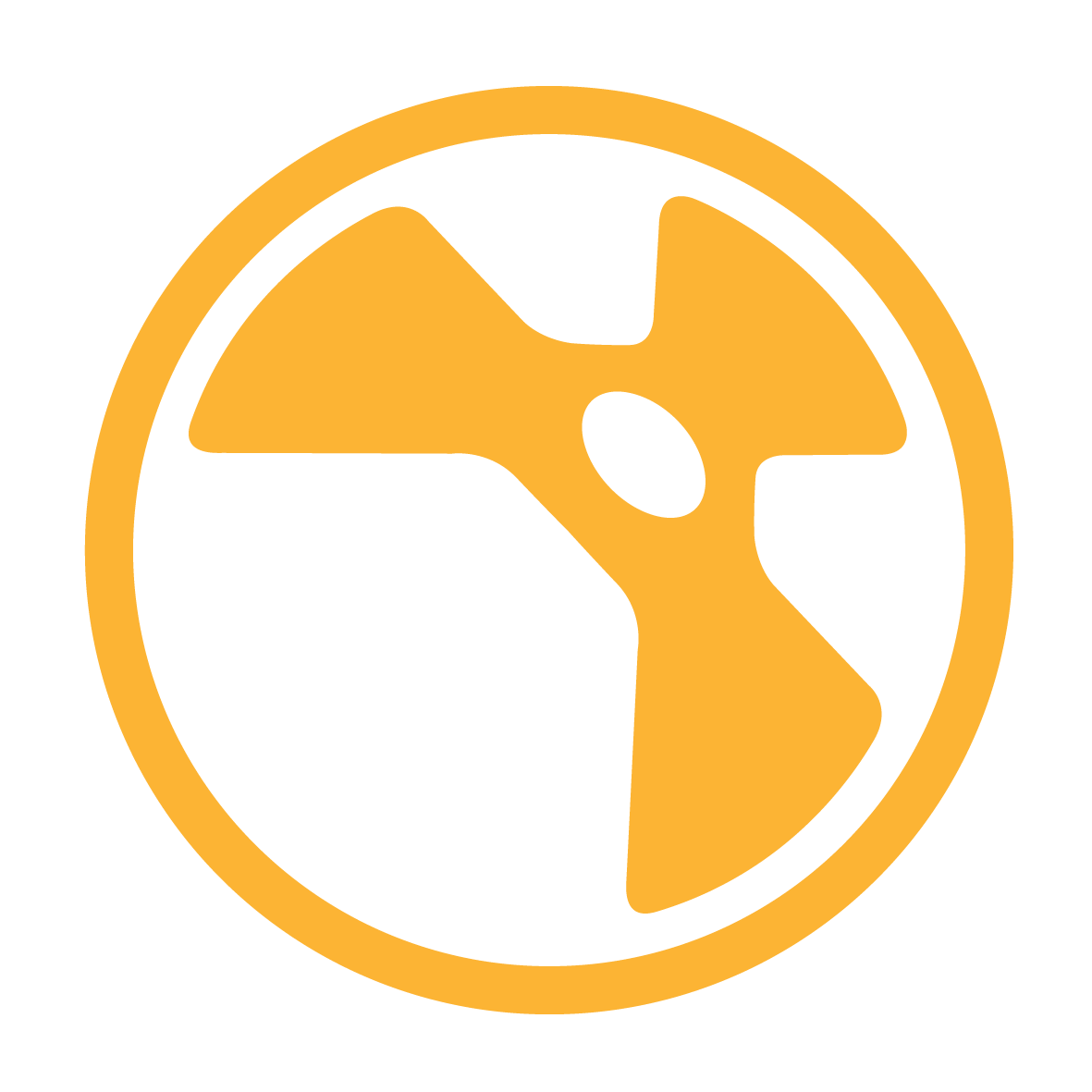 Nuke
Nuke
Nuke will scan the content of the folder defined by `NUKE_PATH`, searching for `init.py` and `menu.py`.
> [!NOTE]
> See [What are the init.py and menu.py files](https://support.foundry.com/hc/en-us/articles/360003811839-Q100490-What-are-the-init-py-and-menu-py-files)
You can find an [init.py](.config/pipeline/nuke/init.py) file example, showing how to load plugins on Nuke startup.
``` bash
.
└── 📁 $SERVER_ROOT/
└── 📁 .config/
├── 📁 environment
└── 📁 pipeline/
└── 📁 nuke/
├── 📄 init.py
└── 📄 menu.py
```
## Useful Resources and Tools
- [HSITE](https://www.sidefx.com/docs/houdini/basics/config.html "SideFX: $HSITE")
- [Packages](https://www.sidefx.com/docs/houdini/ref/plugins.html "SideFX: Packages")
## Contact
Project Link: [Cloud VFX Server](https://github.com/healkeiser/cloud_vfx_server)











