Ecosyste.ms: Awesome
An open API service indexing awesome lists of open source software.
https://github.com/hermesiss/unity-buildplus
Semver utility for Unity projects with changelog / release notes generator
https://github.com/hermesiss/unity-buildplus
build-tool changelog editor registry releasenotes semver unity
Last synced: 2 months ago
JSON representation
Semver utility for Unity projects with changelog / release notes generator
- Host: GitHub
- URL: https://github.com/hermesiss/unity-buildplus
- Owner: Hermesiss
- Created: 2020-06-04T14:12:05.000Z (over 4 years ago)
- Default Branch: master
- Last Pushed: 2021-02-19T15:58:57.000Z (almost 4 years ago)
- Last Synced: 2024-08-02T05:13:46.085Z (5 months ago)
- Topics: build-tool, changelog, editor, registry, releasenotes, semver, unity
- Language: C#
- Homepage:
- Size: 342 KB
- Stars: 7
- Watchers: 3
- Forks: 0
- Open Issues: 0
-
Metadata Files:
- Readme: README.md
- Changelog: CHANGELOG.md
Awesome Lists containing this project
README
# Build+ Unity Extension
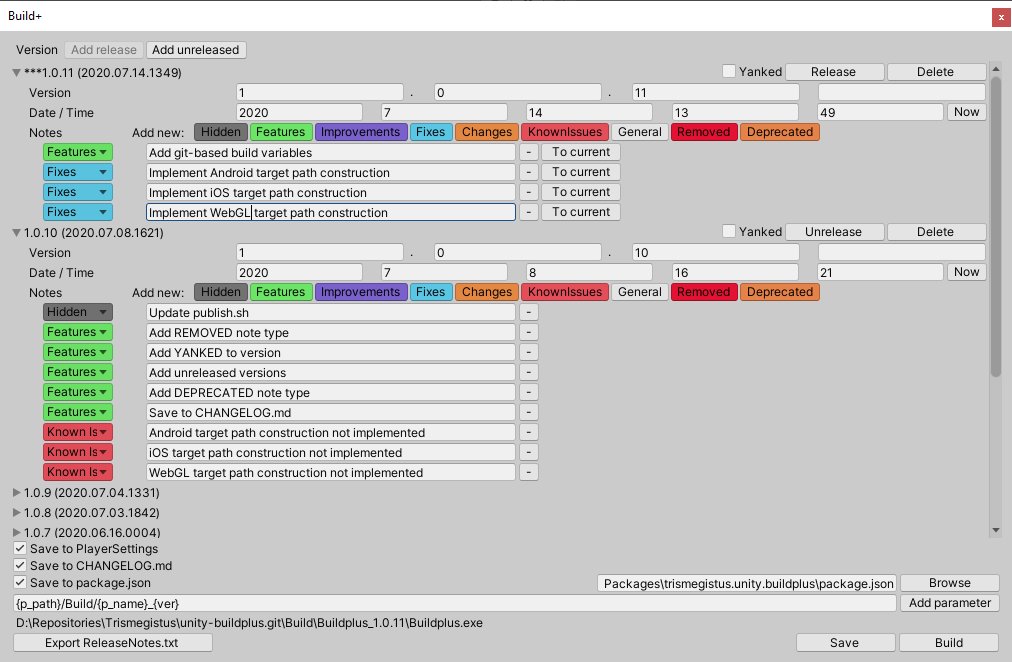
## What is this?
A UPM version of [Build+](https://assetstore.unity.com/packages/tools/utilities/build-3720). There's no way to contact its owner : (
## Features
* Edit version info
* Edit release notes (now with colored labels!💐):
* ⬛ Hidden
* 🟩 Features
* 🟪 Improvements
* 🟦 Fixes
* 🟧 Changes
* 🟧 Deprecated
* 🟥 KnownIssues
* 🟥 Removed
* ⬜ General
* Add unreleased versions with planned changes
* Update version:
* PlayerSettings
* `package.json` at given path (for distributing packages to UPM)
* `CHANGELOG.md` based on [Keep a Changelog](https://keepachangelog.com/en/1.0.0/)
* Build with generated path using variables:
* `p_path` - path to project folder
* `platform` - current build target
* `ver` - last version
* `p_name` - Application.productName
* Read all information at runtime from ScriptableObject
## Dependencies
Handled automatically when installed from registry
* [SmartFormat](https://github.com/Hermesiss/unity-smartformat) - parsing build path template
## Installation
First, you need to add a scoped registry to `Packages/manifest.json`:
```json
"scopedRegistries": [
{
"name": "trismegistus",
"url": "http://upm.trismegistus.tech:4873/",
"scopes": [
"trismegistus.unity"
]
}
]
```
Then open `Window/Package manager`, `All packages`, and install `Trismegistus Build+`
## Add your own build path parameters
You can see example usage in `StandardBuildParameters`
1. Create static method with `PathParameter` return type and no arguments. Only in Editor class
1. Add `[BuildPathProvider]` attribute to class
1. Add `[BuildPath]` attribute to method
1. Construct proper `PathParameter`
This method will be called on opening Build+ window, saving, building or pressing "Refresh".
## Readme from creator
Build+ can help you to version your app in a straight-forward way and avoid some of the headaches with maintaining release notes outside of the development environment. With Build+ you can even include your release notes in the app itself! As Build+ evolves, additional useful features will be added to automating your builds.
Launch Build+ by selecting `File->Build+...`
When you save you'll see a _BuildPlus.xml and a _BuildPlus.asset added to the root of your Assets/ folder. The xml is used only for easy merging. The asset file is a binary serialized version that you can use directly in your app for showing the version number/release notes. An example of this is shown in `BuildPlus/Example/Example.unity`.
Suggested workflow:
1. All developers on the team can add their significant changes to the release notes and check in the `_BuildPlus.xml/asset` along with the changed files. This should be done at the current version shown in Build+.
2. When a build is made and released, the developer who makes the build should increment the version number and check in `_BuildPlus.xml/asset`, so that other developers know where new notes should go.
ReleaseNotes.txt:
After you have made a single build using the standard Build menu, you can then use Build+ to make additional builds
using the previously used settings. When you build this way, you will see a ReleaseNotes.txt file alongside your build.
Please send any feedback to .
Enjoy!
Luminary Productions