https://github.com/home-assistant/android
Home Assistant Companion for Android
https://github.com/home-assistant/android
android automotive compose hacktoberfest home-assistant home-automation kotlin open-source-app wear
Last synced: 7 months ago
JSON representation
Home Assistant Companion for Android
- Host: GitHub
- URL: https://github.com/home-assistant/android
- Owner: home-assistant
- License: apache-2.0
- Created: 2019-04-02T05:52:50.000Z (over 6 years ago)
- Default Branch: main
- Last Pushed: 2025-05-06T17:08:48.000Z (7 months ago)
- Last Synced: 2025-05-06T17:50:50.139Z (7 months ago)
- Topics: android, automotive, compose, hacktoberfest, home-assistant, home-automation, kotlin, open-source-app, wear
- Language: Kotlin
- Homepage: https://companion.home-assistant.io/
- Size: 26.6 MB
- Stars: 2,681
- Watchers: 75
- Forks: 721
- Open Issues: 231
-
Metadata Files:
- Readme: README.md
- License: LICENSE.md
- Code of conduct: CODE_OF_CONDUCT.md
Awesome Lists containing this project
- awesome-kotlin - android - :iphone: Home Assistant Companion for Android (Libraries)
- awesome-open-source-kotlin-applications - Home Assistant - assistant/android) |  |  |  |  | (Android Kotlin Project Showcase)
README
# Home Assistant Companion for Android
[](https://github.com/home-assistant/android/actions/workflows/onPush.yml)
[](https://play.google.com/store/apps/details?id=io.homeassistant.companion.android)
[](https://play.google.com/apps/testing/io.homeassistant.companion.android)
[](https://discord.gg/c5DvZ4e)
[](https://github.com/home-assistant/android/stargazers)
Welcome to the **Home Assistant Companion for Android**! This is the official Android app for [Home Assistant](https://www.home-assistant.io/), a powerful open-source home automation platform. Join us in building an app used by millions of users worldwide.
---
## Features
- **Control Your Smart Home**: Seamlessly interact with your Home Assistant instance.
- **Native Android Experience**: Leverage Android-specific features like widgets, notifications, and location tracking.
- **Customizable**: Tailor the app to your needs with themes, dashboards, and more.
- **Open Source**: Contribute to a project that empowers users to take control of their smart homes.
## Get the app
- **[Download from the Play Store](https://play.google.com/store/apps/details?id=io.homeassistant.companion.android)**
Join the [Play Store Beta](https://play.google.com/apps/testing/io.homeassistant.companion.android) to test new features early.
- **Other Stores**: The app is also available in other app stores.
## Documentation
Looking for help? Check out the [Home Assistant Companion Documentation](https://companion.home-assistant.io/) for detailed guides on using the app.
## Report a bug or request a feature
Found a bug or have an idea for a new feature? Let us know!
- **[Open a Bug Report](https://github.com/home-assistant/android/issues/new?template=Bug_report.md)**
- **[Request a Feature](https://github.com/home-assistant/android/issues/new?template=feature_request.md)**
We appreciate your feedback and contributions to make the app even better!
## Contributing
We are thrilled to welcome contributions from the community! This app exists thanks to the incredible efforts of the Home Assistant community. Whether you're fixing bugs, adding new features, or improving documentation, your contributions make a difference.
Every contribution, big or small, is greatly appreciated. Together, we can make the Home Assistant Companion for Android even better!
### Getting started
1. Read the [Developer Guide](https://developers.home-assistant.io/docs/android/).
2. Fork the repository and create a branch for your changes.
3. Submit a pull request and join the discussion!
## Join the community
Connect with other contributors and users in our vibrant **[Discord Community](https://discord.gg/c5DvZ4e)**: Join the **[#Android](https://discord.com/channels/330944238910963714/1346948551892009101)** channel to chat with developers and contributors.
## Star the repository
If you find this project useful, consider giving it a star on GitHub!
It helps others discover the project and motivates us to keep improving.
[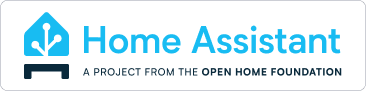](https://www.openhomefoundation.org/)
