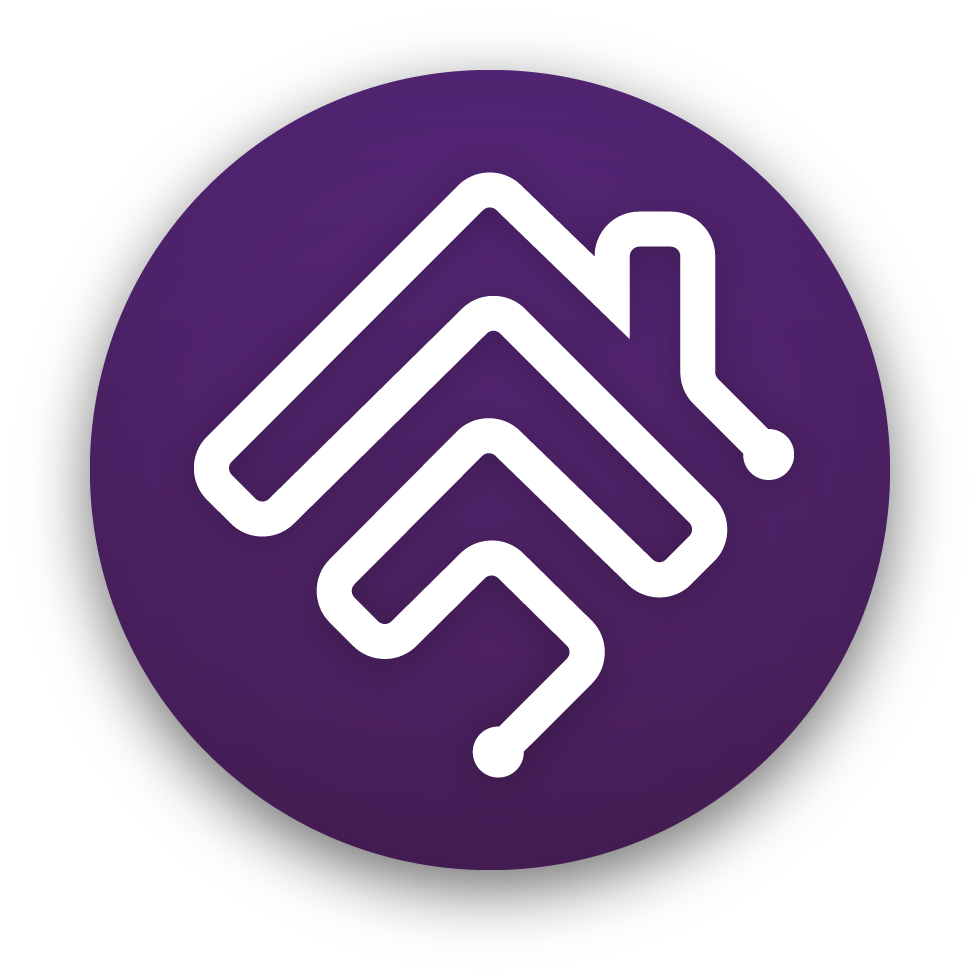https://github.com/homebridge/homebridge-raspbian-image
Official Homebridge Raspberry Pi Image based on Raspberry Pi OS Lite.
https://github.com/homebridge/homebridge-raspbian-image
ffmpeg h264-omx homebridge homebridge-ui homekit homekit-bridge libfdk-aac raspberry-pi raspberry-pi-2 raspberry-pi-3 raspberry-pi-4 raspberry-pi-zero-w smarthome ui wifi-setup
Last synced: 7 months ago
JSON representation
Official Homebridge Raspberry Pi Image based on Raspberry Pi OS Lite.
- Host: GitHub
- URL: https://github.com/homebridge/homebridge-raspbian-image
- Owner: homebridge
- License: bsd-3-clause
- Created: 2020-01-08T10:36:30.000Z (almost 6 years ago)
- Default Branch: latest
- Last Pushed: 2025-02-26T02:11:36.000Z (10 months ago)
- Last Synced: 2025-05-14T17:02:17.920Z (7 months ago)
- Topics: ffmpeg, h264-omx, homebridge, homebridge-ui, homekit, homekit-bridge, libfdk-aac, raspberry-pi, raspberry-pi-2, raspberry-pi-3, raspberry-pi-4, raspberry-pi-zero-w, smarthome, ui, wifi-setup
- Language: Shell
- Homepage: http://homebridge.io
- Size: 3.39 MB
- Stars: 1,081
- Watchers: 42
- Forks: 63
- Open Issues: 0
-
Metadata Files:
- Readme: README.md
- License: LICENSE
- Security: .github/SECURITY.md
Awesome Lists containing this project
- Self-Hosting-Guide - Homebridge Raspberry Pi Image - installed. (Install from Source / Smart Home Automation)
- awesome-starred-test - homebridge/homebridge-raspbian-image - Official Homebridge Raspberry Pi Image based on Raspberry Pi OS Lite. (Shell)
README
# Homebridge Raspberry Pi Image
[](https://github.com/homebridge/homebridge-raspbian-image/actions)
[](https://github.com/homebridge/homebridge-raspbian-image/releases/latest)
[](https://somsubhra.github.io/github-release-stats/?username=homebridge&repository=homebridge-raspbian-image&page=1&per_page=30)
This project provides a free [Raspbian](https://www.raspberrypi.org/downloads/raspbian/) based Raspberry Pi image with [Homebridge](https://github.com/homebridge/homebridge) and [Homebridge Config UI X](https://github.com/homebridge/homebridge-config-ui-x) pre-installed.
* Runs on RPI 2 or higher models supporting ARMv7 cpu's or greater ( Last version supporting RPI 1 and RPi Zero W was [v1.2.4](https://github.com/homebridge/homebridge-raspbian-image/releases/tag/v1.2.4))
* Built on Raspbian Lite (no desktop)
* Simple WiFi Setup
* Includes `ffmpeg` pre-compiled with audio support (libfdk-aac)
* Includes a user friendly, easy to use web based GUI to configure Homebridge and monitor your Raspberry Pi
* Visual configuration for over 400 plugins (no manual config.json editing required)
This image also provides a command called `hb-config` which helps you keep Node.js up-to-date, perform maintenance on your Homebridge server, and install additional optional software such as *[Pi Hole](https://github.com/homebridge/homebridge-raspbian-image/wiki/How-To-Install-Pi-Hole)* and *[deCONZ](https://github.com/homebridge/homebridge-raspbian-image/wiki/How-To-Install-deCONZ-for-ConBee-or-RaspBee)*.
The Homebridge service is installed using the method described in the official [Raspberry Pi Installation Guide](https://github.com/homebridge/homebridge/wiki/Install-Homebridge-on-Raspbian) on the [Homebridge](https://github.com/homebridge/homebridge) project wiki.
## Download and Flash to SD Card
**Note: The homebridge Image is temporarily not available for download within the Raspberry PI Imager Tool.**
**As a workaround, please download latest image from [here](https://github.com/homebridge/homebridge-raspbian-image/releases), and use the 'Custom' option under 'Choose OS' within the imager tool.**
The *Homebridge Raspberry Pi Image* is completely free (no sign up required).
The easiest way to flash the *Homebridge Raspberry Pi Image* to your SD card is to use the [Raspberry Pi Imager](https://www.raspberrypi.org/software/).

1. Download and install the latest version of [Raspberry Pi Imager](https://www.raspberrypi.org/software/).
2. Open the *Raspberry Pi Imager* application.
3. Click **Choose Device**
4. Scroll down and select the **No filtering** option.
5. Click **Choose OS**.
6. Scroll down and select the **Other specific purpose OS** category.
7. Select the **Home assistants and home automation** category.
8. Select **Homebridge**, then choose your Homebridge image.
- **32bit** - For all RPI Models
- **64bit** - For RPI 3B, 3B+, 3A+, 4B, 400, 5, CM3, CM3+, CM4, CM4S, Zero 2 W
9. Click **Choose Storage** and select your SD card.
10. Click **Next**
11. For **Use OS Customisation**, select **No**
12. Click **Write**
*Raspberry Pi Imager* will now download and flash the latest version of the *Homebridge Raspberry Pi Image* to your SD card, this may take several minutes depending on the speed of your internet connection and SD card.
---
**Advanced users:**
If you wish to use another tool such as [Etcher](https://www.balena.io/etcher/) or [`dd`](https://www.raspberrypi.org/documentation/installation/installing-images/mac.md) to flash the Homebridge Raspberry Pi Image, you can manually download the image from our releases page:
### [Download Latest Version](https://github.com/homebridge/homebridge-raspbian-image/releases/latest)
## First Boot / Network Setup
Now that you have flashed your SD card, you can insert it into your Raspberry Pi.
Before powering on your Raspberry Pi decide if you want to use Ethernet or WiFi to connect to your network.
### Ethernet
**:warning: An Ethernet connection is recommended as this provides the most simple and stable Homebridge setup.**
If you have decided to connect your Raspberry Pi using ethernet, do so before you power on your device for the first time.
### WiFi Setup
Follow these steps to connect your device to WiFi:
1. Power on your device without an Ethernet cable attached.
2. Wait 1-2 minutes
3. Use your mobile phone to scan for new WiFi networks
4. Connect to the hotspot named **Homebridge WiFi Setup**
5. Wait a few moments until the captive portal opens, this portal will allow you to connect the Raspberry Pi to your local WiFi network.
If you enter your WiFi credentials incorrectly the **Homebridge WiFi Setup** hotspot will reappear allowing you to try again.
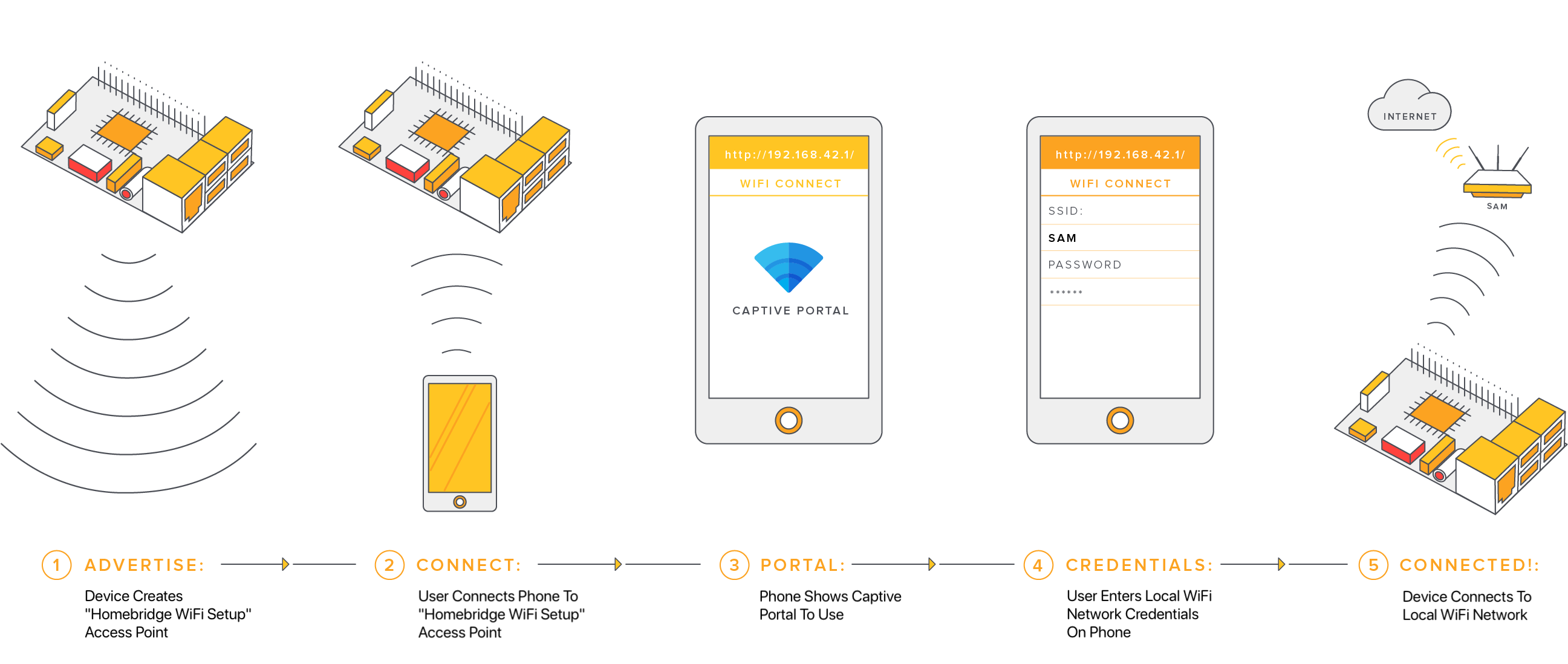
## Managing Homebridge
The [Homebridge UI](https://github.com/homebridge/homebridge-config-ui-x) web interface will allow you to install, remove and update plugins, and modify the Homebridge config.json and manage other aspects of your Homebridge service.
If you're using macOS or a mobile device, you should be able to access the UI via http://homebridge.local.
If you're using Windows, or `http://homebridge.local` does not work for you, you will need to find the IP address of your Raspberry Pi another way:
1. Login to your router and find the "connected devices" or "dhcp clients" page to find the IP address that was assigned to the Raspberry Pi.
2. Use an iPhone to access `http://homebridge.local`, once you login using the default username and password (admin/admin) you can find the IP address under System Information.
3. Download the [Fing](https://www.fing.com/) app for [iOS](https://itunes.apple.com/us/app/fing-network-scanner/id430921107?mt=8) or [Android](https://play.google.com/store/apps/details?id=com.overlook.android.fing&hl=en_GB) to scan your network to find the IP address of your Raspberry Pi.
4. As a last resort, if you plug a monitor into your Raspberry Pi, the IP address will be displayed on the attached screen once it has finished booting.
Once you've found your IP address, login to the web interface by going to `http://`.

## Security and Privacy
* **Privacy:** The *Homebridge Raspbian Image*, as well as the [Homebridge](https://github.com/homebridge/homebridge) and [Homebridge Config UI X](https://github.com/homebridge/homebridge-config-ui-x) software components, do not contain any *analytics*, *call home*, or similar features that would allow the project maintainers to track you or the usage of this image.
* **Security:** The *Homebridge Raspbian Image* is kept up-to-date with the latest [official Raspbian builds](https://github.com/RPi-Distro/pi-gen). To find out more, or to report a security issue or vulnerability, please see the project's [SECURITY](.github/SECURITY.md) policy.
* **Transparency:** The *Homebridge Raspbian Image* project is open source and each image is built using the public GitHub Action runners. The build logs for each release are publicly available on the project's [GitHub Actions](https://github.com/homebridge/homebridge-raspbian-image/actions/workflows/main.yml) page and every release contains a SHA-256 checksum of the image you can use to verify the integrity of your download.
## Community
The official Homebridge Discord server and Reddit community are where users can discuss Homebridge and ask for help.
[](https://discord.gg/kqNCe2D) [](https://www.reddit.com/r/homebridge/)
## Help
The *Homebridge Raspberry Pi Image* wiki contains more information and instructions on how to further customise your install:
https://github.com/homebridge/homebridge-raspbian-image/wiki