https://github.com/hoppscotch/proxyscotch
📡 A simple proxy server created for https://hoppscotch.io
https://github.com/hoppscotch/proxyscotch
go hacktoberfest hoppscotch linux macos proxy-server tray windows
Last synced: 5 months ago
JSON representation
📡 A simple proxy server created for https://hoppscotch.io
- Host: GitHub
- URL: https://github.com/hoppscotch/proxyscotch
- Owner: hoppscotch
- License: mit
- Created: 2019-10-30T00:15:59.000Z (almost 6 years ago)
- Default Branch: master
- Last Pushed: 2025-03-29T08:46:47.000Z (7 months ago)
- Last Synced: 2025-05-15T19:05:01.688Z (5 months ago)
- Topics: go, hacktoberfest, hoppscotch, linux, macos, proxy-server, tray, windows
- Language: Go
- Homepage: https://hoppscotch.io
- Size: 17.9 MB
- Stars: 387
- Watchers: 8
- Forks: 115
- Open Issues: 14
-
Metadata Files:
- Readme: README.md
- Changelog: CHANGELOG.md
- License: LICENSE
Awesome Lists containing this project
README
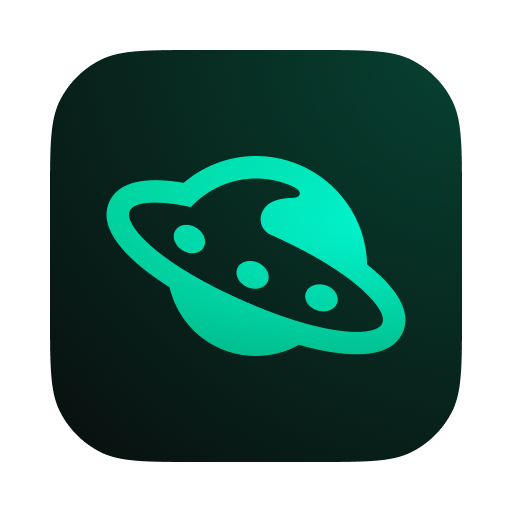
Proxyscotch
API request builder - Helps you create your requests faster, saving you precious time on your development.
---
A simple proxy server created by [@SamJakob](https://github.com/SamJakob/) for [Hoppscotch](https://github.com/hoppscotch/hoppscotch/) and formerly hosted by [Apollo Software Limited](https://apollosoftware.xyz/).
## Installation 📦
**Proxyscotch requires `zenity` on Linux. This is available in most distribution package managers.**
We're still working on automated installers. For now, copy the binary to a user-writeable location and launch the application.
A dialog will open and explain the certificate installation process - there are more detailed instructions in our [wiki](https://github.com/hoppscotch/proxyscotch/wiki).
## Demo 🚀
[https://hoppscotch.io](https://hoppscotch.io)
## Building 🏗️
*These are bash scripts. In order to execute them on Windows, you will need to use some form of bash shell on Windows. We recommend [Git Bash](https://gitforwindows.org/).*
- macOS:
```bash
# To build the desktop tray application:
$ ./build.sh darwin
# To build the server application:
$ ./build.sh darwin server
```
- For Linux desktops:
```bash
# To build the desktop tray application:
$ ./build.sh linux
# To build the server application:
$ ./build.sh linux server
```
- For Windows desktops:
```bash
# To build the desktop tray application:
$ ./build.sh windows
# To build the server application:
$ ./build.sh windows server
```
> The build output is placed in the `out/` directory.
## Installers 🧙
The `installers/` directory contains scripts for each platform to generate an installer application.
Each platform's installer directory, contains the relevant information for that installer.
- [macOS](installers/darwin)
- [Windows](installers/windows)
- [Linux](installers/linux)
## Usage 👨💻
### Desktops 🖥️
The proxy will add a tray icon to the native system tray for your platform, which will contain all of the options for the proxy.
### Servers 🖧
To use the proxy on a server, clone the package, build the server using the instructions above, and use:
```bash
$ ./out/-server/server --host=":" --token=""
# e.g. on Linux
$ ./out/linux-server/server --host=":" --token=""
# or on Windows
$ ./out/windows-server/server.exe --host=":" --token=""
```
- The `host` and `token` parameters are optional. The defaults are as follows:
- `host`: `localhost:9159`
- `token`: blank; allowing anyone to access (see below)
**NOTE:** When the token is blank it will allow *anybody* to access your proxy server. This may be what you want, but please be sure to consider the security implications.
#### Server Command-Line Options
The server binary supports various options to customize your instance. Each of these are in the format shown in the example above, e.g., `host` would be specified as `--host="your host here"`, or banned outputs would be `--banned-outputs="banned output 1,banned output 2"`.
- `host` (default: `localhost:9159`) -- the hostname the server should listen on.
- `token` (default: ``) -- the proxy Access Token used to restrict access to the server (feature disabled if left blank).
- `allowed-origins` (default: `*`) -- a comma separated list of allowed origins (for the Access-Control-Allow-... (CORS) headers) (use * to permit any)
- `banned-outputs` (default: ``) -- a comma separated list of values to redact from responses (feature disabled if left blank).
- `banned-dests` (default: ``) -- a comma separated list of destination hosts to prevent access to (feature disabled if left blank).
Each of these may be passed as command-line parameters so to apply these or deploy changes, simply change your invocation of the Proxyscotch server to your preferred command-line options and re-run proxyscotch.
#### Docker Container
The Proxyscotch server is also available as a Docker container hosted in [Docker Hub](https://hub.docker.com/r/hoppscotch/proxyscotch) and as of version 0.1.2 and above you can pass environment variables to it to configure the container.
The container exposes the proxy through port `9159`.
Environment Variables the container accepts:
- `PROXYSCOTCH_TOKEN` (default: ``) -- the proxy Access Token used to restrict access to the server (feature disabled if left blank).
- `PROXYSCOTCH_ALLOWED_ORIGINS` (default: `*`) -- a comma separated list of allowed origins (for the Access-Control-Allow-... (CORS) headers) (use * to permit any)
- `PROXYSCOTCH_BANNED_OUTPUTS` (default: ``) -- a comma separated list of values to redact from responses (feature disabled if left blank).
- `PROXYSCOTCH_BANNED_DESTS` (default: ``) -- a comma separated list of destination hosts to prevent access to (feature disabled if left blank).
You can provide these values to the container as follows:
- Via `docker run`:
```sh
docker run -d \
-e PROXYSCOTCH_TOKEN= \
-e PROXYSCOTCH_ALLOWED_ORIGINS= \
-e PROXYSCOTCH_BANNED_OUTPUTS= \
-e PROXYSCOTCH_BANNED_DESTS= \
-p :9159 \
hoppscotch/proxyscotch:v0.1.4
```
- Via `docker-commpose`:
```yaml
# docker-compose.yml
services:
proxyscotch:
image: hoppscotch/proxyscotch:v0.1.4
environment:
- PROXYSCOTCH_ALLOWED_ORIGINS=
- PROXYSCOTCH_BANNED_OUTPUTS=
- PROXYSCOTCH_BANNED_DESTS=
ports:
- ":9159"
```