https://github.com/horberlan/raspberry-pi-ssh-termux
connect your raspberry PI via SSH on your Android smartphone :iphone:
https://github.com/horberlan/raspberry-pi-ssh-termux
raspberry raspberry-pi raspbian ssh termux
Last synced: 18 days ago
JSON representation
connect your raspberry PI via SSH on your Android smartphone :iphone:
- Host: GitHub
- URL: https://github.com/horberlan/raspberry-pi-ssh-termux
- Owner: horberlan
- Created: 2021-01-07T20:08:08.000Z (over 4 years ago)
- Default Branch: main
- Last Pushed: 2021-02-24T17:33:36.000Z (over 4 years ago)
- Last Synced: 2025-05-07T16:36:13.707Z (2 months ago)
- Topics: raspberry, raspberry-pi, raspbian, ssh, termux
- Language: Shell
- Homepage:
- Size: 863 KB
- Stars: 11
- Watchers: 1
- Forks: 0
- Open Issues: 0
-
Metadata Files:
- Readme: README.md
Awesome Lists containing this project
README
Raspberry PI — SSH from Termux Android

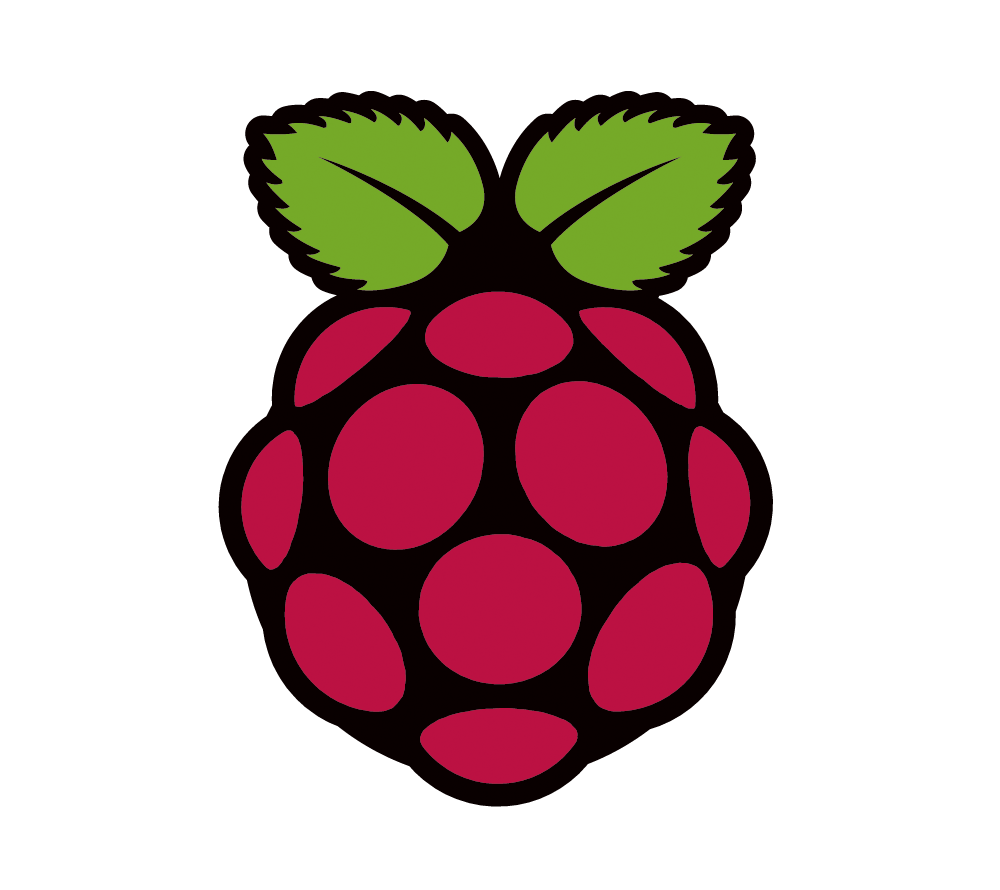
* To make your Raspberry PI automatically connect to the router, edit and move this file in the ```/boot``` folder and reboot.
* To install Termux app click here.
After install this aplication, you will install ***openssh*** package to realize connection ssh with raspberry PI or other systems:
```terminal
$ pkg update
$ pkg upgrade
$ pkg install openssh
```
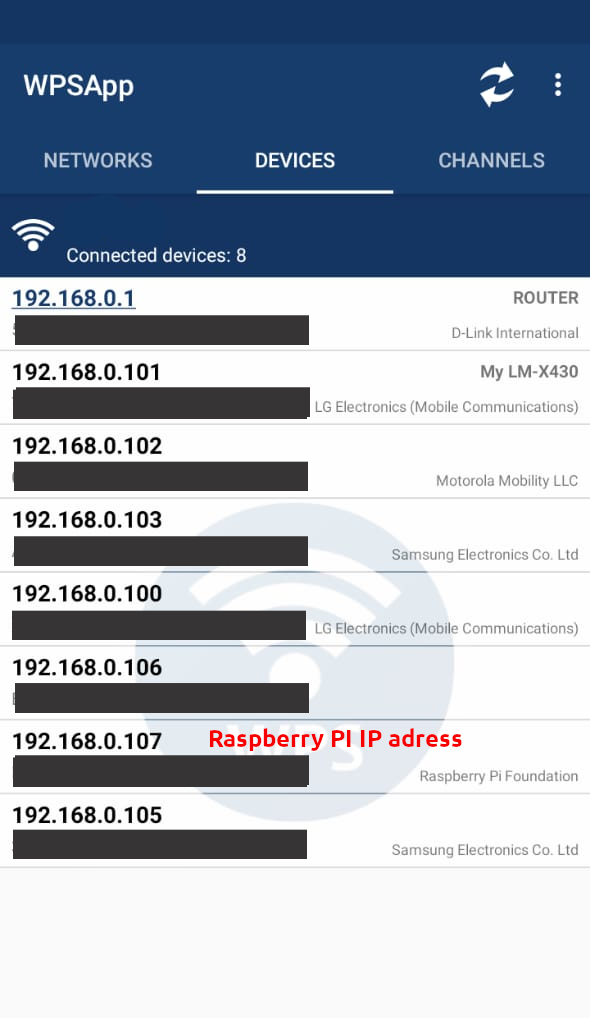
You can see the IP of raspberry using WPSApp on your android sistem. This is a tool to manipulate your router, configure and see connected users.
After installing the WPSApp, navigate to the ***DEVICES*** tab and update the search to find your Rapberry PI's IP address on your smartphone.
* After copying the IP to the clipboard, use the ssh connection to access the standard user "pi":
```terminal
$ ssh [email protected]
Are you sure you want to continue connecting (yes/no/[fingerprint])? yes
[email protected]'s password: raspberry
pi@raspberrypi:~ $
```
You might want to try this SSH file to conect autologin. Run ```sh ssh.sh``` in Termunx.
you are now connected to RPI over an SSH connection, if you want to connect to the VNC viewer to remotely control the desktop with your Android, follow these steps:
```
pi@raspberrypi:~ $ sudo raspi-config
```
Go to the Raspberry Pi OS configuration panel with raspi-config.
raspi-config is the Raspberry Pi configuration tool that brings together the main constructions containing the basic and advanced features for that OS.

* First using ***↓***, go to```Update``` to get the latest version of this application.
* Go to ```Interface Options``` and activate the connection option ```VNC``` and then eneble. Use ***↹*** to go Back.
* Subsequently access ```Display Options``` ⇢ ```Resolution``` ⇢ choose option ```Defaoult```. This will make the screen resolution of the raspberry match that of the smarthphone.
* Finally, go to ```System Options``` and navigate to ```Boot / Auto Login``` and choose the option ```Desktop Autologin```.
Press the function "***↹***" to go down in the submenu and choose the option ***finish***. wait for the system to restart.