Ecosyste.ms: Awesome
An open API service indexing awesome lists of open source software.
https://github.com/humphreyboagart/vmask
Docker-based sockpuppetry for the people! (VNC Edition)
https://github.com/humphreyboagart/vmask
anonymous bash docker docker-compose docker-container docker-image firefox firefox-extension gluetun kasmvnc openvpn platform-manipulation shell shell-script shell-scripting sockpuppet sockpuppet-deployment vnc vpn wireguard
Last synced: 3 months ago
JSON representation
Docker-based sockpuppetry for the people! (VNC Edition)
- Host: GitHub
- URL: https://github.com/humphreyboagart/vmask
- Owner: HumphreyBoaGart
- License: agpl-3.0
- Created: 2024-08-19T23:36:34.000Z (6 months ago)
- Default Branch: main
- Last Pushed: 2024-08-20T18:29:14.000Z (6 months ago)
- Last Synced: 2024-10-10T16:21:09.553Z (4 months ago)
- Topics: anonymous, bash, docker, docker-compose, docker-container, docker-image, firefox, firefox-extension, gluetun, kasmvnc, openvpn, platform-manipulation, shell, shell-script, shell-scripting, sockpuppet, sockpuppet-deployment, vnc, vpn, wireguard
- Language: Shell
- Homepage: https://bestpoint.institute/diy/identity-management
- Size: 176 KB
- Stars: 2
- Watchers: 1
- Forks: 0
- Open Issues: 0
-
Metadata Files:
- Readme: README.md
- License: LICENSE.md
Awesome Lists containing this project
README
# vmask
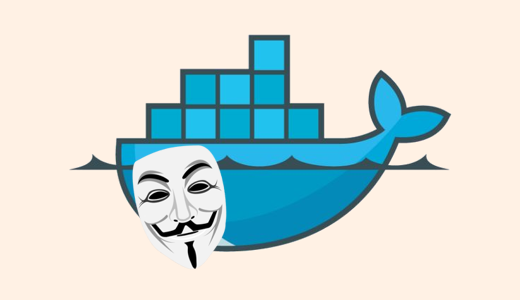
**vmask.sh** (short for **v**nc **mask**) is a shell script utility for deploying and managing sockpuppets, which we will also refer to here as ***masks***.
Using Docker, each mask is given its own dedicated web browser and VPN profile. This lets you easily set aside compartmentalized environments (with their own unique sets of cookies, sessions & bookmarks) for each of your sockpuppets, ensuring that no two sockpuppets connect to the internet from the same IP address.
The web browser is [linuxserver.io's Firefox image](https://docs.linuxserver.io/images/docker-firefox/), which is encased in KasmVNC and accessed via the desired port on any other web browser. This means you can store all your masks in the cloud, on any server or VPS that has Docker installed. *(Direct X11/Wayland access not available. I am working on a companion script with a different browser image for that.)*
The VPN connection is implemented by forcing the browser to go through [Gluetun](https://github.com/qdm12/gluetun). By default, our configuration uses Wireguard, but all other Gluetun-compatible VPN modes are supported as well. (See: [Configuring Wireguard](#wireguard) and [Other VPN Options](#other-vpn-options), below.)
The way this is set up, it lets us use a single browser image as the base, which in turn is cloned into a unique container environment when the mask is "put on."
Upon taking the mask off, only the mask's settings/cookies/bookmarks/etc are saved, and the rest of the container is Permanently Erased. Putting the mask back on generates a fresh instance of the browser container, with that masks's personal data preserved. This keeps disk space consumption at a minimum, while still providing the opsec benefits of containerization.
## Dependencies
- **bash** (or compatible)
- **sed**
- **Docker**
Docker should ideally be running in [rootless mode](https://docs.docker.com/engine/security/rootless/), since running a web browser as root is a ***very bad idea***.
## Installation
```
cd $HOME/.config
git clone https://github.com/HumphreyBoaGart/vmask
chmod u+rx vmask/vmask.sh
ln -s vmask/vmask.sh $HOME/.local/bin/vmask
```
Make sure your environment's `$HOME` variable is set to your home directory, or you're going to have a hard time with, well, everything. You can check if it is set by running `printenv HOME`.
## Command Reference
The following commands are built into **vmask.sh**:
### List all available masks
```
vmask list
```
### Take a mask out of storage
```
vmask on MASKNAME
```
### Put mask back into storage
```
vmask off MASKNAME
```
### Generate new mask & save to storage
```
vmask new
```
Or, to bypass interactive mode:
```
vmask new MASKNAME PORT
```
New masks are saved in an inactive state by default. To use a freshly-generated mask, you will need to first [Configure Wireguard](#wireguard), and then run `vmask on`.
#### Note on ports:
Do not put two masks on the same port! If you are only pulling one mask out of storage at a time, this is not a big deal. HOWEVER, if you are planning on activating multiple masks at once, you will run into problems if more than one mask is configured to use the same port.
### Delete a mask from storage (requires sudo)
```
vmask del MASKNAME
```
If you are using rootless Docker *(as you should be)*, the persistent storage directory for the browser will be chown'd to a different userid than your own. This means you need sudo permissions to delete any saved masks. (You do not need to run sudo yourself, it is baked into the script on this one command.)
### Built-in Documentation
```
vmask help
```
(`vmask -h` and `vmask --help` will also work)
## Mask Access
If you are running vmask locally, you can access your mask's browser instance by going to http://localhost:PORTNUMBER, where PORTNUMBER is the port you told vmask to use.
For remote vmask installs, replace localhost with your server's IP address.
**IMPORTANT:** I highly recommend using HTTPS for remote use. (See: [Enabling SSL](#enabling-ssl), below.)
## Configuration
The default settings profile for all new masks is stored in `skel/compose.yaml`. When you create a new mask with `vmask new`, it creates a new directory for that mask in `data/`. Then it creates a copy of this file, saves it to that new directory, and populates it with the attibutes you define.
This means there are **two types** of `compose.yaml` files: One for new masks in `skel/`, and another for existing masks in `data/`.
To edit the default profile from which all new masks will be derived, just edit `skel/compose.yaml` with your favorite text editor.
To edit existing profiles on a case-by-case basis, edit `data/MASKNAME/compose.yaml`.
The following customizations can be made to both types of files:
### Wireguard
Wireguard is only partially configured by default. You will need to edit the following variables on **Lines 13-17** in `compose.yaml` to finish the setup for each mask:
- WIREGUARD_ENDPOINT_IP
- WIREGUARD_ENDPOINT_PORT
- WIREGUARD_PUBLIC_KEY
- WIREGUARD_PRIVATE_KEY
- WIREGUARD_ADDRESSES
Eventually I may add Wireguard configuration to the `vmask new` command, but I wanted to leave things flexible enough for end-users to implement all the other Gluetun VPN options that I personally do not use. (See: [Other VPN Options](#other-vpn-options), below.)
### Other VPN Options
Gluetun supports a myriad of VPN options and providers, all of which can be implemented in `compose.yaml`. For a full list of other VPN options you can implement, see the [Gluetun wiki](https://github.com/qdm12/gluetun-wiki/blob/main/setup/readme.md).
### Enabling SSL
By default, Firefox is accessed via HTTP on a port of your choosing, mapped to port 3000 within the container. However, linuxserver.io provides the option for HTTPS access on internal port 3001, which is **highly recommended** if you are not using this on a local machine.
To use HTTPS, replace '3000' with '3001' on **Line 8** in `compose.yaml`.
### Timezones
Timezones for the Gluetun and Firefox containers are defined on **Lines 10 & 25** in `compose.yaml` respectively. By default they are set to `America/New_York` to match the [AMI server](https://github.com/bestpoint) this script is promoted through. To throw off spies and other vultures, you may wish to define different timezones for each of your masks.
See [this list of valid timezones](https://en.wikipedia.org/wiki/List_of_tz_database_time_zones#List) for a complete list of options.
## Sockpuppet Methodology
For an analytical rundown of best practices when engaging in sockpuppetry online, [read my guide about Identity Management at the Anonymous Military Insitute](https://bestpoint.institute/diy/identity-management).