https://github.com/iann0036/vscode-aws-cloudshell
(Unofficial) AWS CloudShell plugin for VS Code
https://github.com/iann0036/vscode-aws-cloudshell
Last synced: 2 days ago
JSON representation
(Unofficial) AWS CloudShell plugin for VS Code
- Host: GitHub
- URL: https://github.com/iann0036/vscode-aws-cloudshell
- Owner: iann0036
- License: mit
- Created: 2020-12-16T05:31:34.000Z (almost 5 years ago)
- Default Branch: main
- Last Pushed: 2025-05-22T13:57:51.000Z (5 months ago)
- Last Synced: 2025-07-26T03:51:13.361Z (2 months ago)
- Language: TypeScript
- Homepage:
- Size: 909 KB
- Stars: 56
- Watchers: 10
- Forks: 7
- Open Issues: 9
-
Metadata Files:
- Readme: README.md
- License: LICENSE
Awesome Lists containing this project
README
# AWS CloudShell plugin for VS Code
[](https://marketplace.visualstudio.com/items?itemName=iann0036.aws-cloudshell)
An unofficial AWS CloudShell plugin for VS Code. Open multiple AWS CloudShell terminals within VS Code on demand.
>**Note:** This extension is still in alpha stages. Please [raise an issue](https://github.com/iann0036/vscode-aws-cloudshell/issues) if you experience any problems.
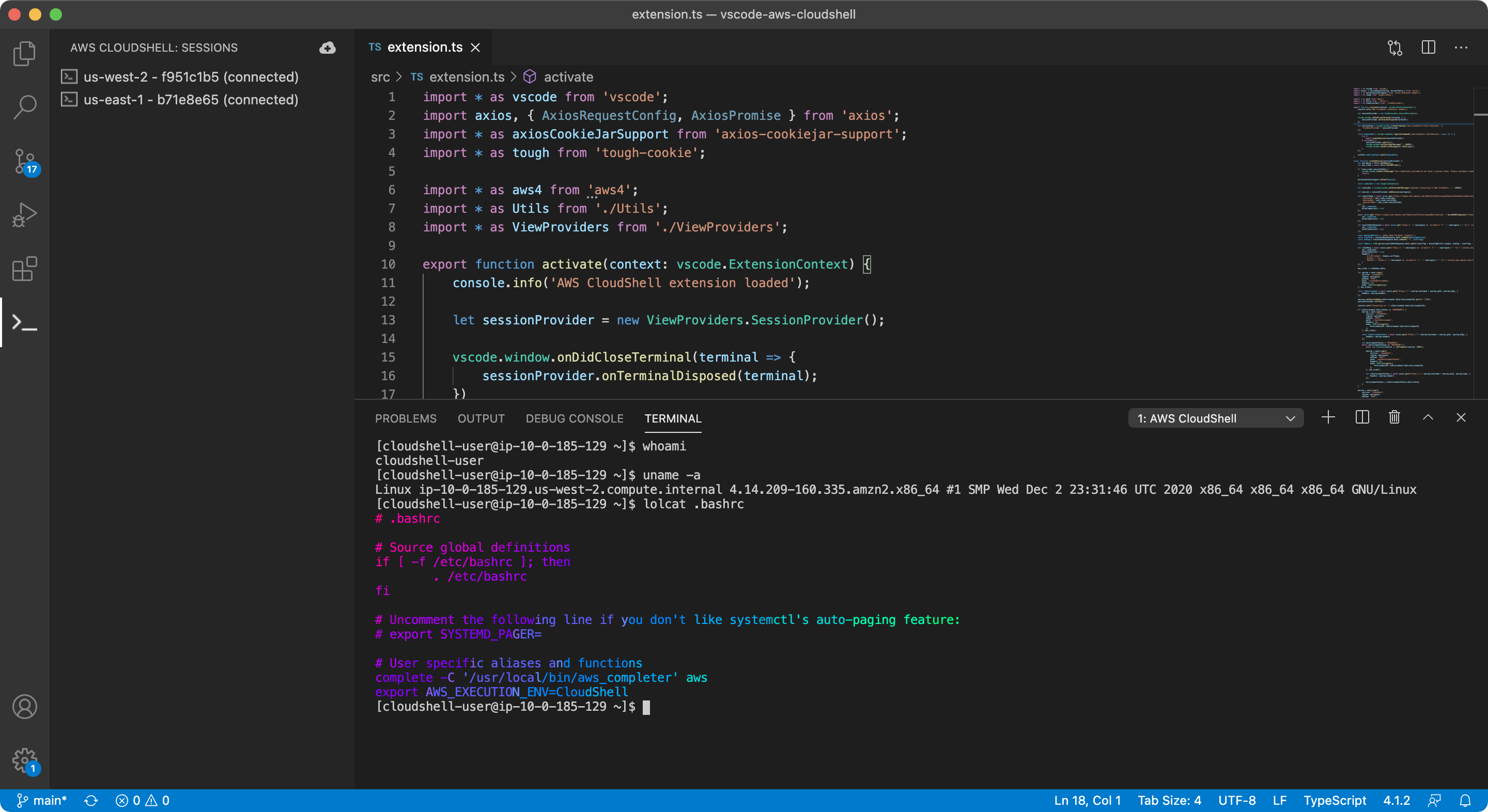
## Setup
In order to use this extension, you will need:
* The [AWS CLI](https://docs.aws.amazon.com/cli/latest/userguide/install-cliv2.html) installed
* The [Session Manager plugin](https://docs.aws.amazon.com/systems-manager/latest/userguide/session-manager-working-with-install-plugin.html) installed
* A profile configured that meets the below requirements
Once you have installed the extension, you should go to your VS Code preferences (hit F1 then enter "Preferences: Open Settings (UI)" -> Extensions -> AWS CloudShell Configuration) and specify your `region` and one or both of `profile` and/or `assumeRole`. Once the settings are updated, you may click the sidebar icon and then the "Start Session" (+) button.
Currently, you **MUST** either use a profile with a session token attached to it, or use the `assumeRole` property to assume a role with the [necessary permissions](https://console.aws.amazon.com/iam/home?region=us-east-1#/policies/arn:aws:iam::aws:policy/AWSCloudShellFullAccess$jsonEditor). Alternatives may be provided in a future release.
## Settings
Here is the list of all [settings](https://code.visualstudio.com/docs/getstarted/settings) you can set within this extension:
Setting | Description
------- | -----------
`awscloudshell.profile` | The profile name (usually as specified in `~/.aws/credentials`)
`awscloudshell.region` | The AWS region to connect to
`awscloudshell.assumeRole` | The role ARN to assume
`awscloudshell.enableUpload` | Whether to enable an upload menu item from the Explorer view (experimental)
`awscloudshell.vpcid` | VPC Id (experimental)
`awscloudshell.subnetid` | Subnet Id (experimental)
`awscloudshell.securitygroupid` | Security Group Id (experimental)