Ecosyste.ms: Awesome
An open API service indexing awesome lists of open source software.
https://github.com/ibrahimbougaoua/autofill-extension
https://github.com/ibrahimbougaoua/autofill-extension
Last synced: about 2 months ago
JSON representation
- Host: GitHub
- URL: https://github.com/ibrahimbougaoua/autofill-extension
- Owner: ibrahimBougaoua
- Created: 2024-07-06T14:30:41.000Z (6 months ago)
- Default Branch: main
- Last Pushed: 2024-07-06T15:58:19.000Z (6 months ago)
- Last Synced: 2024-07-07T16:00:08.500Z (6 months ago)
- Language: HTML
- Size: 465 KB
- Stars: 0
- Watchers: 1
- Forks: 0
- Open Issues: 0
-
Metadata Files:
- Readme: readme.md
Awesome Lists containing this project
README
# Autofill Extension
## Description
Autofill Extension is a Chrome extension designed to help users automatically fill out client information in forms. The extension allows users to add, edit, and delete client records, and then easily select a client to autofill their details into forms on web pages.
## Features
- Add new client records with required fields: Name, City, NIN, NSS, and Phone.
- Edit existing client records.
- Delete client records with a confirmation prompt.
- Automatically fill out form fields on web pages with selected client information.
- Visual indication of empty fields and requirement to fill all fields before saving.
- Centered image display when no records are available.
- Responsive and user-friendly interface.
## Installation and Usage
### Load the Extension in Chrome
1. Open Chrome and go to `chrome://extensions/`.
2. Enable **Developer mode** in the top right corner.
3. Click **Load unpacked** and select your extension project directory.
4. Your extension should now be loaded and visible in the list of extensions.
### Directory Structure
```php
autofill-extension/
├── images/
│ ├── select-icon.svg
│ ├── delete-icon.svg
│ ├── empty.svg
│ ├── icon16.png
│ ├── icon48.png
│ ├── icon128.png
├── popup.html
├── popup.js
├── background.js
├── content.js
├── manifest.json
```
### Usage Instructions
1. Click on the Autofill Extension icon in the Chrome toolbar to open the popup.
2. **Adding a New Client**:
- Fill out all the fields: Name, City, NIN, NSS, and Phone.
- Click the **Add Client** button. All fields are required, and if any are empty, they will be highlighted with a red border.
3. **Selecting a Client**:
- Click the **Select** button next to a client record to autofill their information into form fields on the current web page.
4. **Deleting a Client**:
- Click the **Delete** button next to a client record.
- Confirm the deletion in the prompt that appears.
### First step
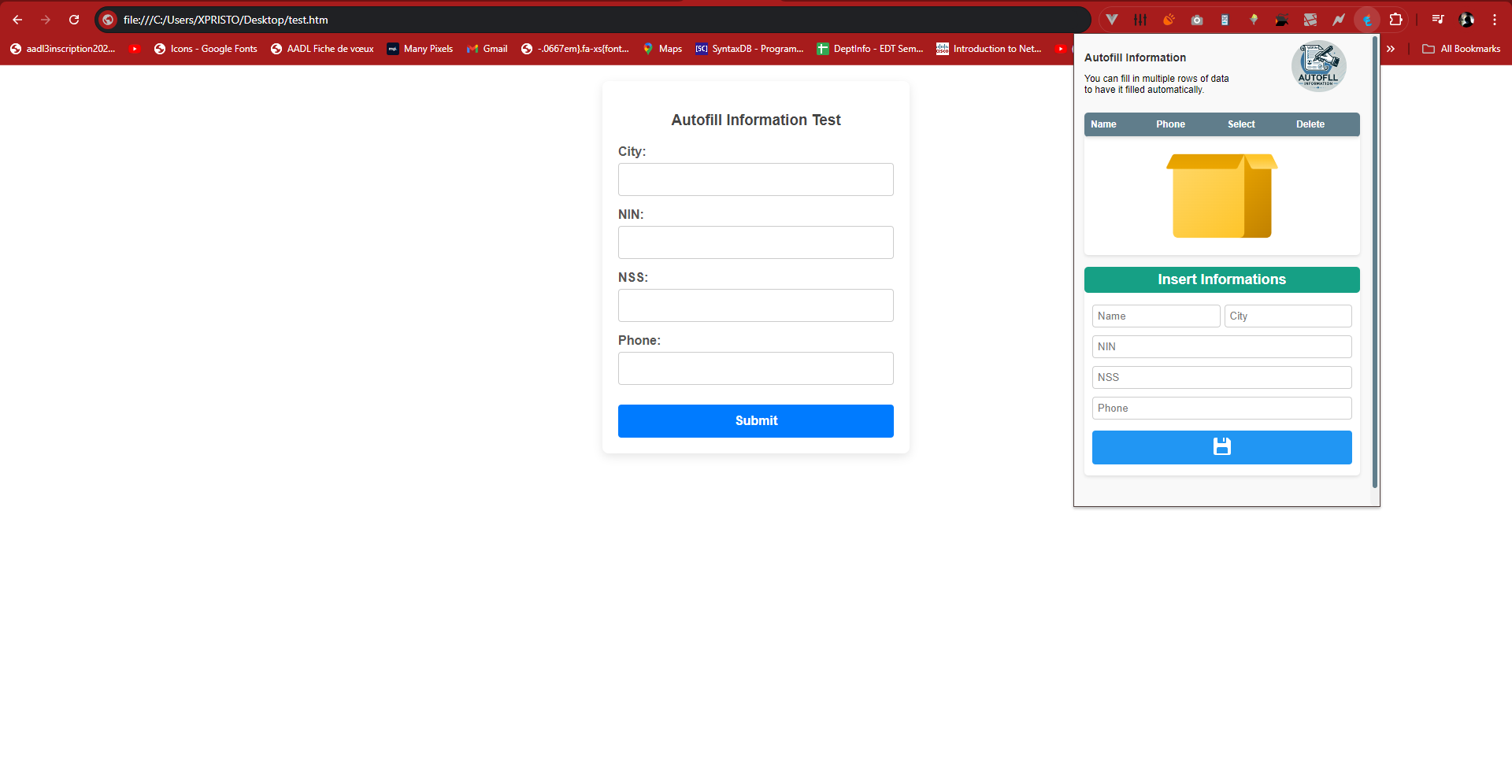
### Second step
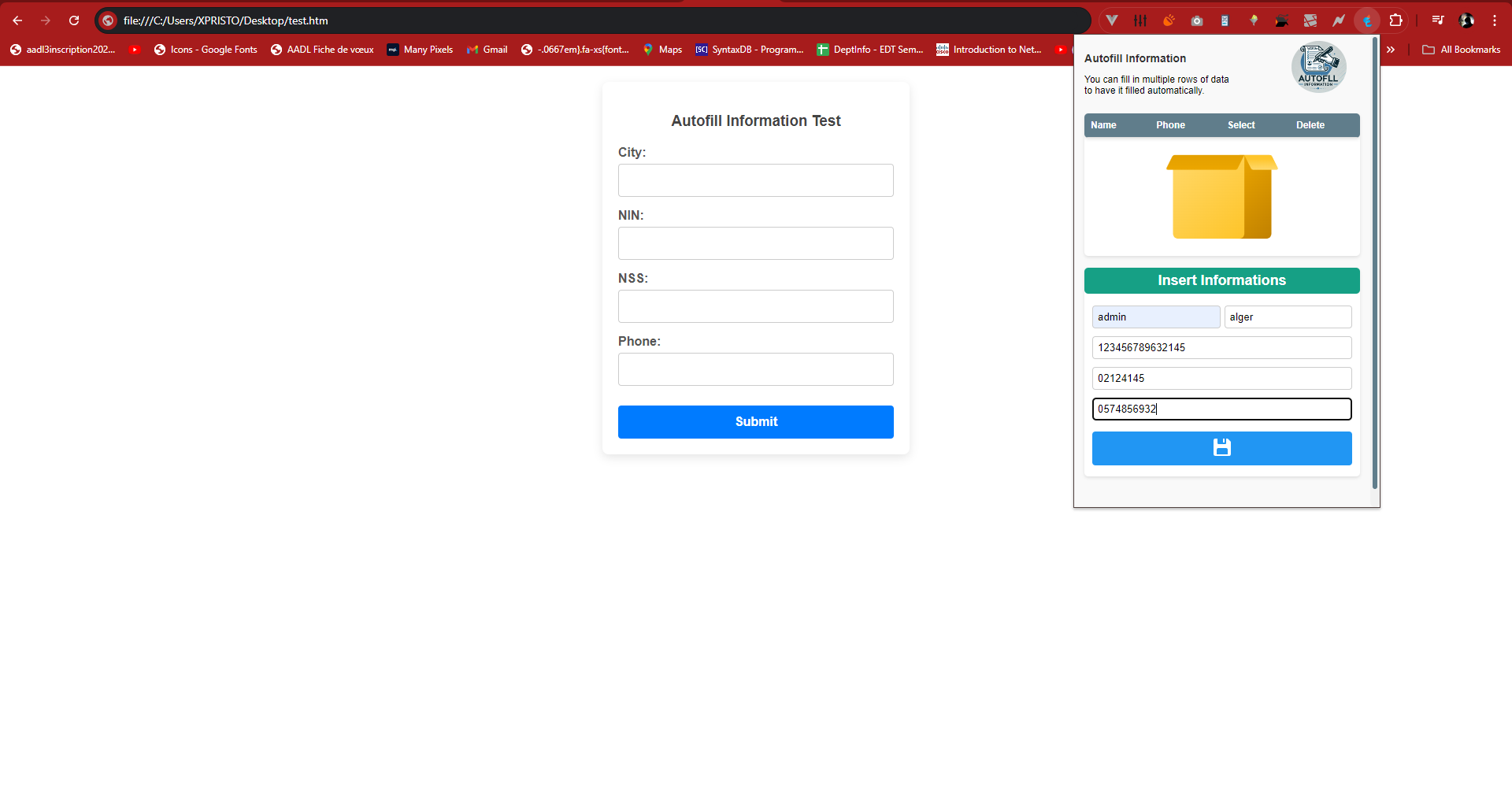
### Third step
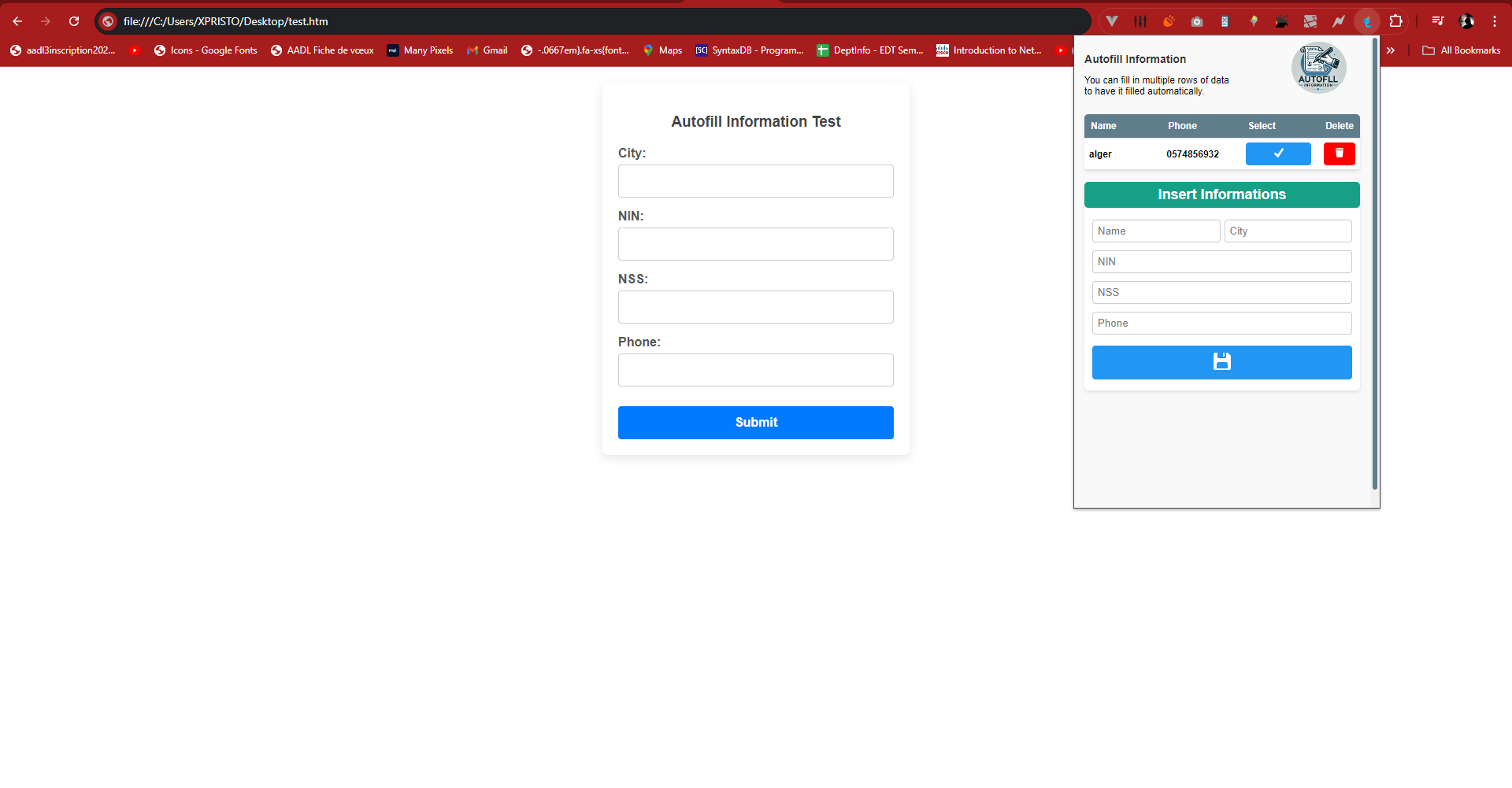
### Fourth step
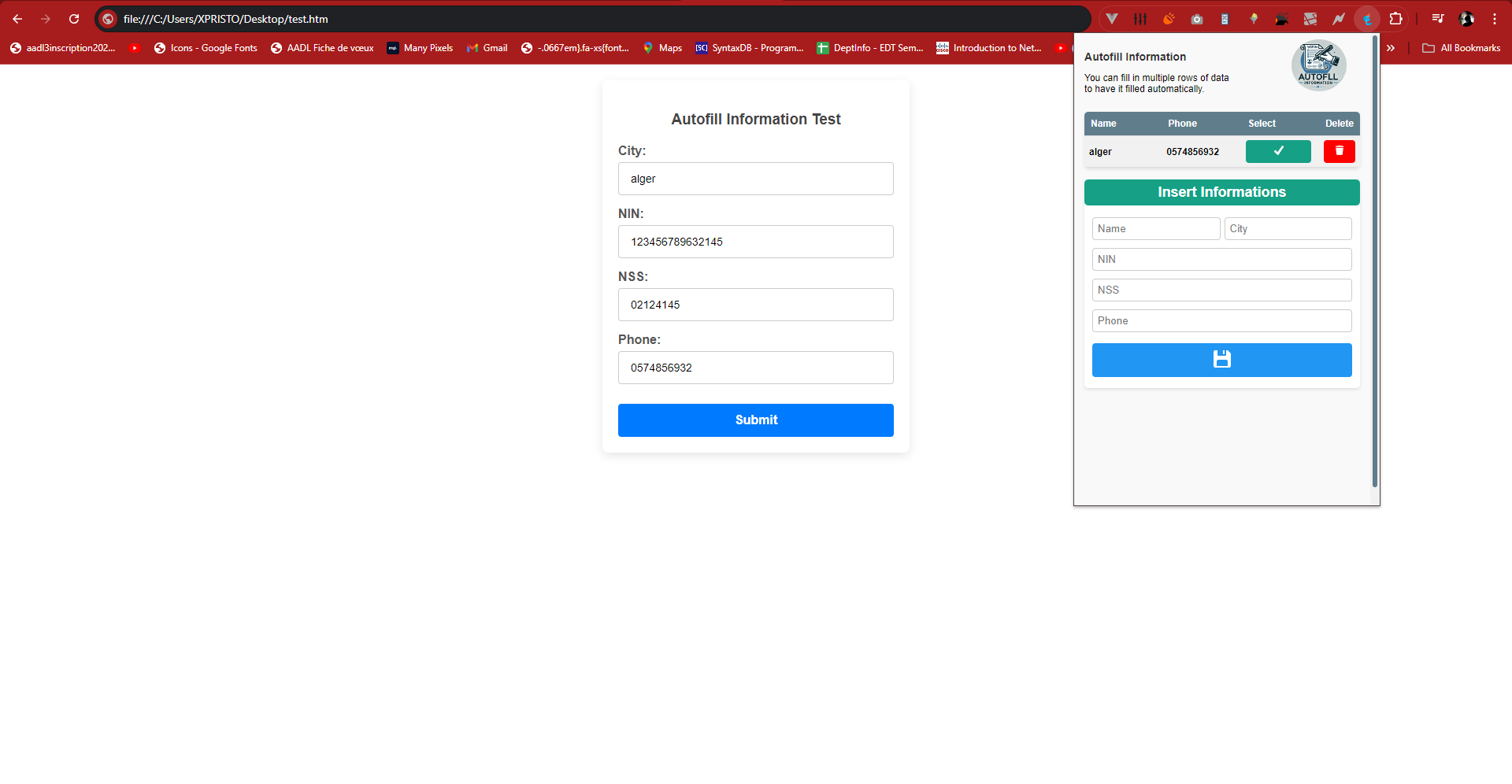
### Contributing
Feel free to submit issues or pull requests if you have any improvements or bug fixes.
### License
This project is licensed under the MIT License.