https://github.com/idleberg/vscode-nsis
Language syntax, IntelliSense and build system for Nullsoft Scriptable Install System (NSIS)
https://github.com/idleberg/vscode-nsis
build-tool intellisense language-syntax nsis nsis-language nsl nsl-assembler transpiler visual-studio-code visual-studio-code-extension
Last synced: about 2 months ago
JSON representation
Language syntax, IntelliSense and build system for Nullsoft Scriptable Install System (NSIS)
- Host: GitHub
- URL: https://github.com/idleberg/vscode-nsis
- Owner: idleberg
- License: other
- Created: 2016-08-05T13:52:58.000Z (almost 9 years ago)
- Default Branch: main
- Last Pushed: 2025-04-12T20:29:28.000Z (2 months ago)
- Last Synced: 2025-04-12T21:29:23.761Z (2 months ago)
- Topics: build-tool, intellisense, language-syntax, nsis, nsis-language, nsl, nsl-assembler, transpiler, visual-studio-code, visual-studio-code-extension
- Language: TypeScript
- Homepage: https://marketplace.visualstudio.com/items?itemName=idleberg.nsis
- Size: 4.07 MB
- Stars: 73
- Watchers: 5
- Forks: 11
- Open Issues: 0
-
Metadata Files:
- Readme: README.md
- Changelog: CHANGELOG.md
- Funding: .github/FUNDING.yml
- License: LICENSE
Awesome Lists containing this project
README
# vscode-nsis
[](https://github.com/idleberg/vscode-nsis/releases)
[](https://marketplace.visualstudio.com/items?itemName=idleberg.nsis)
[](https://open-vsx.org/extension/idleberg/nsis)
[](https://github.com/idleberg/vscode-nsis/actions)
Language syntax, IntelliSense and build system for Nullsoft Scriptable Install System (NSIS).
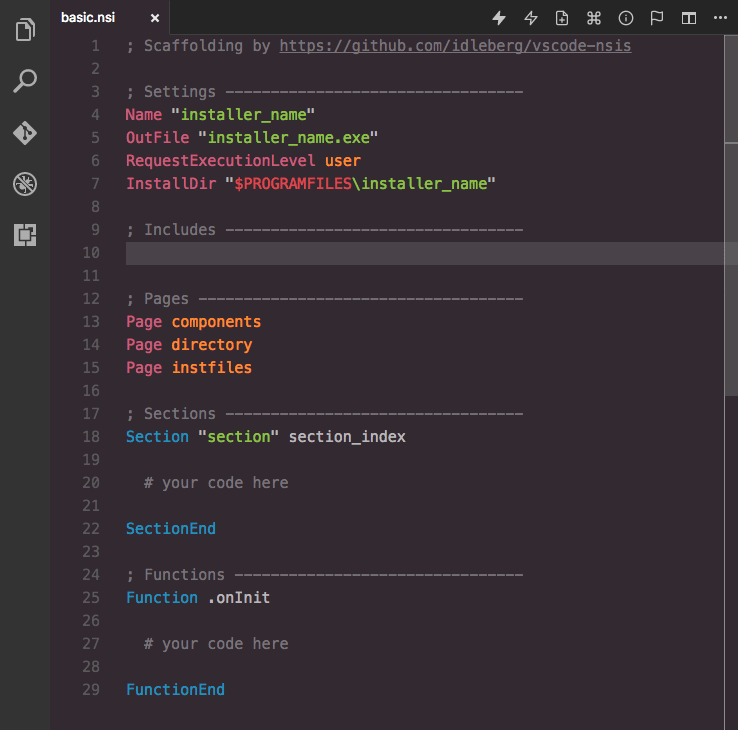
_Screenshot of NSIS in Visual Studio Code with [Hopscotch](https://marketplace.visualstudio.com/items?itemName=idleberg.hopscotch) theme_
## Features
- Language syntax for NSIS and NSIS Language Files
- IntelliSense for core NSIS commands, variables and predefines
- IntelliSense for core plug-ins:
- AdvSplash
- Banner
- BgImage
- Dialer
- InstallOptions
- LangDLL
- Math
- nsDialogs
- nsExec
- NSISdl
- Splash
- StartMenu
- System
- UserInfo
- VPatch
- IntelliSense for core libraries (“Useful Headers”):
- FileFunc
- LogicLib
- Memento
- Modern UI
- MultiUser
- Sections
- StrFunc
- WinMessages
- WinVer
- WordFunc
- x64
- NSIS Diagnostics
- [Drunken NSIS](https://github.com/idleberg/vscode-nsis#drunken-nsis)
- [Build Tools](https://github.com/idleberg/vscode-nsis#building)
- [Environment Variables](https://github.com/idleberg/vscode-nsis#environment-variables)
You can further extend NSIS support with IntelliSense for [third-party plug-ins](https://github.com/idleberg/vscode-nsis-plugins).
## Installation
### Extension Marketplace
Launch Quick Open, paste the following command, and press Enter
`ext install idleberg.nsis`
### CLI
With [shell commands](https://code.visualstudio.com/docs/editor/command-line) installed, you can use the following command to install the extension:
`$ code --install-extension idleberg.nsis`
### Packaged Extension
Download the packaged extension from the the [release page](https://github.com/idleberg/vscode-nsis/releases) and install it from the command-line:
```bash
$ code --install-extension path/to/nsis-*.vsix
```
Alternatively, you can download the packaged extension from the [Open VSX Registry](https://open-vsx.org/) or install it using the [`ovsx`](https://www.npmjs.com/package/ovsx) command-line tool:
```bash
$ ovsx get idleberg.nsis
```
### Clone Repository
Change to your Visual Studio Code extensions directory:
**Windows**
```powershell
# Powershell
cd $Env:USERPROFILE\.vscode\extensions
```
```cmd
:: Command Prompt
$ cd %USERPROFILE%\.vscode\extensions
```
**Linux & macOS**
```bash
$ cd ~/.vscode/extensions/
```
Clone repository as `idleberg.nsis`:
```bash
$ git clone https://github.com/idleberg/vscode-nsis idleberg.nsis
```
Inside the cloned directory, install dependencies using your preferred Node package manager:
```bash
$ npm install
```
Build the source:
```bash
npm run build
```
## Usage
### IntelliSense
With most commands, you can specify available options before completion. For instance, rather than completing `RequestExecutionLevel` and then specifying an option, you can directly choose `RequestExecutionLevel user` from the completion menu.
To complete [compile time commands](http://nsis.sourceforge.net/Docs/Chapter5.html#), [variables](http://nsis.sourceforge.net/Docs/Chapter4.html#varother) or [predefines](http://nsis.sourceforge.net/Docs/Chapter5.html#comppredefines), make sure to _omit special characters_ like `!`, `$` and brackets:
- `include` completes to `!include`
- `INSTDIR` completes to `$INSTDIR`
- `NSIS_VERSION` completes to `${NSIS_VERSION}`
However, you have to type `__LINE__` to complete to `${__LINE__}`.
There are several special cases for your convenience:
- `MB_OK` completes to `MessageBox MB_OK "messagebox_text"`
- `onInit` completes to a `Function .onInit` block
- `LogicLib` completes to `!include "LogicLib.nsh"`
#### Drunken NSIS
Fuzzy syntax completions are available through “Drunken NSIS”, which tries to iron out some of the inconsistencies in the NSIS language, for instance word order.
**Examples:**
Interchangable word order of NSIS language and library functions
- `ReadFile` completes to `FileRead`
- `INIStrRead` completes to `ReadINIStr`
- `SetSectionText` completes to `SectionSetText`
- `SetLog` completes to `LogSet`
- `FirstFind` completes to `FindFirst`
- `${LineFind}` completes to `${FindLine}`
### Building
Before you can build, make sure `makensis` is in your PATH [environment variable](http://superuser.com/a/284351/195953). Alternatively, you can specify the path to `makensis` in your [user settings](https://code.visualstudio.com/docs/customization/userandworkspace).
#### makensis
**Example:**
```json
{
"nsis.compiler.pathToMakensis": "C:\\Program Files (x86)\\NSIS\\makensis.exe"
}
```
To trigger a build, select _NSIS: Save & Compile”_ from the [command-palette](https://code.visualstudio.com/docs/editor/codebasics#_command-palette) or use the default keyboard shortcut Ctrl+Shift+B. The strict option treats warnings as errors and can be triggered using Ctrl+Alt+Shift+B.
#### Options
You can tweak your default settings by editing your [user settings](https://code.visualstudio.com/Docs/customization/userandworkspace).
### Task Runner
If you prefer Visual Studio Code's built-in Task Runner to build scripts, you can create `tasks.json` in the project root using the _NSIS: Create Build Task_ command from the [command-palette](https://code.visualstudio.com/docs/editor/codebasics#_command-palette).
**Note:** The created Task Runner will adapt to the [user settings](https://code.visualstudio.com/Docs/customization/userandworkspace) specified in `settings.json`.
### Environment Variables
This extension supports a variety of ways to provide environment variables such as `NSISDIR` or `NSISCONFDIR`. The following precedence applies:
1. `terminal.integrated.shell.*` setting
2. `.env` files
3. system-wide environment variables
**Note:** Some operating systems require Visual Studio Code to be launched from terminal in order to access system-wide environment variables.
Additionally, you can pass special environment variables prefixed with `NSIS_APP_` as definitions to your installer script.
Example
```env
# .env
NSIS_APP_ENVIRONMENT=development
```
```nsis
# installer.nsi
!if ${NSIS_APP_ENVIRONMENT} == "development"
DetailPrint "Valuable Debug Information"
!endif
```
## Related
- [node-makensis](https://www.npmjs.com/package/makensis)
- [vscode-electron-builder](https://marketplace.visualstudio.com/items?itemName=idleberg.electron-builder)
- [atom-language-nsis](https://atom.io/packages/language-nsis)
## License
If not otherwise specified (see below), files in this repository fall under [The MIT License](https://opensource.org/licenses/MIT).
An exception is made for files in readable text which contain their own license information, or files where an accompanying file exists (in the same directory) with a “-license” suffix added to the base-name name of the original file, and an extension of txt, html, or similar. For example “tidy” is accompanied by “tidy-license.txt”.
[wine]: https://winehq.org
[makensis]: http://nsis.sourceforge.net/Docs/Chapter3.html#usage
[ppo]: https://nsis.sourceforge.io/Docs/Chapter3.html#usagereference