https://github.com/inexio/eve-ng-cli-manager
A tool for using the Eve-NG restAPI via the command line.
https://github.com/inexio/eve-ng-cli-manager
cli eve-ng golang
Last synced: 8 months ago
JSON representation
A tool for using the Eve-NG restAPI via the command line.
- Host: GitHub
- URL: https://github.com/inexio/eve-ng-cli-manager
- Owner: inexio
- License: other
- Created: 2020-04-07T12:29:03.000Z (over 5 years ago)
- Default Branch: master
- Last Pushed: 2020-05-25T07:46:31.000Z (over 5 years ago)
- Last Synced: 2024-07-31T18:18:59.031Z (over 1 year ago)
- Topics: cli, eve-ng, golang
- Language: Go
- Size: 92.8 KB
- Stars: 14
- Watchers: 1
- Forks: 4
- Open Issues: 1
-
Metadata Files:
- Readme: README.md
- License: LICENSE
Awesome Lists containing this project
README
# eve-ng-cli-manager
[](https://goreportcard.com/report/github.com/inexio/eve-ng-cli-manger)
[](https://github.com/inexio/eve-ng-cli-manger/blob/master/LICENSE)
[](https://github.com/uber-go/guide/blob/master/style.md)
## Description
A tool for using the [Eve-NG](https://www.eve-ng.net/) [REST API](https://www.eve-ng.net/index.php/documentation/howtos/how-to-eve-ng-api/) via the command-line written in go using the cobra CLI framework.
The tool uses our [eve-ng-restapi-go-client](https://github.com/inexio/eve-ng-restapi-go-client).
## Code Style
This project was written according to the **[uber-go](https://github.com/uber-go/guide/blob/master/style.md)** coding style.
## Features
### Key Eve-NG Feature Support
This client allows you to create/delete:
- Labs
- Folders
- Networks
- Nodes
- Users
and also enables you to:
- Move Labs and Folders
- Edit Labs and Users
- Get SystemStatus values
- Start/Stop/Export/Wipe Nodes
## Requirements
Requires a running instance of [Eve-NG](https://www.eve-ng.net/).
To check if your setup works, follow the steps provided in the **'Tests'** section of this document.
## Installation
```
go get github.com/inexio/eve-ng-cli-manager
```
or
```
git clone https://github.com/inexio/eve-ng-cli-manager.git
```
## Setup
After downloading you have to decide wether you use the tool via source or if you want to use its binary.
For using the tool via source you can run:
```
go run eve-ng-cli-manager/eve-ng/main.go
```
or you can compile it to a binary:
```
cd eve-ng-cli-manager/eve-ng
go install
cd $GOBIN
eve-ng
```
After installing the tool you have to either declare a path to your config file or set certain environment variables for the tool to work.
These can be set as follows:
#### Config File
##### Using source
In **cmd/root.go**, in the **initConfig()** function you can see the following lines of code:
```
viper.AddConfigPath("config/")
viper.SetConfigType("yaml")
viper.SetConfigName("eve-cli-config")
```
ConfigPath is relative to the package location.
ConfigType and name can also be changed to match your desired type of config.
##### Using the binary
If you are using the binary you have to add a folder named **config** in the same directory the binary is located at.
In this **config** folder you have to add a file named **eve-cli-config.yaml**. This file has to contain all data required in the eve-cli config.
##### Using the '--config' flag
If you want to use an alternative config file for only one command, you can use the --config flag with the command.
Here's an example of this:
```
eve-ng get folders "/" --config "~/go/src/eve-ng-cli-manager/eve-ng/config/configtwo.yaml"
```
Note, that this only works for one command and doesn't permanently change the config file.
##### Using the env-var EVE_CLI_CONFIG
You can also set an environment variable to read in the config file given in that variable.
To set this variable use:
```
export _CONFIG=/absolut/path/to/your/config
```
This way the config will always be read in instead of how '--config' has to be set every time you want to execute a command.
#### Environment Variables
Also in the **root.go** file, in the **initConfig()** function you will find:
```
//Set env var prefix to only match certain vars
viper.SetEnvPrefix("EVE_CLI")
```
`SetEnvPrefix` can be changed to whatever prefix you prefer to have in your environment vars.
The needed environment variables can then be added as follows:
For the management endpoint:
```
export EVE_CLI_BASEURL=""
export EVE_CLI_USERNAME=""
export EVE_CLI_PASSWORD=""
```
optional env-vars:
```
export EVE_CLI_LABNAME=""
export EVE_CLI_LABPATH="path to your desired standard lab"
```
## Usage
The following section will show you how to create a lab and do various operations with it.
```go
eve-ng create lab --path "/" --name "TestLab" --author "Admin" --version 1 --description "A Test Lab" --body "A longer version of your description"
```
Should return:
```
Successfully created lab.
```
You can get information about a component via the get command:
```
eve-ng get lab "/TestLab"
```
Which should return:
```
Lab
Id: a486aa2d-6036-4f3a-9162-82050d80e1ec
Name: TestLab
Version: 1
Author: admin
Body: A longer version of your description
Description: A Test Lab
Filename: TestLab.unl
```
To add a network use the create command:
```
eve-ng create network --name "TestNet" --left 10 --top 10 --type nat0 --lab "/TestLab"
```
Which should return:
```
Successfully added network to lab.
ID: 1
```
To retreive data about the network you just created use the get command once again:
```
eve-ng get network 1 --lab "/TestLab"
```
Which will return:
```
Network
Name: TestNet
Type: nat0
Top: 10
Left: 10
Style: Solid
Linkstyle: Straight
Color:
Label:
Visibility: 1
```
Now you can create a node using:
```
eve-ng create node --name TestNode --ram 512 --top 100 --left 100 --icon Router.png --image "asav-952-204" --template asav --type qemu --lab "/TestLab"
```
Which returns:
```
Successfully added node to lab.
ID: 1
```
You can now once again use the get command to retreive information about the node:
```
eve-ng get node 1 --lab "/TestLab"
```
This will return:
```
Node
Uuid: 93af4a9d-a7ac-4514-879d-a36738f52a0d
Name: TestNode
Type: qemu
Status: 0
Template: asav
Cpu: 1
Ram: 512
Image: asav-952-204
Console: telnet
Ethernet: 4
Delay: 0
Icon: AristaSW.png
Url: html5/#/client/unknowntoken
Top: 100
Left: 100
Config: 0
Firstmac: 50:04:00:01:00:00
Configlist:
```
## Tests
In order to test if your setup is operational you can use the following command:
```
go run main.go get lab-files "/"
```
or
```
eve-ng get lab-files "/"
```
The output should be a list of all laboratory files located in the root location:
```
LabFiles(0)
/
```
or if you have any labs configured it should look like this:
```
LabFiles(2)
LabFile
File: TestLab.unl
Path: ///TestLab.unl
LabFile
File: TestLab2.unl
Path: ///TestLab2.unl
```
## Getting Help
If there are any problems or something does not work as intended, open an [issue](https://github.com/inexio/eve-ng-cli-manager/issues/new/choose) on GitHub.
If you have problems with the usage of the application itself you can use the built in **--help** flag to get some useful information about every command.
## Contribution
Contributions to the project are welcome.
We are looking forward to your bug reports, suggestions and fixes.
If you want to make any contributions make sure your go report does match up with our projects score of **A+**.
When you contribute make sure your code is conform to the **uber-go** coding style.
Happy Coding!