https://github.com/inlet/alfred-workflow-gmail-filters
Manage Gmail Filters via Alfred
https://github.com/inlet/alfred-workflow-gmail-filters
alfred alfred-workflow filters gmail workflow
Last synced: 8 months ago
JSON representation
Manage Gmail Filters via Alfred
- Host: GitHub
- URL: https://github.com/inlet/alfred-workflow-gmail-filters
- Owner: inlet
- License: mit
- Archived: true
- Created: 2017-08-30T15:33:22.000Z (over 8 years ago)
- Default Branch: master
- Last Pushed: 2020-10-06T08:02:11.000Z (about 5 years ago)
- Last Synced: 2024-11-06T00:39:21.378Z (about 1 year ago)
- Topics: alfred, alfred-workflow, filters, gmail, workflow
- Language: JavaScript
- Size: 61.5 KB
- Stars: 11
- Watchers: 2
- Forks: 0
- Open Issues: 0
-
Metadata Files:
- Readme: README.md
- License: LICENSE
Awesome Lists containing this project
README
# Alfred Workflow - Manage Gmail Filters
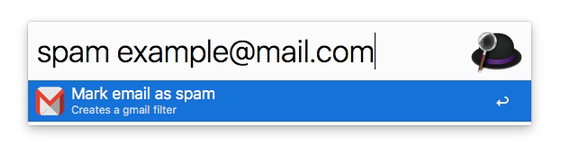
Tired of getting spam in your mailbox? Setting up filters with Gmail webinterface (gmail.com > settings > filters) is quite cumbersome. The amount of effort simply keeps me away from doing so.
This workflow let's you create filters with ease using Alfred.
## Requirements
- Node `v8+`
- Alfred `v3`
- The Alfred Powerpack.
- A Google account (with Gmail)
- [GmailFilters.alfredworkflow](https://github.com/inlet/alfred-workflow-gmail-filters/blob/master/GmailFilters.alfredworkflow?raw=true).
## Setup
This workflow requires API access to Google API over Oauth2. Follow these steps to create and configure an access token:
1. Install binary
git clone https://github.com/inlet/alfred-workflow-gmail-filters ~/.alfred-workflow-gmail-filters
cd ~/.alfred-workflow-gmail-filters
yarn install
2. Authenticate with credentials
Head to [Google API Console > Dashboard](https://console.developers.google.com/apis) and create oath2 credentials.
Checkout [Step 1: Node Quickstart Tutorial](https://developers.google.com/gmail/api/quickstart/nodejs) for more details.
Once created, download `client_secret.json` to `~/.alfred-workflow-gmail-filters` and run:
node ~/.alfred-workflow-gmail-filters/index.js --list
Copy and paste the url in your browser and create the access token for your Google account. Then copy and paste the token into the terminal and hit `ENTER` to finish the authentication.
> This stores the token in `token.json` for future requests.
You should see the enabled filters listed now. With this in place, you can now easily manage your Gmail filters.
See `node ~/.alfred-workflow-gmail-filters/index.js --help` for usage.
3. Install the workflow
Double click on `GmailFilters.alfredworkflow`. Download [here](https://github.com/inlet/alfred-workflow-gmail-filters/blob/master/GmailFilters.alfredworkflow?raw=true)
## Usage
In Alfred, type: `spam example@mail.com`
You should see a notification that the filter is added.