https://github.com/inttter/discid
A command-line tool to check a user's Discord status using Lanyard.
https://github.com/inttter/discid
discid discord lanyard presence spotify status
Last synced: 6 months ago
JSON representation
A command-line tool to check a user's Discord status using Lanyard.
- Host: GitHub
- URL: https://github.com/inttter/discid
- Owner: inttter
- License: mit
- Created: 2024-02-27T19:30:05.000Z (over 1 year ago)
- Default Branch: master
- Last Pushed: 2025-02-27T03:29:32.000Z (7 months ago)
- Last Synced: 2025-04-02T03:16:24.189Z (6 months ago)
- Topics: discid, discord, lanyard, presence, spotify, status
- Language: JavaScript
- Homepage: https://npm.im/discid
- Size: 113 KB
- Stars: 1
- Watchers: 1
- Forks: 0
- Open Issues: 5
-
Metadata Files:
- Readme: README.md
- Funding: .github/FUNDING.yml
- License: LICENSE
Awesome Lists containing this project
README
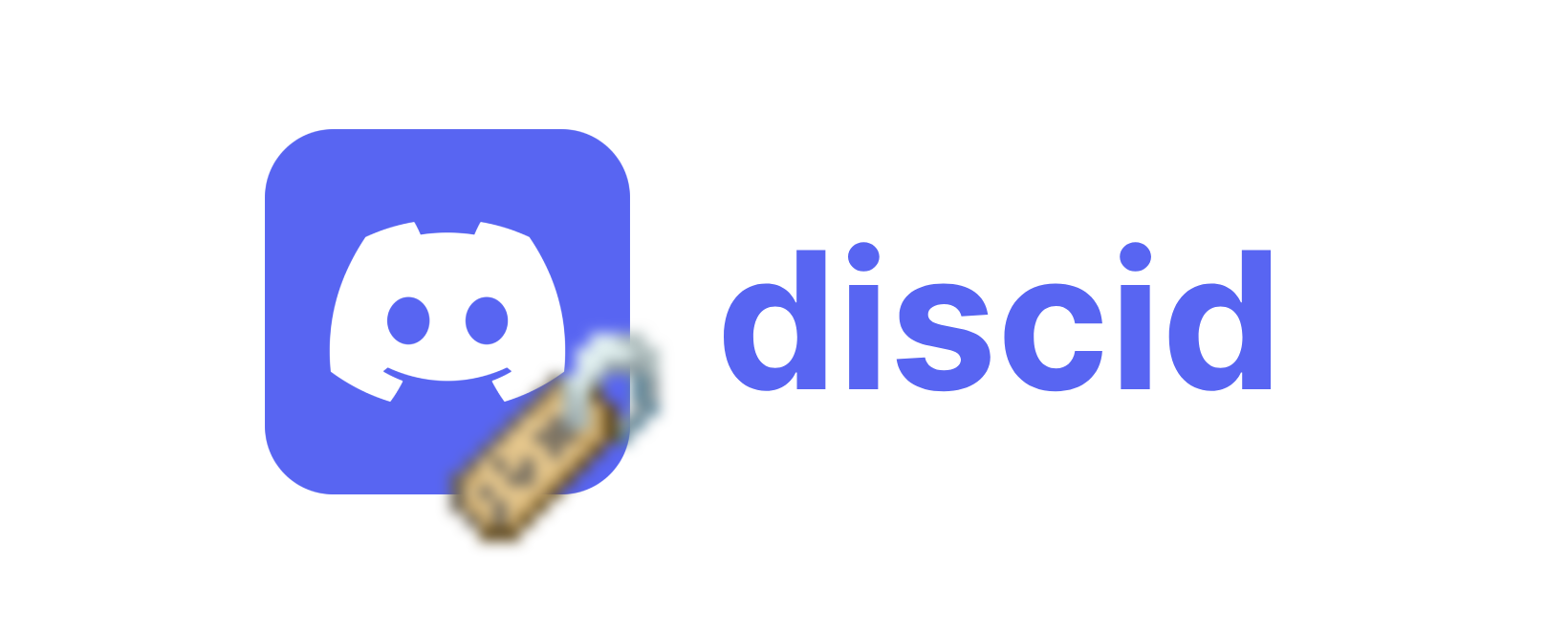
[](https://npmjs.org/package/discid)
[](https://www.npmjs.com/package/discid)
[](https://github.com/inttter/discid/blob/master/LICENSE/)
[](https://iinter.me/writing/using-discid)
A simple command-line tool to check a user's Discord status using [Lanyard](https://github.com/Phineas/lanyard) and get an output in a readable format.

# Installation
To run `discid` on your machine, install it using npm:
```bash
npm install -g discid
```
# Usage
> [!IMPORTANT]
> The user must be in the [Lanyard Discord server](https://discord.com/invite/lanyard) in order to retrieve information about them.
```bash
discid [userID]
```
You will need to replace `[userID]` with the ID of the user you are trying to fetch the status of. To find the ID of a user, you can follow a [guide with images](https://iinter.me/writing/using-discid#how-do-you-find-a-user-id), or you can follow the steps below:
1. Enable Developer mode by going to **Settings** ➔ **Advanced** ➔ **Developer Mode**, and check the toggle to be on.
2. Right click on a user and click the [`Copy User ID`](https://iinter.me/images/using-discid/copy-user-id.png) button.
3. Go back to your command line and run the same command from above, replacing `[userID]` with the ID you copied.
For example, to check the status of the user `iinter`, you can run the following command:
```bash
discid 514106760299151372
```
Depending on what the user is doing, you may get different outputs. Here is an example of what might be returned:
```bash
iinter (lunar) • 🟢 Online
Listening To: Duvet by bôa • 2min 58sec left
Platform: Desktop
Avatar URL: https://api.lanyard.rest/514106760299151372.png
```
These are returned because the status of the user is set to **Online**, and they are listening to the song **'Duvet'** by **'bôa'** at the time the command was ran.

To see everything that can be displayed and for slightly more information, see [this page](https://iinter.me/writing/using-discid#what-else).
# Options
| Option | Description |
| ----------- | ----------- |
| `--json` | Shows a formatted, syntax-highlighted JSON response of information about the user from `https://api.lanyard.rest/v1/users/:user_id`, replacing `:user_id` with the user ID you entered. |
| `--visit`, `--open` | Opens the user's profile on the Discord website (in your browser). **This works with any user on Discord.** |
| `--kv` | Displays the user's Lanyard key-value (KV) pairs (see [here](https://github.com/Phineas/lanyard?tab=readme-ov-file#kv) for more information). |
---
# License
© **2024** - Licensed under the [MIT License](https://github.com/inttter/discid/blob/master/LICENSE).