Ecosyste.ms: Awesome
An open API service indexing awesome lists of open source software.
https://github.com/izacus/RoboGif
A small utility to record Android device screen to a GIF
https://github.com/izacus/RoboGif
Last synced: 18 days ago
JSON representation
A small utility to record Android device screen to a GIF
- Host: GitHub
- URL: https://github.com/izacus/RoboGif
- Owner: izacus
- License: apache-2.0
- Created: 2015-04-02T14:56:31.000Z (over 9 years ago)
- Default Branch: master
- Last Pushed: 2019-12-31T12:31:36.000Z (almost 5 years ago)
- Last Synced: 2024-07-31T22:51:11.520Z (3 months ago)
- Language: Python
- Size: 5.2 MB
- Stars: 521
- Watchers: 11
- Forks: 31
- Open Issues: 7
-
Metadata Files:
- Readme: README.md
- License: LICENSE
Awesome Lists containing this project
README
# RoboGif
A small utility to record Android device screen to an optimized GIF so you can paste it to GitHub or a similar service.
## Requirements
* Python 2.7 or 3.x
* `adb` in path
* `ffmpeg` in path (has to be decently new to support `palettegen` and `paletteuse` filters and have `libx264` if you want video output)
### Optional
* `gifsicle` for further gif optimization
#### Getting ffmpeg
##### OS X
```
brew install ffmpeg
```
##### Linux
On Ubuntu 15.04 or equivalent, you can just use `apt`:
```
apt-get install ffmpeg
```
On Ubuntu 14.04 you can use [Ubuntu Multimedia for Trusty PPA](https://launchpad.net/~mc3man/+archive/ubuntu/trusty-media) to get new ffmpeg.
##### Windows
Windows support was not tested as of yet. [Zeranoe's static builds](http://ffmpeg.zeranoe.com/builds/) should work fine as long as they're named `ffmpeg.exe` in path.
## Installation
```
pip install robogif
```
## Usage
To record a gif:
```
robogif demo.gif
RoboGif Recorder v1.1.2
Starting recording on ...
Press Ctrl+C to stop recording.
Recording done, downloading file....
5679 KB/s (7036946 bytes in 1.209s)
Converting video to GIF...
Done!
Created demo.gif
```
Example of a recorded GIF:
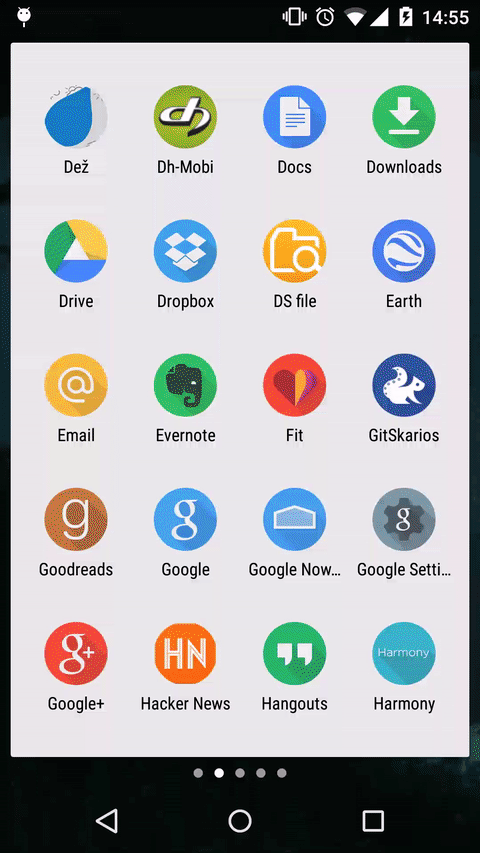
or to record a video:
```
robogif demo.mp4
RoboGif Recorder v1.1.2
Starting recording on 061ffcff0b107aef...
Press Ctrl+C to stop recording.
Recording done, downloading file....
7121 KB/s (1048401 bytes in 0.143s)
Optimizing video...
Done!
Created demo.mp4
```
### Connecting devices
`robogif` requires `adb` for accessing Android devices. Before recording a GIF or video, you need to connect the target device to your computer using a USB cable. The device must have "USB debugging" enabled. You can check if the device is properly connected by running `adb device` from your terminal. If your device shows up, you are ready to go.
```bash
> adb devices -l
List of devices attached
CVH7N25B12003553 device usb:346594891X product:angler model:Nexus_6P device:angler
```