https://github.com/janhq/jan
Jan is an open source alternative to ChatGPT that runs 100% offline on your computer. Multiple engine support (llama.cpp, TensorRT-LLM)
https://github.com/janhq/jan
electron gpt llama2 llamacpp localai self-hosted
Last synced: 10 months ago
JSON representation
Jan is an open source alternative to ChatGPT that runs 100% offline on your computer. Multiple engine support (llama.cpp, TensorRT-LLM)
- Host: GitHub
- URL: https://github.com/janhq/jan
- Owner: janhq
- License: agpl-3.0
- Created: 2023-08-17T02:17:10.000Z (over 2 years ago)
- Default Branch: dev
- Last Pushed: 2024-10-29T09:57:32.000Z (about 1 year ago)
- Last Synced: 2024-10-29T11:57:49.314Z (about 1 year ago)
- Topics: electron, gpt, llama2, llamacpp, localai, self-hosted
- Language: TypeScript
- Homepage: https://jan.ai/
- Size: 857 MB
- Stars: 22,956
- Watchers: 130
- Forks: 1,329
- Open Issues: 174
-
Metadata Files:
- Readme: README.md
- Contributing: CONTRIBUTING.md
- License: LICENSE
Awesome Lists containing this project
- jimsghstars - janhq/jan - Jan is an open source alternative to ChatGPT that runs 100% offline on your computer (TypeScript)
- gitcat - Jan-offline llm chat
- StarryDivineSky - janhq/jan
- awesome-ChatGPT-repositories - jan - Jan is an open source alternative to ChatGPT that runs 100% offline on your computer (Others)
- ai-game-devtools - Jan
- awesome-ccamel - janhq/jan - Jan is an open source alternative to ChatGPT that runs 100% offline on your computer. (TypeScript)
- awesome-privacy - Jan - Jan is an open source alternative to ChatGPT that runs 100% offline on your computer. (Artificial Intelligence / Android Launcher)
- fucking-awesome-privacy - Jan - Jan is an open source alternative to ChatGPT that runs 100% offline on your computer. (Artificial Intelligence / Android Launcher)
- my-awesome - janhq/jan - source,self-hosted,tauri pushed_at:2025-12 star:39.9k fork:2.5k Jan is an open source alternative to ChatGPT that runs 100% offline on your computer. (TypeScript)
- stars - janhq/jan - Jan is an open source alternative to ChatGPT that runs 100% offline on your computer (TypeScript)
- AiTreasureBox - janhq/jan - 06-13_29459_2](https://img.shields.io/github/stars/janhq/jan.svg)|Jan is an open source alternative to ChatGPT that runs 100% offline on your computer| (Repos)
- awesome-LLM-resources - Jan - LLM). (推理 Inference)
- alan_awesome_llm - Jan - LLM). (推理 Inference)
- awesome_ai_agents - Jan - Jan is an open-source, development-stage ChatGPT alternative that operates fully offline on diverse hardware platforms, supporting universal architectures from PCs to multi-GPU clusters [github](https://github.com/janhq/jan) | [github profile](https://github.com/janhq) (Learning / Repositories)
- definitive-opensource - Jan
- awesome - janhq/jan - Jan is an open source alternative to ChatGPT that runs 100% offline on your computer. (TypeScript)
- awesome-starred - janhq/jan - Jan is an open source alternative to ChatGPT that runs 100% offline on your computer. (TypeScript)
- awesome-docker - janhq/jan
- awesome-repositories - janhq/jan - Jan is an open source alternative to ChatGPT that runs 100% offline on your computer. (TypeScript)
- awesome - janhq/jan - Jan is an open source alternative to ChatGPT that runs 100% offline on your computer. (TypeScript)
- awesome-local-llms - jan
- awesome-ai-agents - janhq/jan - Jan is an open-source, privacy-focused ChatGPT alternative that runs large language models locally on your computer with optional cloud integration and custom AI assistant capabilities. (AI Agent Frameworks & SDKs / Multi-Agent Collaboration Systems)
- awesome - janhq/jan - Jan is an open source alternative to ChatGPT that runs 100% offline on your computer. (TypeScript)
- Awesome-LLMOps - Jan - commit/janhq/jan?color=green) (Runtime / Chatbot)
README
# Jan - Turn your computer into an AI computer
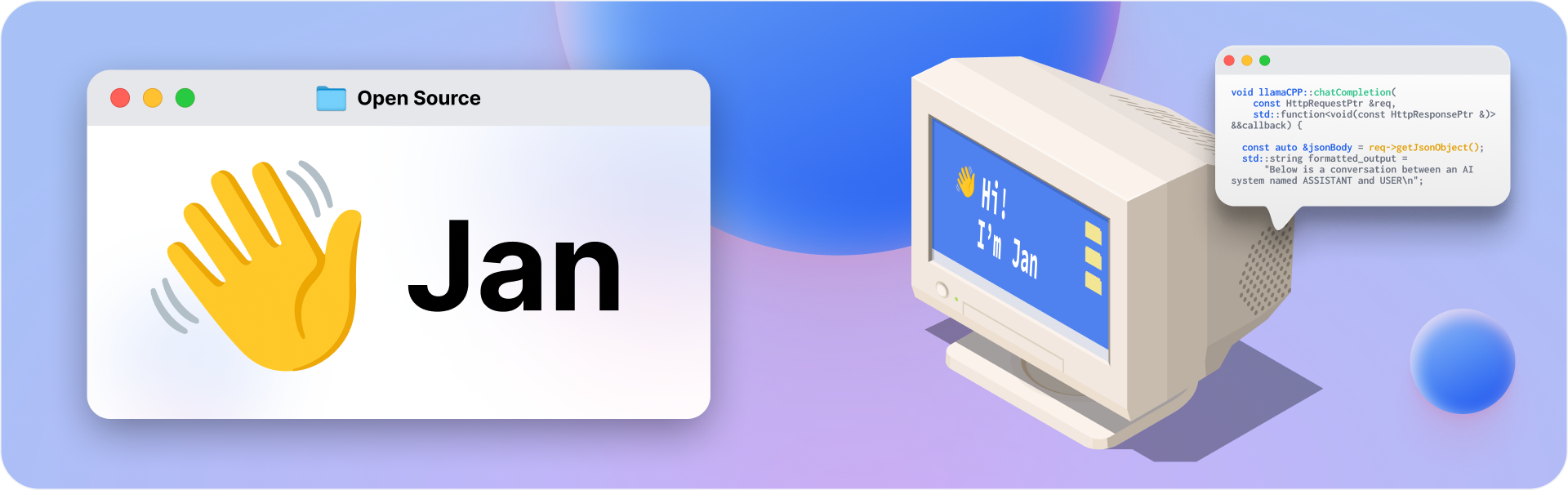





Getting Started
- Docs
- Changelog
- Bug reports
- Discord
>[!Warning]
>**Jan is currently in Development**: Expect breaking changes and bugs!
Jan is an open-source ChatGPT alternative that runs 100% offline on your computer.
**Jan runs on any hardware.** From PCs to multi-GPU clusters, Jan supports universal architectures:
- [x] NVIDIA GPUs (fast)
- [x] Apple M-series (fast)
- [x] Apple Intel
- [x] Linux Debian
- [x] Windows x64
## Download
Version Type
Windows
MacOS
Linux
Stable (Recommended)

jan.exe

Intel

M1/M2/M3/M4

jan.deb

jan.AppImage
Experimental (Nightly Build)

jan.exe

Intel

M1/M2/M3/M4

jan.deb

jan.AppImage
Download the latest version of Jan at https://jan.ai/ or visit the **[GitHub Releases](https://github.com/janhq/jan/releases)** to download any previous release.
## Demo

_Realtime Video: Jan v0.4.3-nightly on a Mac M1, 16GB Sonoma 14_
## Quicklinks
#### Jan
- [Jan website](https://jan.ai/)
- [Jan GitHub](https://github.com/janhq/jan)
- [User Guides](https://jan.ai/guides/)
- [Developer docs](https://jan.ai/developer/)
- [API reference](https://jan.ai/api-reference/)
- [Specs](https://jan.ai/docs/)
#### Nitro
Nitro is a high-efficiency C++ inference engine for edge computing. It is lightweight and embeddable, and can be used on its own within your own projects.
- [Nitro Website](https://nitro.jan.ai)
- [Nitro GitHub](https://github.com/janhq/nitro)
- [Documentation](https://nitro.jan.ai/docs)
- [API Reference](https://nitro.jan.ai/api-reference)
## Troubleshooting
As Jan is in development mode, you might get stuck on a broken build.
To reset your installation:
1. Use the following commands to remove any dangling backend processes:
```sh
ps aux | grep nitro
```
Look for processes like "nitro" and "nitro_arm_64," and kill them one by one with:
```sh
kill -9
```
2. **Remove Jan from your Applications folder and Cache folder**
```bash
make clean
```
This will remove all build artifacts and cached files:
- Delete Jan extension from your `~/jan/extensions` folder
- Delete all `node_modules` in current folder
- Clear Application cache in `~/Library/Caches/jan`
## Requirements for running Jan
- MacOS: 13 or higher
- Windows:
- Windows 10 or higher
- To enable GPU support:
- Nvidia GPU with CUDA Toolkit 11.7 or higher
- Nvidia driver 470.63.01 or higher
- Linux:
- glibc 2.27 or higher (check with `ldd --version`)
- gcc 11, g++ 11, cpp 11 or higher, refer to this [link](https://jan.ai/guides/troubleshooting/gpu-not-used/#specific-requirements-for-linux) for more information
- To enable GPU support:
- Nvidia GPU with CUDA Toolkit 11.7 or higher
- Nvidia driver 470.63.01 or higher
## Contributing
Contributions are welcome! Please read the [CONTRIBUTING.md](CONTRIBUTING.md) file
### Pre-requisites
- node >= 20.0.0
- yarn >= 1.22.0
- make >= 3.81
### Instructions
1. **Clone the repository and prepare:**
```bash
git clone https://github.com/janhq/jan
cd jan
git checkout -b DESIRED_BRANCH
```
2. **Run development and use Jan Desktop**
```bash
make dev
```
This will start the development server and open the desktop app.
3. (Optional) **Run the API server without frontend**
```bash
yarn dev:server
```
### For production build
```bash
# Do steps 1 and 2 in the previous section
# Build the app
make build
```
This will build the app MacOS m1/m2 for production (with code signing already done) and put the result in `dist` folder.
### Docker mode
- Supported OS: Linux, WSL2 Docker
- Pre-requisites:
- Docker Engine and Docker Compose are required to run Jan in Docker mode. Follow the [instructions](https://docs.docker.com/engine/install/ubuntu/) below to get started with Docker Engine on Ubuntu.
```bash
curl -fsSL https://get.docker.com -o get-docker.sh
sudo sh ./get-docker.sh --dry-run
```
- If you intend to run Jan in GPU mode, you need to install `nvidia-driver` and `nvidia-docker2`. Follow the instruction [here](https://docs.nvidia.com/datacenter/cloud-native/container-toolkit/latest/install-guide.html) for installation.
- Run Jan in Docker mode
> User can choose between `docker-compose.yml` with latest prebuilt docker image or `docker-compose-dev.yml` with local docker build
| Docker compose Profile | Description |
| ---------------------- | -------------------------------------------- |
| `cpu-fs` | Run Jan in CPU mode with default file system |
| `cpu-s3fs` | Run Jan in CPU mode with S3 file system |
| `gpu-fs` | Run Jan in GPU mode with default file system |
| `gpu-s3fs` | Run Jan in GPU mode with S3 file system |
| Environment Variable | Description |
| ----------------------- | ------------------------------------------------------------------------------------------------------- |
| `S3_BUCKET_NAME` | S3 bucket name - leave blank for default file system |
| `AWS_ACCESS_KEY_ID` | AWS access key ID - leave blank for default file system |
| `AWS_SECRET_ACCESS_KEY` | AWS secret access key - leave blank for default file system |
| `AWS_ENDPOINT` | AWS endpoint URL - leave blank for default file system |
| `AWS_REGION` | AWS region - leave blank for default file system |
| `API_BASE_URL` | Jan Server URL, please modify it as your public ip address or domain name default http://localhost:1377 |
- **Option 1**: Run Jan in CPU mode
```bash
# cpu mode with default file system
docker compose --profile cpu-fs up -d
# cpu mode with S3 file system
docker compose --profile cpu-s3fs up -d
```
- **Option 2**: Run Jan in GPU mode
- **Step 1**: Check CUDA compatibility with your NVIDIA driver by running `nvidia-smi` and check the CUDA version in the output
```bash
nvidia-smi
# Output
+---------------------------------------------------------------------------------------+
| NVIDIA-SMI 531.18 Driver Version: 531.18 CUDA Version: 12.1 |
|-----------------------------------------+----------------------+----------------------+
| GPU Name TCC/WDDM | Bus-Id Disp.A | Volatile Uncorr. ECC |
| Fan Temp Perf Pwr:Usage/Cap| Memory-Usage | GPU-Util Compute M. |
| | | MIG M. |
|=========================================+======================+======================|
| 0 NVIDIA GeForce RTX 4070 Ti WDDM | 00000000:01:00.0 On | N/A |
| 0% 44C P8 16W / 285W| 1481MiB / 12282MiB | 2% Default |
| | | N/A |
+-----------------------------------------+----------------------+----------------------+
| 1 NVIDIA GeForce GTX 1660 Ti WDDM | 00000000:02:00.0 Off | N/A |
| 0% 49C P8 14W / 120W| 0MiB / 6144MiB | 0% Default |
| | | N/A |
+-----------------------------------------+----------------------+----------------------+
| 2 NVIDIA GeForce GTX 1660 Ti WDDM | 00000000:05:00.0 Off | N/A |
| 29% 38C P8 11W / 120W| 0MiB / 6144MiB | 0% Default |
| | | N/A |
+-----------------------------------------+----------------------+----------------------+
+---------------------------------------------------------------------------------------+
| Processes: |
| GPU GI CI PID Type Process name GPU Memory |
| ID ID Usage |
|=======================================================================================|
```
- **Step 2**: Visit [NVIDIA NGC Catalog ](https://catalog.ngc.nvidia.com/orgs/nvidia/containers/cuda/tags) and find the smallest minor version of image tag that matches your CUDA version (e.g., 12.1 -> 12.1.0)
- **Step 3**: Update the `Dockerfile.gpu` line number 5 with the latest minor version of the image tag from step 2 (e.g. change `FROM nvidia/cuda:12.2.0-runtime-ubuntu22.04 AS base` to `FROM nvidia/cuda:12.1.0-runtime-ubuntu22.04 AS base`)
- **Step 4**: Run command to start Jan in GPU mode
```bash
# GPU mode with default file system
docker compose --profile gpu-fs up -d
# GPU mode with S3 file system
docker compose --profile gpu-s3fs up -d
```
This will start the web server and you can access Jan at `http://localhost:3000`.
> Note: RAG feature is not supported in Docker mode with s3fs yet.
## Acknowledgements
Jan builds on top of other open-source projects:
- [llama.cpp](https://github.com/ggerganov/llama.cpp)
- [LangChain](https://github.com/langchain-ai)
- [TensorRT](https://github.com/NVIDIA/TensorRT)
- [TensorRT-LLM](https://github.com/NVIDIA/TensorRT-LLM)
## Contact
- Bugs & requests: file a GitHub ticket
- For discussion: join our Discord [here](https://discord.gg/FTk2MvZwJH)
- For business inquiries: email hello@jan.ai
- For jobs: please email hr@jan.ai
## Trust & Safety
Beware of scams.
- We will never ask you for personal info
- We are a free product; there's no paid version
- We don't have a token or ICO
- We are not actively fundraising or seeking donations
## License
Jan is free and open source, under the AGPLv3 license.