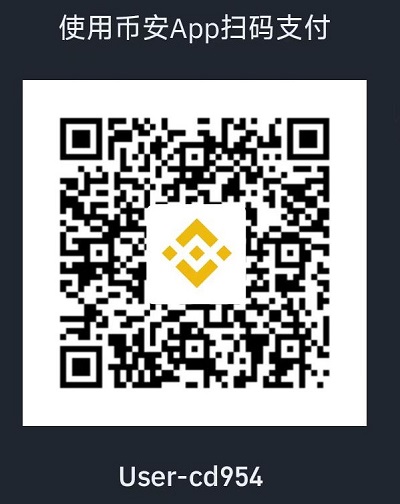https://github.com/jianchang512/pyvideotrans
Translate the video from one language to another and add dubbing. 将视频从一种语言翻译为另一种语言,同时支持语音识别转录、语音合成、字幕翻译。
https://github.com/jianchang512/pyvideotrans
speech-to-text text-to-speech video-transition
Last synced: about 1 month ago
JSON representation
Translate the video from one language to another and add dubbing. 将视频从一种语言翻译为另一种语言,同时支持语音识别转录、语音合成、字幕翻译。
- Host: GitHub
- URL: https://github.com/jianchang512/pyvideotrans
- Owner: jianchang512
- License: gpl-3.0
- Created: 2023-10-02T16:13:19.000Z (over 1 year ago)
- Default Branch: main
- Last Pushed: 2025-04-26T08:53:18.000Z (about 2 months ago)
- Last Synced: 2025-05-09T00:57:17.650Z (about 1 month ago)
- Topics: speech-to-text, text-to-speech, video-transition
- Language: Python
- Homepage: https://pyvideotrans.com
- Size: 452 MB
- Stars: 12,702
- Watchers: 79
- Forks: 1,407
- Open Issues: 190
-
Metadata Files:
- Readme: README.md
- Funding: .github/FUNDING.yml
- License: LICENSE
Awesome Lists containing this project
- StarryDivineSky - jianchang512/pyvideotrans - whisper模型 openai-whisper模型 和 GoogleSpeech zh_recogn阿里中文语音识别模型.文字翻译支持 微软翻译|Google翻译|百度翻译|腾讯翻译|ChatGPT|AzureAI|Gemini|DeepL|DeepLX|字节火山|离线翻译OTT。文字合成语音支持 Microsoft Edge tts Google tts Azure AI TTS Openai TTS Elevenlabs TTS 自定义TTS服务器api GPT-SoVITS clone-voice ChatTTS-ui Fish TTS CosyVoice (语音识别与合成_其他 / 网络服务_其他)
README
简体中文 | [English](docs/EN/README_EN.md) | [pt-BR](docs/pt-BR/README_pt-BR.md) | [Italian](docs/IT/README_IT.md) | [Spanish](docs/ES/README_ES.md) / [捐助](docs/about.md) / [Discord](https://discord.gg/y9gUweVCCJ) / 微信公众号:`pyvideotrans`
# 视频翻译配音工具
这是一个视频翻译配音工具,可将一种语言的视频翻译为指定语言的视频,自动生成和添加该语言的字幕和配音。并支持API调用
语音识别支持 `faster-whisper`和`openai-whisper`本地离线模型 及 `OpenAI SpeechToText API` `GoogleSpeech` `阿里中文语音识别模型`和豆包模型,并支持自定义语音识别api.
文字翻译支持 `微软翻译|Google翻译|百度翻译|腾讯翻译|ChatGPT|AzureAI|Gemini|DeepL|DeepLX|字节火山|离线翻译OTT`
文字合成语音支持 `Microsoft Edge tts` `Google tts` `Azure AI TTS` `Openai TTS` `Elevenlabs TTS` `自定义TTS服务器api` `GPT-SoVITS` [clone-voice](https://github.com/jianchang512/clone-voice) [ChatTTS-ui](https://github.com/jianchang512/ChatTTS-ui) [Fish TTS](https://github.com/fishaudio/fish-speech) [CosyVoice](https://github.com/FunAudioLLM/CosyVoice)
允许保留背景伴奏音乐等(基于uvr5)
支持的语言:中文简繁、英语、韩语、日语、俄语、法语、德语、意大利语、西班牙语、葡萄牙语、越南语、泰国语、阿拉伯语、土耳其语、匈牙利语、印度语、乌克兰语、哈萨克语、印尼语、马来语、捷克语、波兰语、荷兰语、瑞典语/其他语言可选自动检测
> **[赞助商]**
>
> [](https://gpt302.saaslink.net/teRK8Y)
> [302.AI](https://gpt302.saaslink.net/teRK8Y)是一个按需付费的一站式AI应用平台,开放平台,开源生态, [302.AI开源地址](https://gpt302.saaslink.net/teRK8Y)
>
> 集合了最新最全的AI模型和品牌/按需付费零月费/管理和使用分离/所有AI能力均提供API/每周推出2-3个新应用
# 主要用途和功能
【自动翻译视频并配音】将视频中的声音翻译为另一种语言的配音,并嵌入该语言字幕
【语音识别/将音频视频转为字幕】可批量将音频、视频文件中的人类说话声,识别为文字并导出为srt字幕文件
【语音合成/字幕配音】根据本地已有的srt字幕文件创建配音,支持单个或批量字幕
【翻译字幕文件】将一个或多个srt字幕文件翻译为其他语言的字幕文件
【合并视频和音频】批量将视频文件和音频文件一一对应合并
【合并视频和srt字幕】批量将视频文件srt字幕文件一一对应合并
【为视频添加图片水印】批量将视频文件中嵌入图片水印
【从视频中提取音频】从视频中分离为音频文件和无声视频
【音频视频格式转换】批量将音频视频进行格式转换
【字幕编辑并导出多格式】支持导入srt、vtt、ass格式字幕,编辑后可设置字体样式、色彩等导出对应格式字幕
【字幕格式转换】批量将字幕文件进行 srt/ass/vtt 格式互转
【下载油管视频】可从youtube上下载视频
【人声背景乐分离】
【API调用】支持 语音合成、语言识别、字幕翻译、视频翻译接口调用
----

[](https://colab.research.google.com/drive/1kPTeAMz3LnWRnGmabcz4AWW42hiehmfm?usp=sharing)
# 预打包版本(仅win10/win11可用,MacOS/Linux系统使用源码部署)
> 使用pyinstaller打包,未做免杀和签名,杀软可能报毒,请加入信任名单或使用源码部署
0. [点击去下载预打包版,解压到无空格的英文目录后,双击 sp.exe (https://github.com/jianchang512/pyvideotrans/releases)
1. 解压到英文路径下,并且路径中不含有空格。解压后双击 sp.exe (若遇到权限问题可右键使用管理员权限打开)
4. 注意:必须解压后使用,不可直接压缩包内双击使用,也不可解压后移动sp.exe文件到其他位置
# MacOS源码部署
0. 打开终端窗口,分别执行如下命令
> 执行前确保已安装 Homebrew,如果你没有安装 Homebrew,那么需要先安装
>
> 执行命令安装 Homebrew: `/bin/bash -c "$(curl -fsSL https://raw.githubusercontent.com/Homebrew/install/HEAD/install.sh)"`
>
> 安装完成后,执行: `eval $(brew --config)`
>
```
brew install libsndfile
brew install ffmpeg
brew install git
brew install [email protected]
```
继续执行
```
export PATH="/usr/local/opt/[email protected]/bin:$PATH"
source ~/.bash_profile
source ~/.zshrc
```
1. 创建不含空格和中文的文件夹,在终端中进入该文件夹。
2. 终端中执行命令 `git clone https://github.com/jianchang512/pyvideotrans `
3. 执行命令 `cd pyvideotrans`
4. 继续执行 `python -m venv venv`
5. 继续执行命令 `source ./venv/bin/activate`,执行完毕查看确认终端命令提示符已变成已`(venv)`开头,以下命令必须确定终端提示符是以`(venv)`开头
6. 执行 `pip install -r requirements.txt `,如果提示失败,执行如下2条命令切换pip镜像到阿里镜像
```
pip config set global.index-url https://mirrors.aliyun.com/pypi/simple/
pip config set install.trusted-host mirrors.aliyun.com
```
然后重新执行
如果已切换到阿里镜像源,仍提示失败,请尝试执行 `pip install -r requirements.txt`
7. `python sp.py` 打开软件界面
# Linux 源码部署
0. CentOS/RHEL系依次执行如下命令安装 python3.10
```
sudo yum update
sudo yum groupinstall "Development Tools"
sudo yum install openssl-devel bzip2-devel libffi-devel
cd /tmp
wget https://www.python.org/ftp/python/3.10.4/Python-3.10.4.tgz
tar xzf Python-3.10.4.tgz
cd Python-3.10.4
./configure — enable-optimizations
sudo make && sudo make install
sudo alternatives — install /usr/bin/python3 python3 /usr/local/bin/python3.10 1
sudo yum install -y ffmpeg
```
1. Ubuntu/Debian系执行如下命令安装python3.10
```
apt update && apt upgrade -y
apt install software-properties-common -y
add-apt-repository ppa:deadsnakes/ppa
apt update
sudo apt-get install libxcb-cursor0
apt install python3.10
curl -sS https://bootstrap.pypa.io/get-pip.py | python3.10
sudo update-alternatives --install /usr/bin/python python /usr/local/bin/python3.10 1
sudo update-alternatives --config python
apt-get install ffmpeg
```
**打开任意一个终端,执行 `python3 -V`,如果显示 “3.10.4”,说明安装成功,否则失败**
1. 创建个不含空格和中文的文件夹, 从终端打开该文件夹。
3. 终端中执行命令 `git clone https://github.com/jianchang512/pyvideotrans`
4. 继续执行命令 `cd pyvideotrans`
5. 继续执行 `python -m venv venv`
6. 继续执行命令 `source .\venv\scripts\activate`,执行完毕查看确认终端命令提示符已变成已`(venv)`开头,以下命令必须确定终端提示符是以`(venv)`开头
7. 执行 `pip install -r requirements.txt`,如果提示失败,执行如下2条命令切换pip镜像到阿里镜像
```
pip config set global.index-url https://mirrors.aliyun.com/pypi/simple/
pip config set install.trusted-host mirrors.aliyun.com
```
然后重新执行,如果已切换到阿里镜像源,仍提示失败,请尝试执行 `pip install -r requirements.txt `
8. 如果要使用CUDA加速,分别执行
`pip uninstall -y torch torchaudio`
`pip install torch==2.2.0 torchaudio==2.2.0 --index-url https://download.pytorch.org/whl/cu118`
`pip install nvidia-cublas-cu11 nvidia-cudnn-cu11`
9. linux 如果要启用cuda加速,必须有英伟达显卡,并且配置好了CUDA11.8+环境,请自行搜索 "Linux CUDA 安装"
10. `python sp.py` 打开软件界面
# Window10/11 源码部署
0. 打开 https://www.python.org/downloads/ 下载 windows3.10,下载后双击,一路next,注意要选中“Add to PATH”
**打开一个cmd,执行 `python -V`,如果输出不是 `3.10.4`,说明安装出错,或没有加入 `Add to PATH`,请重新安装**
1. 打开 https://github.com/git-for-windows/git/releases/download/v2.45.0.windows.1/Git-2.45.0-64-bit.exe ,下载git,下载后双击一路下一步。
2. 找个不含空格和中文的文件夹,地址栏中输入 `cmd`回车,打开终端,以下命令均在该终端中执行
3. 执行命令 `git clone https://github.com/jianchang512/pyvideotrans`
4. 继续执行命令 `cd pyvideotrans`
5. 继续执行 `python -m venv venv`
6. 继续执行命令 `venv\Scripts\activate`,执行后请查看确认命令行开头已变成了`(venv)`,否则说明出错
7. 执行 `pip install -r requirements.txt `,如果提示失败,执行如下2条命令切换pip镜像到阿里镜像
```
pip config set global.index-url https://mirrors.aliyun.com/pypi/simple/
pip config set install.trusted-host mirrors.aliyun.com
```
然后重新执行,如果已切换到阿里镜像源,仍提示失败,请尝试执行 `pip install -r requirements.txt`
8. 如果要使用CUDA加速,分别执行
`pip uninstall -y torch torchaudio`
`pip install torch==2.2.0 torchaudio==2.2.0 --index-url https://download.pytorch.org/whl/cu118`
9. windows 如果要启用cuda加速,必须有英伟达显卡,并且配置好了CUDA11.8+环境,具体安装见 [CUDA加速支持](https://pyvideotrans.com/gpu.html)
10. 解压 ffmpeg.zip 到当前源码目录下,提示覆盖则覆盖,解压后确保源码下的ffmepg文件夹内能看到 ffmpeg.exe ffprobe.exe ytwin32.exe,
11. `python sp.py` 打开软件界面
# 源码部署问题说明
1. 默认使用 ctranslate2的4.x版本,仅支持CUDA12.x版本,如果你的cuda低于12,并且无法升级cuda到12.x,请执行命令卸载ctranslate2然后重新安装
```
pip uninstall -y ctranslate2
pip install ctranslate2==3.24.0
```
2. 可能会遇到 `xx module not found ` 之类错误,请打开 requirements.txt,搜索该 xx 模块,然后将xx后的 ==及等会后的版本号去掉
# 使用教程和文档
请查看 https://pyvideotrans.com
# 语音识别模型:
下载地址: https://pyvideotrans.com/model.html
# 视频教程(第三方)
[Mac下源码部署/b站](https://www.bilibili.com/video/BV1tK421y7rd/)
[用Gemini Api 给视频翻译设置方法/b站](https://b23.tv/fED1dS3)
[如何下载和安装](https://www.bilibili.com/video/BV1Gr421s7cN/)
# 软件预览截图


# 相关联项目
[ChatTTS-ui:使用ChatTTS合成声音的UI界面](https://github.com/jianchang512/ChatTTS-ui)
[OTT:本地离线文字翻译工具](https://github.com/jianchang512/ott)
[声音克隆工具:用任意音色合成语音](https://github.com/jianchang512/clone-voice)
[语音识别工具:本地离线的语音识别转文字工具](https://github.com/jianchang512/stt)
[人声背景乐分离:人声和背景音乐分离工具](https://github.com/jianchang512/vocal-separate)
[GPT-SoVITS的api.py改良版](https://github.com/jianchang512/gptsovits-api)
[适配 CosyVoice 的 api.py](https://github.com/jianchang512/cosyvoice-api)
## 致谢
> 本程序主要依赖的部分开源项目
1. [ffmpeg](https://github.com/FFmpeg/FFmpeg)
2. [PySide6](https://pypi.org/project/PySide6/)
3. [edge-tts](https://github.com/rany2/edge-tts)
4. [faster-whisper](https://github.com/SYSTRAN/faster-whisper)
5. [openai-whisper](https://github.com/openai/whisper)
6. [pydub](https://github.com/jiaaro/pydub)
## 关注作者微信公众号

如果觉得该项目对你有价值,并希望该项目能一直稳定持续维护,欢迎捐助