https://github.com/jkchao/vs-md-upload-image
写 .md 时,上传图片的 VSCode 插件,支持上传前图片裁剪、旋转、压缩等
https://github.com/jkchao/vs-md-upload-image
crop-image qiniu upload-image vscode-extension
Last synced: 3 months ago
JSON representation
写 .md 时,上传图片的 VSCode 插件,支持上传前图片裁剪、旋转、压缩等
- Host: GitHub
- URL: https://github.com/jkchao/vs-md-upload-image
- Owner: jkchao
- License: mit
- Created: 2019-04-22T11:26:06.000Z (about 6 years ago)
- Default Branch: master
- Last Pushed: 2023-04-30T23:09:34.000Z (about 2 years ago)
- Last Synced: 2025-02-28T21:14:26.375Z (3 months ago)
- Topics: crop-image, qiniu, upload-image, vscode-extension
- Language: TypeScript
- Homepage:
- Size: 7.81 MB
- Stars: 13
- Watchers: 2
- Forks: 0
- Open Issues: 5
-
Metadata Files:
- Readme: README.md
- Changelog: CHANGELOG.md
- License: LICENSE
Awesome Lists containing this project
README
# vs-md-upload-image
在 VSCode 中写 .md 时,上传图片至七牛云的插件,支持上传前对图片裁剪,旋转等操作。
## Features
- .md 文件中选择图片上传至七牛云
- 上传前裁剪
- 旋转(未完成)
- 支持压缩后上传(未完成)
- 支持拖拽上传(未完成)
- 其他一些没想到的
## Extension Settings
| Setting | type | default | Required | desc |
| -------------- | ------- | ------------ | -------- | ------------------------------------------------------------- |
| qiniu.bucket | string | "" | true | bucket name |
| qiniu.ak | string | "" | true | access key |
| qiniu.sk | string | "" | true | security key |
| qiniu.prefix | string | "yyyy-mm-dd" | false | 路径前缀可以用来分类文件,例如: image/jpg/your-file-name.jpg |
| qiniu.domain | string | "" | true | 外链域名 |
| qiniu.needCrop | boolean | true | false | 是否需要裁剪 |
## How to use
- 由于底层默认使用 [GraphicsMagick](http://www.graphicsmagick.org/),因此你需要先安装 GraphicsMagick
```shell
brew install GraphicsMagick
```
- 安装插件,配置参数
- 打开一个 **.md** 文件,打开设置面板 (mac: control + command + p, windows: ctr + shift + p),选择 Upload image: select file to upload,接下来就可以进行操作了。
- 或者点击 statusBar(右下角) 下的文字 'Upload' 即可上传
## Screenshot
- 使用设置面板形式
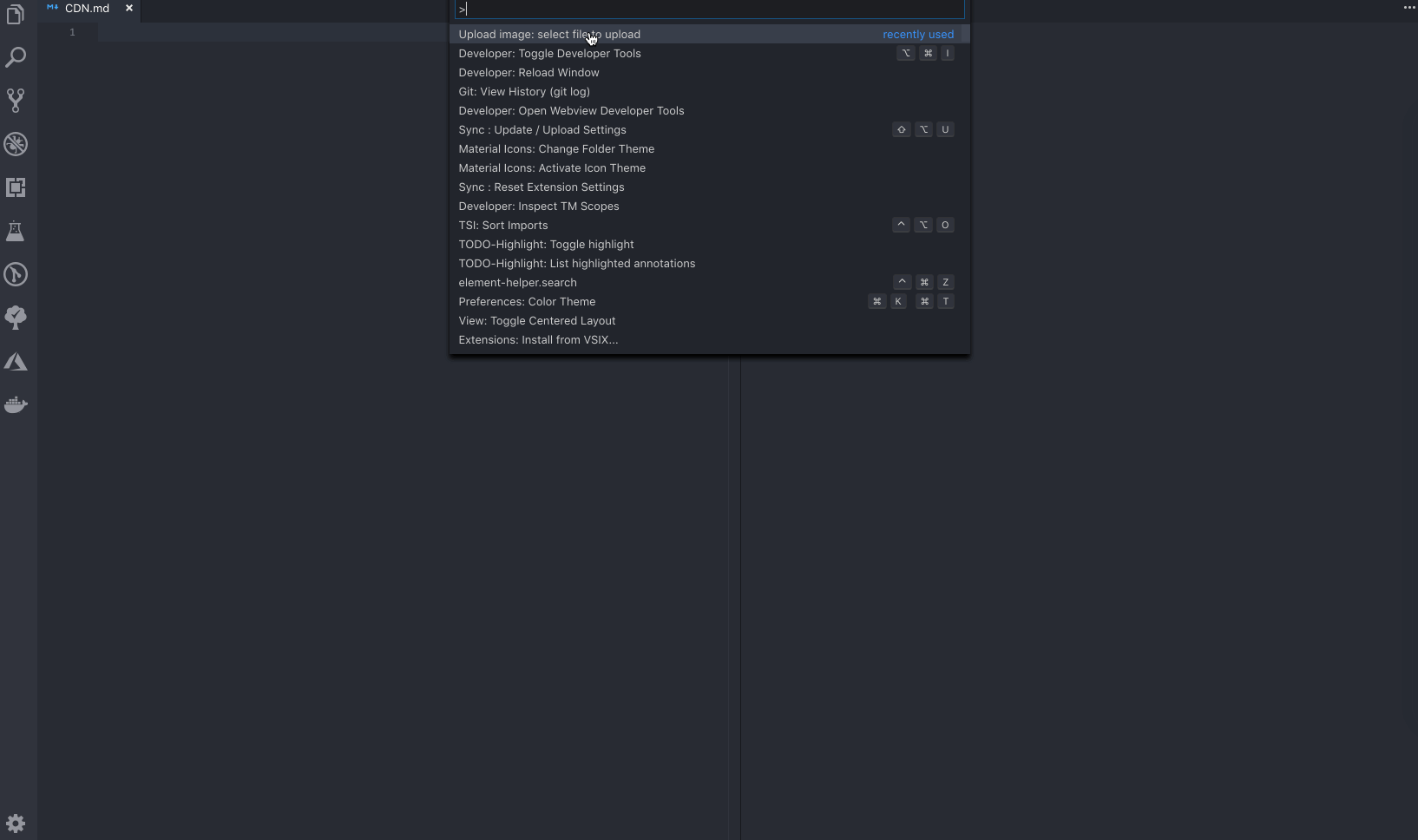
- 使用 StatusBar:
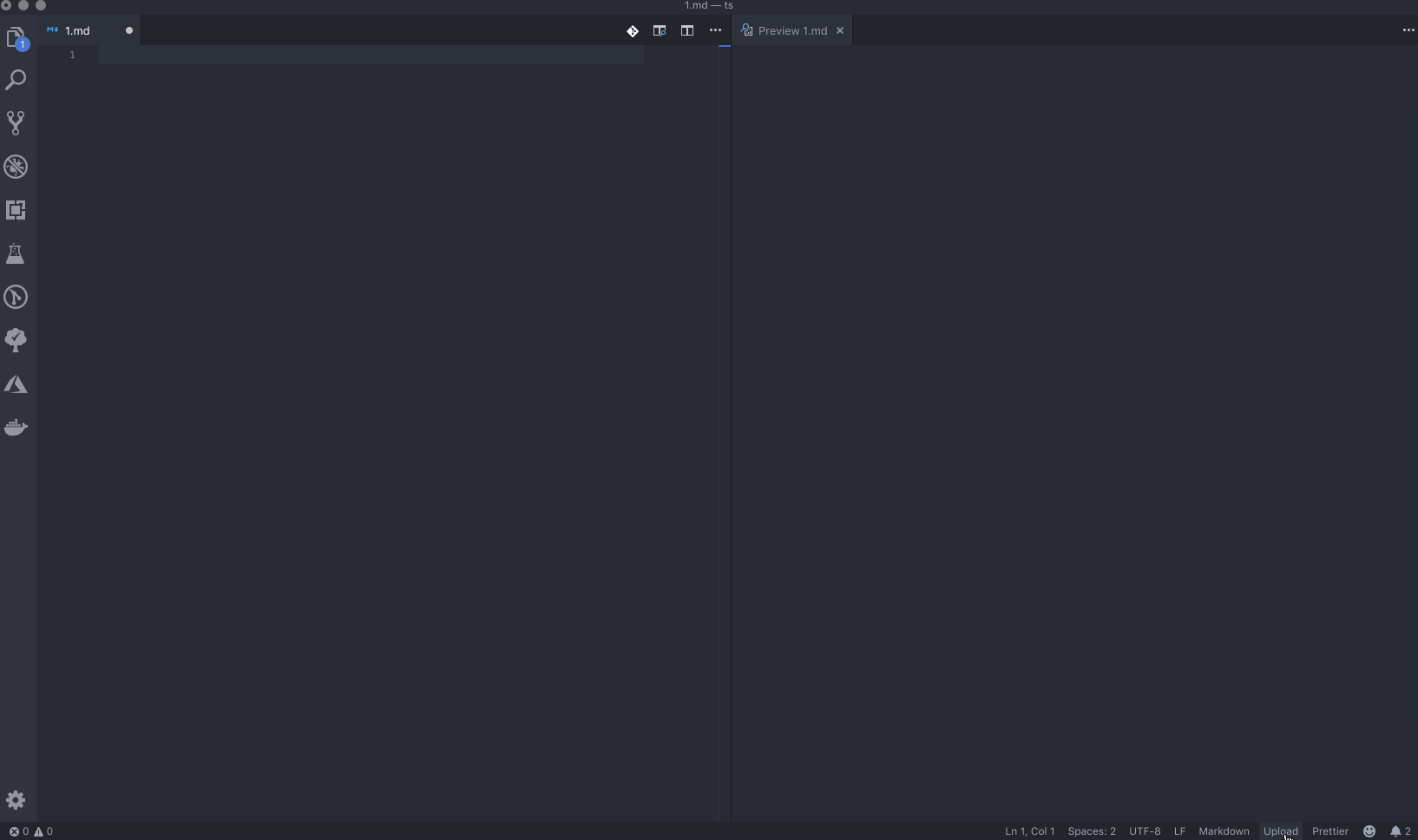
## Notice
此插件是新开一个 paner 来进行图片的操作,因此受限于 VSCode 暴露的 API 限制([如不能通过 API 来切换到指定的 paner](https://github.com/Microsoft/vscode/issues/15178)),当你在操作图片时切换到另一个 paner,此 paner 将会关闭。