https://github.com/jlord/git-it-electron
:computer: :mortar_board: Git-it is a (Mac, Win, Linux) Desktop App for Learning Git and GitHub
https://github.com/jlord/git-it-electron
Last synced: 9 months ago
JSON representation
:computer: :mortar_board: Git-it is a (Mac, Win, Linux) Desktop App for Learning Git and GitHub
- Host: GitHub
- URL: https://github.com/jlord/git-it-electron
- Owner: jlord
- License: bsd-2-clause
- Created: 2015-05-08T03:27:37.000Z (over 10 years ago)
- Default Branch: master
- Last Pushed: 2024-04-10T10:28:06.000Z (over 1 year ago)
- Last Synced: 2024-10-29T15:04:52.026Z (about 1 year ago)
- Language: Perl
- Homepage:
- Size: 76.7 MB
- Stars: 4,668
- Watchers: 190
- Forks: 1,173
- Open Issues: 132
-
Metadata Files:
- Readme: README.md
- Contributing: CONTRIBUTING.md
- Funding: .github/funding.yml
- License: LICENSE
- Security: SECURITY.md
Awesome Lists containing this project
- awesome-electron-zh - Git-it - Teaches you Git and GitHub. (Apps / Open Source)
- ot-awesome-list - Git-it is a (Mac, Win, Linux) Desktop App for Learning Git and GitHub
- awesome-git - Git-It - Interactive Tutorial App that runs on your Desktop! (Tutorial)
- awesomeelectron - Git-it - Teaches you Git and GitHub. (Apps / Open Source)
- awesome-electron - Git-it - Teaches you Git and GitHub.  (Apps / Git)
- awesome-starred - jlord/git-it-electron - :computer: :mortar_board: Git-it is a (Mac, Win, Linux) Desktop App for Learning Git and GitHub (others)
- fucking-awesome-electron - Git-it - Teaches you Git and GitHub. (Apps / Open Source)
- awesome-git-beginner-resources - Git-it Desktop App - Learn Git and Github on the command line. Available in multiple languages. (Flowcharts and Interactive Guides)
- awesome-electron - Git-it - Teaches you Git and GitHub. (Apps / Open Source)
- Resources-Front-End-Beginner - Git-it (Desktop App) - NodeSchool
- awesome-github-repos - jlord/git-it-electron - :computer: :mortar_board: Git-it is a (Mac, Win, Linux) Desktop App for Learning Git and GitHub (Perl)
- my-awesome-learning-resources - Git-it ✍️
- awesome-git-cn - Git-it - app-tutorial on Git (Tutorial)
README
# Git-it (Desktop App)
[](https://travis-ci.org/jlord/git-it-electron) [](http://standardjs.com/)

Git-it is a desktop (Mac, Windows and Linux) app that teaches you how to use Git and GitHub on the [command line](https://en.wikipedia.org/wiki/Command-line_interface).
**🚩The app includes translations in these languages: Spanish (ES), Spanish (CO), French, Portugese (BR), Ukrainian, Traditional Chinese, Japanese, and Korean. 🚩**
Previously it ran _in_ terminal (the command line application) with a guide online but now the guide _is_ the app and it runs on your desktop on its own :sparkles: **This will be the only maintained version going forward** :arrow_right:.
---
## Hello future Forkers, Branchers and Pull Requesters!
This application contains challenges for learning Git and GitHub—by using _real_ Git and GitHub, not emulators. You'll be learning the awesome (and not so scary) command line and GitHub which means when you finish all of the challenges you'll have _real_ repositories on your GitHub account and green squares on your [contribution chart](https://github.com/blog/1360-introducing-contributions).
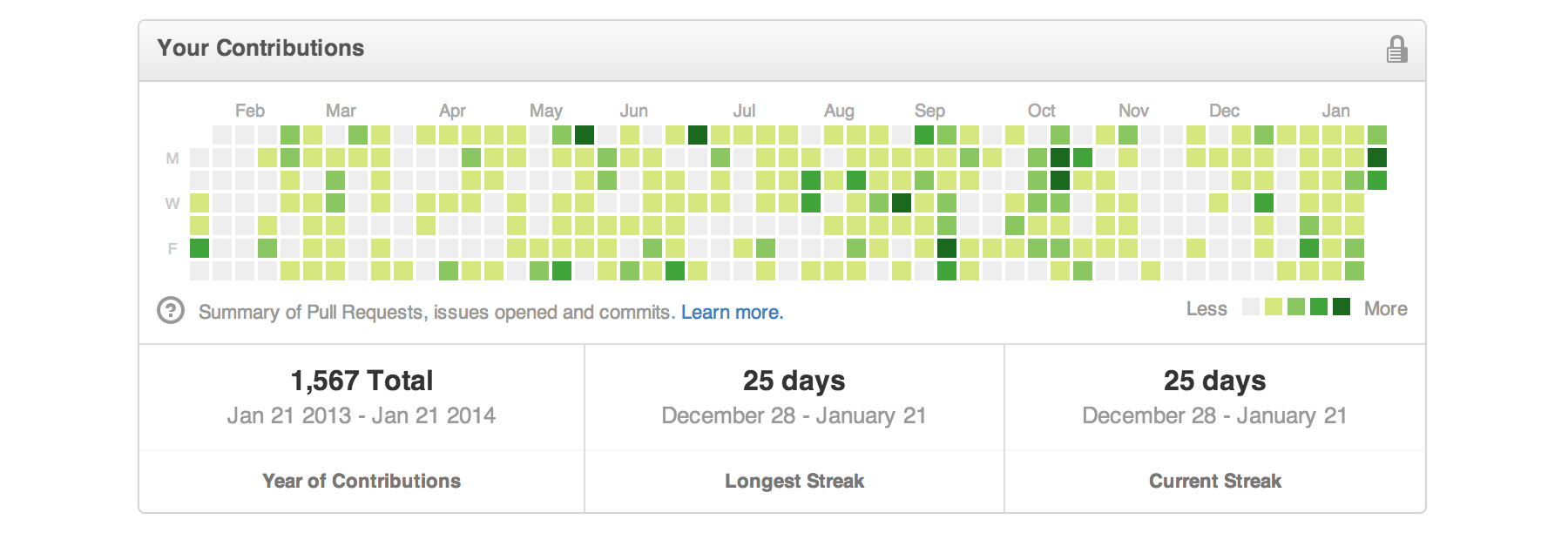
## What to Install
You will need this app, Git-it as well as a text editor. You'll also of course need Git and the first challenge in Git-it helps you get that set up. But if you want to get a head start, go for it! You'll continue to use Git and your text editor throughout your bright social coding future.
As a part of the challenges you'll also create a (free) account on GitHub. If you've already got one, high-five!
#### Git
We recommend installing [GitHub Desktop](http://desktop.github.com) (free) because it installs Git in the most consistent way across supported operating systems (Windows and Mac). We won't use the app itself in the challenges (but it is really useful once you get going in Git!), just the Git that it install for you.
Note—If you're using Windows, you should use the **Git Shell** app as your terminal—it is installed with GitHub Desktop. In Mac and Linux you can use the app **Terminal**, which is already on your computer.
#### Text Editor
I'm quite partial (I'm on the team!) but [Atom](http://atom.io) is a great text editor (also free) and it is built on [Electron.js](http://electron.atom.io), just like Git-it. Visit the website and download the version for your operating system. [Sublime](https://www.sublimetext.com), [Microsoft VS Code](https://code.visualstudio.com) and [Adobe Brackets](http://brackets.io) are other options.
#### Git-it
You can view the [releases](http://github.com/jlord/git-it-electron/releases) section of this repository to find the download for your operating system. Click to download your version. Once it has downloaded to your default Downloads directory, unzip the folder and run the Git-it executable. The executables for Mac, Windows and Linux:

- **Mac** Right (control) click the Git-it icon, select Open and then Open again. You can drag the icon into your Applications directory if you want, but it's not required. If needed, more [detailed installation instructions](https://github.com/jlord/git-it-electron/issues/121#issue-149747488) can be found in this issue.
- **Windows** Double-click the executable.
- **Linux** Double-click the executable. If the app isn't running, [see this issue](https://github.com/jlord/git-it-electron/issues/182).
## Get Started!
Open Git-it and click the button to begin the first challenge. Have your terminal and text editor open, too. Follow along with the instructions in each challenge and use the terminal or editor as instructed.
When you've completed the steps in a challenge click 'Verify'. Depending on the challenge you may need to also select the folder you did your work in for Git-it to verify.
**Questions?** [Open an issue](http://github.com/jlord/git-it-electron/issues/new) on this repository.
**Want to contribute or build locally?** See the [contributing documentation](CONTRIBUTING.md)
---
### Tips For Getting Started
**Code snippets** often times look like `$ some code-stuff --here`. The dollar sign identifies the line as one a user would enter into the command line, but you don't actually include it when you type it into terminal. In this case, you'd actually just type `some code-stuff --here`.
**Variables** are indicated by `` in code snippets. When you actually use the line of code, replace ``, with your variable. For instance to make a new folder in terminal the format is, `mkdir `, so if you wanted to make a folder named 'octocat', you'd type: `mkdir octocat`.
**Command line, terminal and bash** all basically mean the same thing: the MS-DOS, Doogie Howser looking screen full of words and numbers. It's awesomely powerful and allows you to control your computer with text commands.
You can do a lot of things from your terminal like delete, rename, copy or create files and folders; run scripts and send things back and forth between servers (like the ones storing things on GitHub.com) and your computer (also a server!).