Ecosyste.ms: Awesome
An open API service indexing awesome lists of open source software.
https://github.com/john-bokma/tumblelog
A static tumblelog generator available as both a Perl and Python version
https://github.com/john-bokma/tumblelog
blog microblog perl perl5 python3 static-blog static-site-generator tumblelog
Last synced: 4 days ago
JSON representation
A static tumblelog generator available as both a Perl and Python version
- Host: GitHub
- URL: https://github.com/john-bokma/tumblelog
- Owner: john-bokma
- License: mit
- Created: 2019-03-30T12:44:19.000Z (almost 6 years ago)
- Default Branch: master
- Last Pushed: 2024-12-29T18:32:57.000Z (about 1 month ago)
- Last Synced: 2025-01-21T03:07:08.624Z (12 days ago)
- Topics: blog, microblog, perl, perl5, python3, static-blog, static-site-generator, tumblelog
- Language: Perl
- Homepage:
- Size: 13.1 MB
- Stars: 112
- Watchers: 5
- Forks: 6
- Open Issues: 0
-
Metadata Files:
- Readme: README.md
- Changelog: CHANGELOG.md
- License: LICENSE
Awesome Lists containing this project
README
# tumblelog: a static microblog generator
`tumblelog` is a static microblog generator. There are two versions
available, one written in Perl and one written in Python. Which
version you use is up to you; I make an effort to keep the output of
both versions identical except for minor differences between the
render libraries used.
The input is a single Markdown file with additional directives to
define pages and, optionally, tags.
Parameters to control the blog are given via command line
arguments. Use the `--help` argument to get an overview of all
possible arguments. The `tumblelog` program creates the blog HTML5
pages and both a [JSON
feed](http://johnbokma.com/blog/2019/04/03/a-json-feed-for-tumblelog.html)
and an RSS feed.
See for an example my personal microblog
[Plurrrr](https://plurrrr.com/). For an example with images, see blog
article [The International Mineral
Fair](https://plurrrr.com/archive/2023/03/26.html#the-international-mineral-fair).
Generation of HTML is fast. On my outdated Mac Mini Late 2014 it takes
a little over 30 seconds to generate 2600+ HTML files out of 1600+ day
entries using the Python version in Docker.
The instructions in this README assume the following directory layout:
```
`--- projects
| :
| `--- tumblelog
| : :
| : `--- screenshots
| `--- styles
| :
|
`--- sites
:
`--- example.com
: :
: `--- htdocs
```
Check out the `tumblelog` project in the `projects` directory as follows:
```bash
cd projects
sudo apt install -y git
git clone https://github.com/john-bokma/tumblelog.git
```
You can view the generated HTML pages if you have Python installed on
your system by entering inside the `htdocs` directory either:
```bash
python3 -m http.server
```
for Python 3 or for Python 2:
```bash
python -m SimpleHTTPServer 8000
```
Next, open http://localhost:8000/ to view your pages. Note that not
all links work if you generated the site for your own domain and view
it via a local webserver.
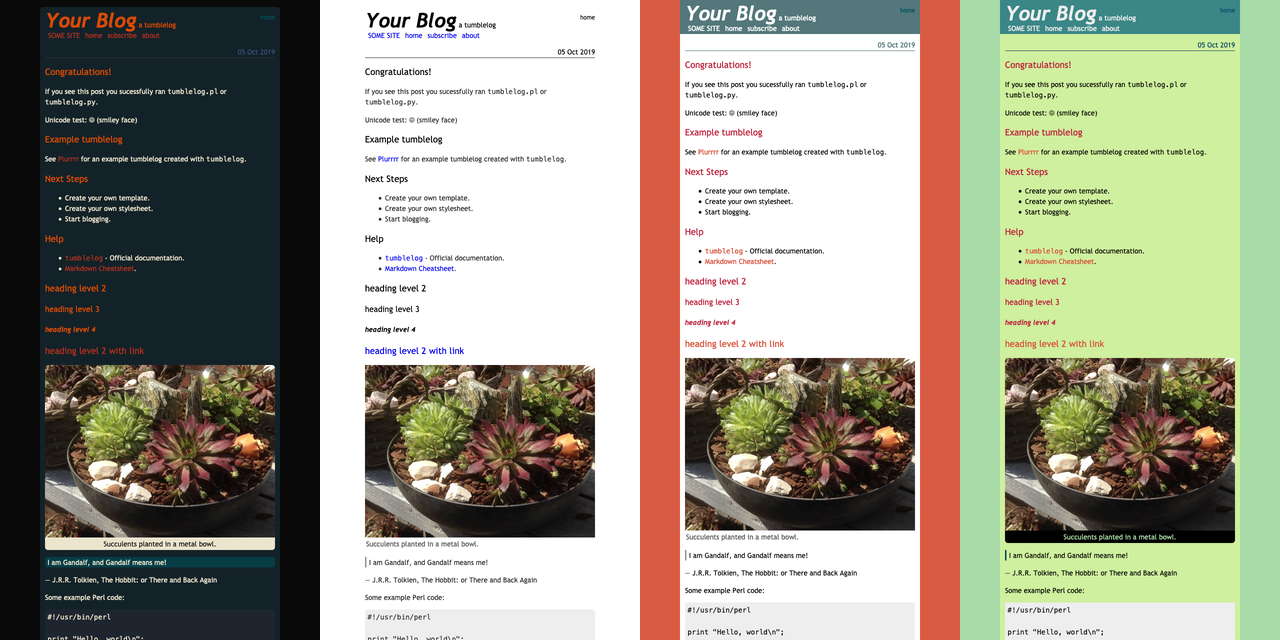
A screenshot of four of the thirteen styles that come with `tumblelog`.
The `screenshots` directory has 1:1 examples of themes that come with
`tumblelog`.
**Note**: `tumblelog` uses quite some arguments in order to work. I
recommend [using a Makefile](http://johnbokma.com/articles/tumblelog/using-a-makefile.html) to make life easier.
## Getting started using Docker
If you're already using Docker it's probably the easiest way to start
with `tumblelog`.
### Creating the style sheet
The `tumblelog` project comes with several styles written in
[Sass](https://sass-lang.com/). You can convert such a style to CSS
using the Sass container.
First, create the container image as follows. You must be inside the
`tumblelog` directory.
```bash
docker build --tag node/sass -f sass.Dockerfile .
```
Next, change to the directory that contains your `htdocs`
directory. In the example layout given earlier this is `example.com`
inside the `sites` directory.
Next, select a style, except the ones starting with an underscore, you
want to convert to CSS from the `styles` directory. You can see
examples of each style in the `screenshots` directory. For example
use `steel.scss`:
```bash
docker run --rm \
--volume "`pwd`/../../projects/tumblelog/styles:/data/styles:ro" \
--volume "`pwd`/htdocs:/data/htdocs" \
--user `id -u`:`id -g` node/sass --no-source-map --style compressed \
--silence-deprecation import \
styles/steel.scss htdocs/steel.css
```
This should create a file named `steel.css` inside your `htdocs`
directory.
**Note**: I silence the deprecation regarding the use of `@import`. I
will modify the Sass files soon in order to fix this issue.
For more information regarding the Sass container see: [A Docker Image
for Sass](http://johnbokma.com/blog/2021/06/17/a-docker-image-for-sass.html).
### Running the Python version
First, create the container image as follows. You must be inside the
`tumblelog` directory.
```bash
docker build --tag tumblelog/python -f python.Dockerfile .
```
Next, you need an input file. In this example we create a tumblelog
with tags so copy from inside the `tumblelog` directory the file
`tumblelog-tags.html` to your site, in this case `example.com` as
follows:
```bash
cp tumblelog-tags.md ../../sites/example.com/example.md
```
Next, also copy the template file as follows:
```bash
cp tumblelog-tags.html ../../sites/example.com/example.html
```
Next, to run the container (version with tags) you must be located
inside your site's directory. In this case `example.com`:
```bash
cd ../../sites/example.com
docker run --rm --volume "`pwd`:/data" --user `id -u`:`id -g` \
-e TZ="Europe/Amsterdam" \
tumblelog/python --template-filename example.html \
--output-dir htdocs/ \
--author 'Test' --name 'Test Blog' --description 'This is a test' \
--blog-url 'http://example.com/' --css steel.css --tags \
example.md
```
*Note*: make sure you use your own time zone, see for more
information: [Timezones in Alpine Docker
Containers](http://johnbokma.com/blog/2021/06/14/timezones-in-alpine-docker-containers.html).
### Running the Perl version
First, create the container image as follows. You must be inside the
`tumblelog` directory.
```bash
docker build --tag tumblelog/perl -f perl.Dockerfile .
```
Next, you need an input file. In this example we create a tumblelog
with tags so copy from inside the `tumblelog` directory the file
`tumblelog-tags.html` to your site, in this case `example.com` as
follows:
```bash
cp tumblelog-tags.md ../../sites/example.com/example.md
```
Next, also copy the template file as follows:
```bash
cp tumblelog-tags.html ../../sites/example.com/example.html
```
Next, to run the container (version with tags) you must be located
inside your site's directory. In this case `example.com`:
```bash
cd ../../sites/example.com
docker run --rm --volume "`pwd`:/data" --user `id -u`:`id -g` \
-e TZ="Europe/Amsterdam" \
tumblelog/perl --template-filename example.html \
--output-dir htdocs/ \
--author 'Test' --name 'Test Blog' --description 'This is a test' \
--blog-url 'http://example.com/' --css steel.css --tags \
example.md
```
*Note*: make sure you use your own time zone, see for more
information: [Timezones in Alpine Docker
Containers](http://johnbokma.com/blog/2021/06/14/timezones-in-alpine-docker-containers.html).
## Python Version Quick Start
Install sass and pip3 for Linux:
```bash
sudo apt install -y git sass python3-pip
```
Or for macOS:
```bash
brew install sass
brew install pip3
```
Then inside the `tumblelog` directory:
```bash
python3 -m venv venv
source venv/bin/activate
pip3 install -r requirements.txt
```
**Note**: You can leave the virtual environment later on using `deactivate`.
Next, change to the directory that contains your `htdocs`
directory. In the example layout given earlier this is `example.com`
inside the `sites` directory.
Next, select a style, except the ones starting with an underscore, you
want to convert to CSS from the `styles` directory. You can see
examples of each style in the `screenshots` directory. For example
use `steel.scss`:
```bash
sass --sourcemap=none -t compressed \
../../projects/tumblelog/styles/steel.scss htdocs/steel.css
```
This should create a file named `steel.css` inside your `htdocs`
directory.
Next, you need an input file. In this example we create a tumblelog
with tags so copy from inside the `tumblelog` directory the file
`tumblelog-tags.html` to your site, in this case `example.com` as
follows:
```bash
cp ../../projects/tumblelog/tumblelog-tags.md example.md
```
Next, also copy the template file as follows:
```bash
cp ../../projects/tumblelog/tumblelog-tags.html example.html
```
Next run the Python program (version with tags) inside the
`example.com` directory as follows:
```
python3 ../../projects/tumblelog/tumblelog.py
--template-filename example.html \
--output-dir htdocs/ \
--author 'Test' --name 'Test Blog' --description 'This is a test' \
--blog-url 'http://example.com/' --css steel.css --tags \
example.md
```
## Documentation
- Installation of the Perl version: to be written, for now see: [Getting started with the Perl version of tumblelog on Ubuntu 18.04 LTS](http://johnbokma.com/blog/2020/03/28/perl-version-tumblelog-ubuntu-bionic-beaver-howto.html)
- [Installation of the Python version](http://johnbokma.com/articles/tumblelog/installation-of-the-python-version-of-tumblelog.html)
- [Testing tumblelog](http://johnbokma.com/articles/tumblelog/testing-tumblelog.html)
- [Getting started](http://johnbokma.com/articles/tumblelog/getting-started-with-tumblelog.html)
- [Using a Makefile](http://johnbokma.com/articles/tumblelog/using-a-makefile.html)
- [Keeping your tumblelog under version control](http://johnbokma.com/articles/tumblelog/keeping-your-blog-under-version-control-with-git.html)
## Blogs
- [Plurrrr: a tumblelog](http://plurrrr.com/) - by John Bokma
If you want your tumblelog generated site listed here, please let me know.