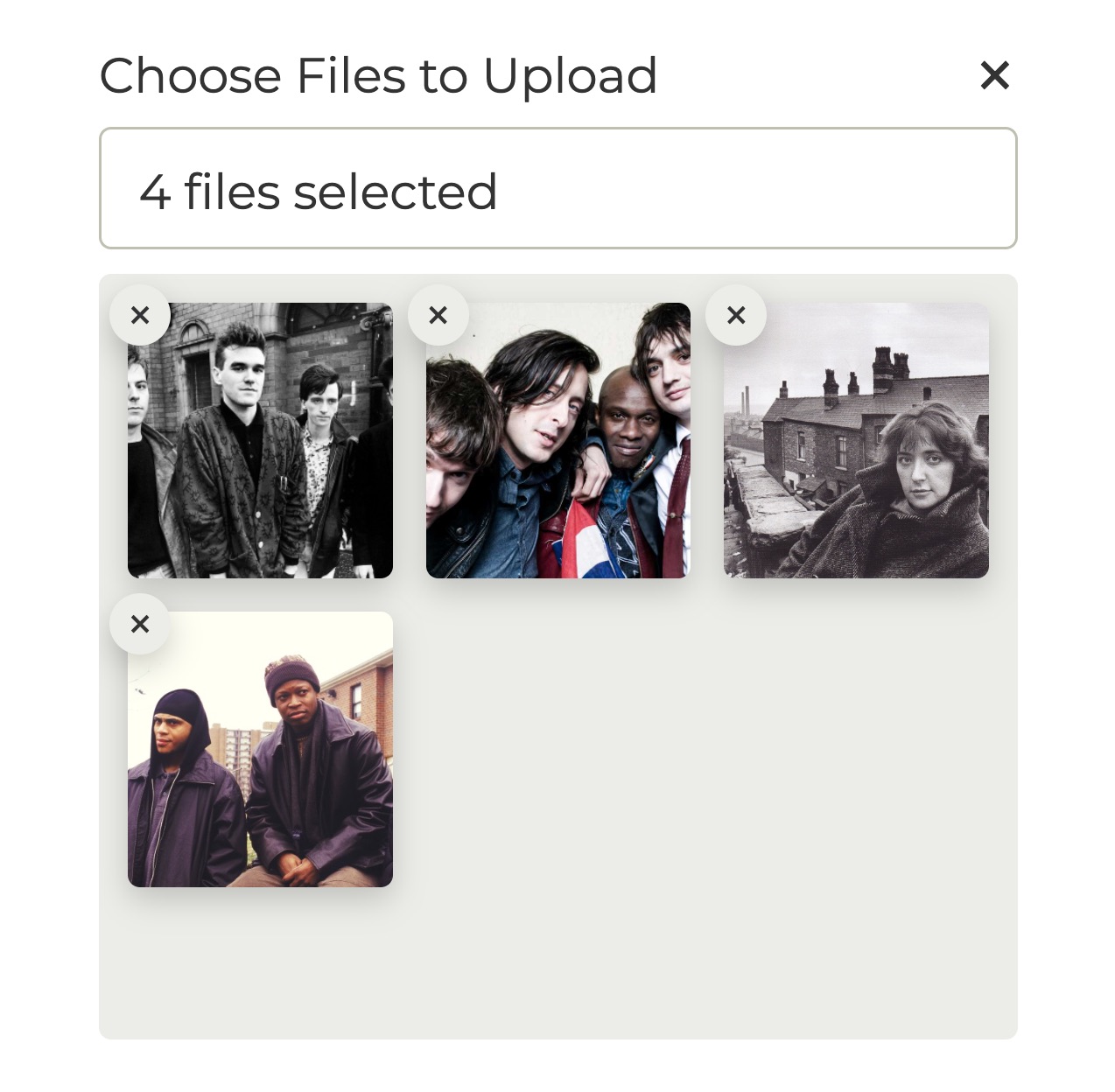https://github.com/johndatserakis/file-upload-with-preview
🖼 Simple file-upload utility that shows a preview of the uploaded image. Written in TypeScript. No dependencies. Works well with or without a framework.
https://github.com/johndatserakis/file-upload-with-preview
file image input javascript preview typescript upload
Last synced: 17 days ago
JSON representation
🖼 Simple file-upload utility that shows a preview of the uploaded image. Written in TypeScript. No dependencies. Works well with or without a framework.
- Host: GitHub
- URL: https://github.com/johndatserakis/file-upload-with-preview
- Owner: johndatserakis
- License: mit
- Created: 2017-09-28T15:26:05.000Z (over 7 years ago)
- Default Branch: develop
- Last Pushed: 2024-09-02T20:38:34.000Z (8 months ago)
- Last Synced: 2025-04-04T10:27:09.246Z (24 days ago)
- Topics: file, image, input, javascript, preview, typescript, upload
- Language: TypeScript
- Homepage: https://johndatserakis.github.io/file-upload-with-preview
- Size: 4.91 MB
- Stars: 488
- Watchers: 12
- Forks: 100
- Open Issues: 3
-
Metadata Files:
- Readme: README.md
- Changelog: CHANGELOG.md
- License: LICENSE.md
Awesome Lists containing this project
README
# file-upload-with-preview
🖼 Simple file-upload utility that shows a preview of the uploaded image. Written in TypeScript. No dependencies. Works well with or without a framework.
## Links
- [Demo](https://johndatserakis.github.io/file-upload-with-preview)
- [npm](https://www.npmjs.com/package/file-upload-with-preview)
- [GitHub](https://github.com/johndatserakis/file-upload-with-preview#readme)
- [CodeSandbox - TypeScript](https://codesandbox.io/s/file-upload-with-preview-4ypil8?file=/src/index.ts)
- [CodeSandbox - Browser](https://codesandbox.io/s/file-upload-with-preview-browser-446nc8?file=/src/index.js)
- [Docs](https://johndatserakis.github.io/file-upload-with-preview/typedoc/)
## Install
```bash
yarn add file-upload-with-preview
```
Or, you can include it through the browser.
```html
```
## About
This is a simple frontend utility meant to help the file-upload process on your website.
It is written in pure JavaScript using TypeScript and has no dependencies. You can check out the live demo [here](https://johndatserakis.github.io/file-upload-with-preview).
For the most part, browsers do a good job of handling image-uploads. That being said - I find the ability to show our users a preview of their upload can go a long way in increasing the confidence in their upload.
`file-upload-with-preview` aims to address the issue of showing a preview of a user's uploaded image in a simple to use package.
## Features
- Shows the actual image preview in the case of a single uploaded .jpg, .jpeg, .gif, or .png image. Shows a _success-image_ in the case of an uploaded .pdf file, uploaded video, or other un-renderable file - so the user knows their image was collected successfully. In the case of multiple selected files, the user's selected images will be shown in a grid.
- Shows the image name in the input bar. Shows the count of selected images in the case of multiple selections within the same input.
- Allows the user to clear their upload and clear individual images in the `multiple` grid
- Looks great
- Framework agnostic - to access the uploaded file/files just use the `cachedFileArray` (always will be an array) property of your `FileUploadWithPreview` object.
- For every file-group you want just initialize another `FileUploadWithPreview` object with its own `uniqueId` - this way you can have multiple file-uploads on the same page. You also can just use a single input designated with a `multiple` property to allow multiple files on the same input.
## Usage
This library looks for a specific HTML element to display the file-upload. Simply add the below `div` to your HTML. Make sure to populate your unique id in the `data-upload-id` attribute.
```html
```
Then, initialize your file-upload in the JavaScript like below:
```javascript
import { FileUploadWithPreview } from 'file-upload-with-preview';
import 'file-upload-with-preview/dist/style.css';
const upload = new FileUploadWithPreview('my-unique-id');
```
Usage with Next.js / Tailwind :
```typescript
'use client';
import { useEffect } from 'react';
import { FileUploadWithPreview } from 'file-upload-with-preview';
import 'file-upload-with-preview/dist/style.css';
export default function Uploader() {
useEffect(() => {
const upload = new FileUploadWithPreview('my-unique-id');
}, []);
return
;
}
```
If you're importing directly in the browser, use the following instead:
```html
```
Then initialize like this:
```javascript
const upload = new FileUploadWithPreview.FileUploadWithPreview('my-unique-id');
```
Then when you're ready to use the user's file for an API call or whatever, just access the user's uploaded file/files in the `cachedFileArray` property of your initialized object like this:
```javascript
upload.cachedFileArray;
```
You can optionally trigger the image browser and clear selected images programmatically. There are additional methods on the class if you'd like to take a look at the source code.
```javascript
upload.emulateInputSelection(); // to open image browser
upload.resetPreviewPanel(); // clear all selected images
```
You may also want to capture the event when an image is selected.
```javascript
import { Events, ImageAddedEvent } from 'file-upload-with-preview';
window.addEventListener(Events.IMAGE_ADDED, (e: Event) => {
const { detail } = e as unknown as ImageAddedEvent;
console.log('detail', detail);
});
```
### Note
The `cachedFileArray` property is always an array. So if you are only allowing the user to upload a single file, you can access that file at `cachedFileArray[0]` - otherwise just send the entire array to your backend to handle it normally.
Make sure to pass in `multiple: true` in your options if you want to allow the user to select multiple images.
## Docs
View the full docs [here](https://johndatserakis.github.io/file-upload-with-preview/typedoc/).
## Full Example
See the full example in the `./example/index.ts` folder. See the top of this README for some links to a few live CodeSandbox's.
## Browser Support
If you are supporting a browser like IE11, one way to add a polyfill for `fetch` and `promise` is by adding the following in the bottom of your `index.html`:
```html
```
## Development
```bash
# Install dependencies
yarn
# Watch changes during local development
yarn dev
# Run tests
yarn test
# Build library
yarn build
```
## Other
Go ahead and fork the project! Submit an issue if needed. Have fun!
## License
[MIT](http://opensource.org/licenses/MIT)