https://github.com/joowani/dtags
Command-line tool for tagging directories.
https://github.com/joowani/dtags
bash directory-management productivity python tagging zsh
Last synced: 8 months ago
JSON representation
Command-line tool for tagging directories.
- Host: GitHub
- URL: https://github.com/joowani/dtags
- Owner: joowani
- License: mit
- Created: 2016-01-03T05:50:21.000Z (almost 10 years ago)
- Default Branch: main
- Last Pushed: 2022-01-29T10:54:17.000Z (almost 4 years ago)
- Last Synced: 2025-03-29T00:12:00.219Z (8 months ago)
- Topics: bash, directory-management, productivity, python, tagging, zsh
- Language: Python
- Homepage:
- Size: 972 KB
- Stars: 369
- Watchers: 16
- Forks: 13
- Open Issues: 2
-
Metadata Files:
- Readme: README.md
- Contributing: CONTRIBUTING.md
- License: LICENSE
Awesome Lists containing this project
- awesome-starred-test - joowani/dtags - Command-line tool for tagging directories. (Python)
- jimsghstars - joowani/dtags - Command-line tool for tagging directories. (Python)
README
# Dtags: Directory Tags for Lazy Programmers
[](https://github.com/joowani/dtags/actions/workflows/build.yaml)
[](https://github.com/joowani/dtags/actions/workflows/codeql.yaml)
[](https://codecov.io/gh/joowani/dtags)
[](https://badge.fury.io/py/dtags)
[](https://github.com/joowani/dtags/blob/main/LICENSE)

**Dtags** is a command-line tool that lets you tag directories for
faster filesystem navigation and command execution.
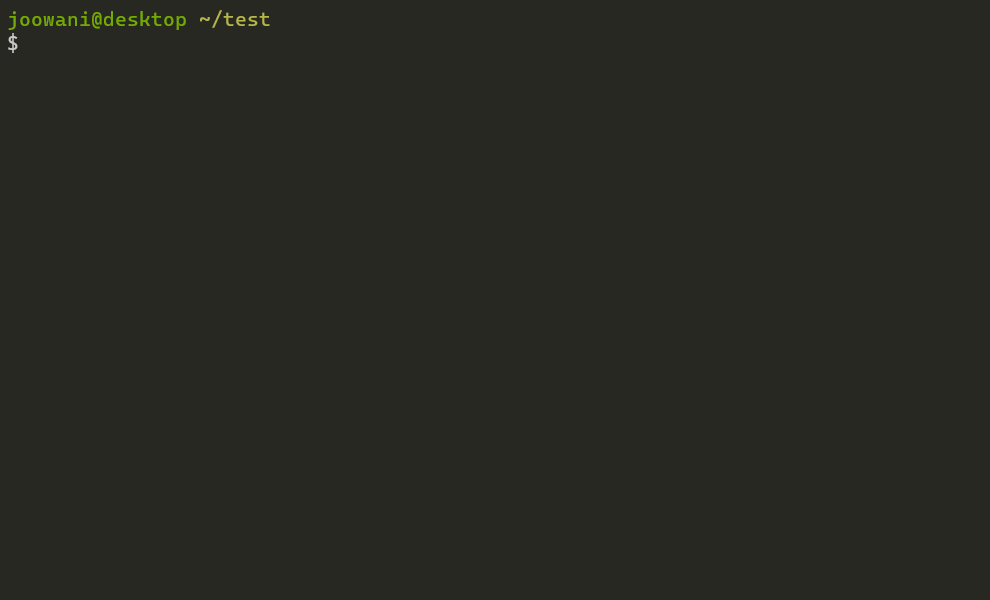
## Requirements
* Recent versions of Bash, Zsh or Fish
* Python 3.6+
## Installation
Install via [pip](https://pip.pypa.io):
```shell
pip install dtags
```
For Bash, add the following line in `~/.bashrc`:
```shell
source <(dtags-activate)
```
For Zsh, add the following line in `~/.zshrc`:
```shell
autoload -U +X compinit && compinit
autoload -U +X bashcompinit && bashcompinit
source <(dtags-activate)
```
For Fish, add the following line in `~/.config/fish/config.fish`:
```shell
dtags-activate fish | source
```
For [Git Bash on Windows](https://git-scm.com/download/win), add the following lines
in `~/.bashrc`:
```shell
export DTAGS_GIT_BASH=1
source <(dtags-activate)
```
Restart your shell. The following commands will be available after:
```shell
tag --help
untag --help
tags --help
d --help
run --help
```
Tab-completion should work out-of-the-box.
## Usage
Tag directories with `tag`:
```shell
# Tag directory ~/foo with "work" (tags are indicated with the "@" prefix)
$ tag ~/foo -t work
/home/user/foo +@work
# If tag names are not specified, directory basenames are used instead
$ tag ~/foo
/home/user/foo +@foo
# Tag directories ~/bar and ~/baz with "app" and "work" (many-to-many)
$ tag ~/bar ~/baz -t app work
/home/user/bar +@app +@work
/home/user/baz +@app +@work
```
Execute commands in one or more directories with `run`:
```shell
# Run "git status" in all directories tagged "work"
$ run work -c git status
# Run "git status" in directories ~/foo and ~/bar
$ run ~/foo ~/bar -c git status
# Mix tags and directory paths
$ run work ~/foo -c git status
```
Change directories by path or tag with `d`:
```shell
# Go to directory tagged "work"
# If there are multiple directories, a selection prompt is displayed
$ d work
# Go to directory ~/foo (works just like cd)
$ d ~/foo
# Use -t/--tag to always assume the argument is a tag
$ d -t foo
```
Untag directories with `untag`:
```shell
# Remove tags "app" and "work" from directory ~/foo and ~/bar
$ untag ~/foo ~/bar -t app work
# Remove all tags from directory ~/foo
$ untag ~/foo
# Remove tag "app" from all directories
$ untag -t app
```
Manage tags with `tags`:
```shell
# List all tags
$ tags
# List all tags in JSON format
$ tags --json
# Clean invalid directories
$ tags --clean
# Remove all tags
$ tags --purge
```
Use `--help` to see more information on each command.
## Technical Notes
* Tags are saved in `~/.dtags` directory (created when a dtags command is first run).
* The files in `~/.dtags` are not meant to be edited manually.
* By default, directory paths take precedence over tags when name collisions occur.
* Tag names are automatically slugified (e.g. "foo bar" to "foo-bar").
* Tag names are displayed with the "@" character prefix for easy identification.
* Directory paths and tag names are ordered alphabetically.
## Uninstallation
Run the following commands to completely uninstall dtags:
```shell
$ pip uninstall dtags
$ rm -rf ~/.dtags
```
Then remove the `dtags-activate` line from your shell runtime configuration.