https://github.com/jorgelbg/dashflare
🕵🏼♀️ Open Source and privacy-focused analytics solution. 📊 Advanced monitoring for your website behind Cloudflare
https://github.com/jorgelbg/dashflare
analytics cloudflare edge-worker google-analytics grafana grafana-loki hacktoberfest metrics privacy web-analytics wrangler
Last synced: 6 months ago
JSON representation
🕵🏼♀️ Open Source and privacy-focused analytics solution. 📊 Advanced monitoring for your website behind Cloudflare
- Host: GitHub
- URL: https://github.com/jorgelbg/dashflare
- Owner: jorgelbg
- License: apache-2.0
- Created: 2020-03-09T22:52:41.000Z (over 5 years ago)
- Default Branch: master
- Last Pushed: 2023-01-27T04:42:34.000Z (over 2 years ago)
- Last Synced: 2025-03-22T23:04:01.708Z (7 months ago)
- Topics: analytics, cloudflare, edge-worker, google-analytics, grafana, grafana-loki, hacktoberfest, metrics, privacy, web-analytics, wrangler
- Language: TypeScript
- Homepage: https://jorgelbg.me/dashflare
- Size: 1010 KB
- Stars: 154
- Watchers: 3
- Forks: 29
- Open Issues: 11
-
Metadata Files:
- Readme: README.md
- Funding: .github/FUNDING.yml
- License: LICENSE_APACHE
Awesome Lists containing this project
README
[](https://deploy.workers.cloudflare.com/?url=https://github.com/jorgelbg/dashflare)
# dashflare
Dashflare is a privacy first analytics solution for monitoring your websites. It can be self hosted
on a practically any hosting solution and it should scale with your needs. Data collection is handled
by a [Cloudflare Edge](https://workers.cloudflare.com/) Worker running the code included in this repository.
Two additional components are required for having the full suite running:
- Grafana (handles the data visualization)
- Grafana Loki (handles the data persistence)
The default provided dashboard looks like:
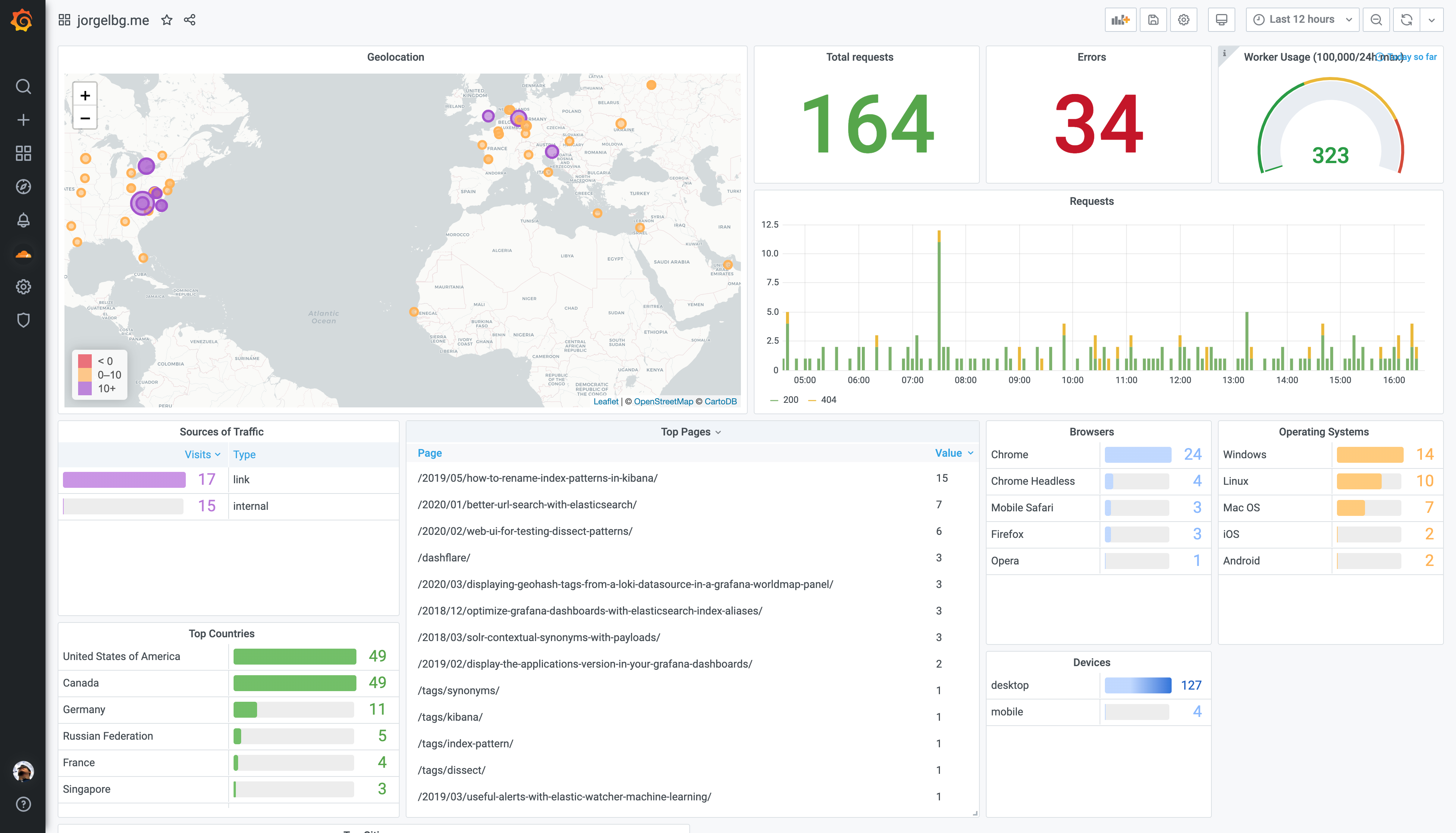
## 🌥 Cloudflare
One requirement to use the current solution is to be already using [Cloudflare](https://www.cloudflare.com/) for the
website that you want to monitor.
## 🎮 Installation / Getting started
A minimal production-like environment is provided and can be used through
[docker-compose](https://docs.docker.com/compose/):
```
❯ docker-compose up
```
### 🔑 Grafana authentication
Grafana will be accessible in `http://localhost:3000/` and the default user and password are:
- user: admin
- password: admin
> **You will be asked to change it after the first successful login.**
Cloudflare Edge Workers have certain limitations that prohibit any connection between the edge worker
and any outside resource that cannot be reached through the ports `80` or `443`. By default Loki is
listening on port `3100`, you can either change this or run Loki behind a transparent proxy. Grafana is listening in the default port (`3000`).
Another security practice of Cloudflare Edge Workers is that requests from the edge worker can only be made
against endpoints that are associated with a domain. This means that if you try to set the
`LOKI_HOST` environment variable to an IP address, the edge worker will not be able send any data.
> It is still possible to run loki locally, we need to expose the loki instance
> to the Internet directly in a domain/subdomain. Another posibility (especially
> useful for development) is to use a service like [ngrok](https://ngrok.com/)
> to forward the traffic.
## 🤠 wrangler
In order to deploy the edge worker a workable node/npm environment is needed. After installing
node/npm on your development environment, we need to install
[wrangler](https://github.com/cloudflare/wrangler) which is the CLI tool that cloudflare offers to
interact with the edge workers platform.
```sh
❯ npm install -g @cloudflare/wrangler
```
`wrangler` CLI tool needs access to your Cloudflare account. This is normally achieved by running:
```sh
❯ wrangler config
```
Or you can directly go to https://dash.cloudflare.com/profile/api-tokens, and create a new token
using the "Edit Cloudflare Workers" template. You can also expose the token via the `CF_API_TOKEN`
environment variable.
There are two values needed for wrangler to work: `CF_ACCOUNT_ID` and `CF_ZONE_ID`. `CF_ACCOUNT_ID` is
your Cloudflare's Accound ID and you can get it (along with the `CF_ZONE_ID`) from your Cloudflare
dashboard: dash.cloudflare.com.
You can use the `.envrc.example` file as an example of the variables that should be set. We recommend
copying the `.envrc.example` file into `.envrc` and loading the configuration into your shell
environment after editing the file:
```sh
❯ cp .envrc.example .envrc
# edit `.envrc` to adjust the values
❯ source .envrc
```
### Environment variables
This is a list of the environment variables that are needed for the Dashflare edge worker to generate
the events:
We extract the country name from your visitor's requests. We also provide additional geolocation capabilities via the
integration with the [ipgeolocationapi.com] API.
- `IPINFO`: (optional) [ipgeolocationapi.com] is used to capture additionl geolocation data from your visitors. It is still possible to opt out of this feature by setting this variable to `false`.
- `CLIENT_ID`: If you're self hosting Dashflare, `CLIENT_ID` can be omitted, or set to any value.
By default it is set to `fake` in [`.envrc.example`](./.envrc.example).
- `LOKI_HOST`: URL where the Loki instance is accessible, it cannot be an IP address (`1.2.3.4`) nor a domain
containing a custom port (`loki.example.com:31001`). A subdomain will work just fine (i.e loki.example.com)
- `FINGERPRINT`: Its used as the key for the session id hash calculation. A random key can be
generated using:
```sh
❯ openssl rand -base64 32 | md5
```
- `DOMAIN`: URL of your "primary domain". The edge worker will be deployed into a custom subdomain
(within `.workers.dev` if you're using the free tier). This variable is used to generate
automatic [routes](https://developers.cloudflare.com/workers/about/routes/). This can be configured
through the Cloudflare's Dashboard as well.
## 🗺 Routes
When the edge worker is deployed it will be running in a custom domain (`.workers.dev` if you're
using the free tier). We need to "forward" the requests from the main domain to the edge worker
domain. Cloudflare handles this via routes
[routes](https://developers.cloudflare.com/workers/about/routes/). When using the `make wrangler`
command a default set of routes will be generated using the `DOMAIN` environment variable.
Since the forwarding will be done by Cloudflare there is no change required to the website on your
original domain. Not even a new `script` tag is needed.
## 🔥 Publishing the edge worker
After `wrangler` is installed, and the environment variables are set, we can deploy our edge worker.
Before we need to generate a valid `wrangler.toml` file. A handy make target is provided to do this:
```sh
❯ make wrangler
```
> The `make wrangler` command depends on [envsubst](https://linux.die.net/man/1/envsubst).
This command will take the [wrangler.toml.template](./wrangler.toml.template) file as a template a
generate a valid wrangler configuration file (`wrangler.toml`).
> You can inspect/edit the `wrangler.toml` file. Especially the `routes` section might be of interest
> to you.
Finally we can publish/deploy our edge worker:
```sh
❯ wrangler publish
```
This command will build and publish the worker to Cloudflare's edge network.
## 🤚🏻 Contributing
If you'd like to contribute, please fork the repository and use a feature
branch. Pull requests are warmly welcome.
## 🚀 Links
- Project Homepage/Demo/Waiting List: https://jorgelbg.me/dashflare
[ipgeolocationapi.com]: https://ipgeolocationapi.com/