Ecosyste.ms: Awesome
An open API service indexing awesome lists of open source software.
https://github.com/juliendelplanque/dbconnectionsmanager
A tool to manage connections to DBMS and their states from Pharo.
https://github.com/juliendelplanque/dbconnectionsmanager
pharo smalltalk
Last synced: about 1 month ago
JSON representation
A tool to manage connections to DBMS and their states from Pharo.
- Host: GitHub
- URL: https://github.com/juliendelplanque/dbconnectionsmanager
- Owner: juliendelplanque
- License: mit
- Created: 2017-12-14T13:28:41.000Z (about 7 years ago)
- Default Branch: master
- Last Pushed: 2019-09-06T09:56:59.000Z (over 5 years ago)
- Last Synced: 2024-10-31T07:05:20.478Z (3 months ago)
- Topics: pharo, smalltalk
- Language: HTML
- Size: 756 KB
- Stars: 2
- Watchers: 4
- Forks: 1
- Open Issues: 2
-
Metadata Files:
- Readme: README.md
- License: LICENSE
Awesome Lists containing this project
README
# DBConnectionsManager
A tool to manage connections to DBMS and their states from Pharo.
## Install
```
Metacello new
baseline: 'DBConnectionsManager';
repository: 'github://juliendelplanque/DBConnectionsManager/repository';
load
```
## How to use
### Open the UI
The `DBConnectionsManager` comes with a simple UI allowing to check the state
of connections, to add/remove connection descriptions and to connect/disconnect
them. To open this UI, either use the world menu or run this script:
```
DBConnectionsManagerWidget openOnCurrent
```
Which leads to the following widget open:
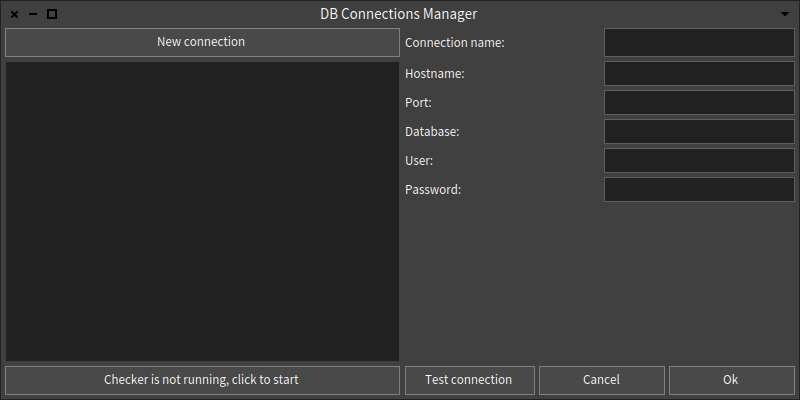
First, turn on the connections checker by clicking on the dedicated. This will
start a thread that regularly checks the state of the connections added to
`DBConnectionsManager current`.
Then, you need to create a new connection description. To do so, click on the
'New connection' button. You get a widget with a form to fill.

Once you filled the form with the correct information about your connection,
you can test your connection using the dedicated button.
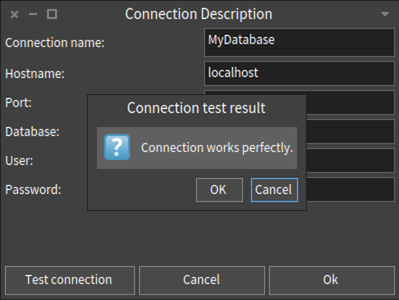
If you get a popup saying that 'Connection works perfectly.', your configuration is
good and you can click 'Ok' to create the connection description and to add it to
the connections manager.
Once it is done, you can right-click on the connection description appearing in the
list. A menu appears allowing you to connect the connection description.
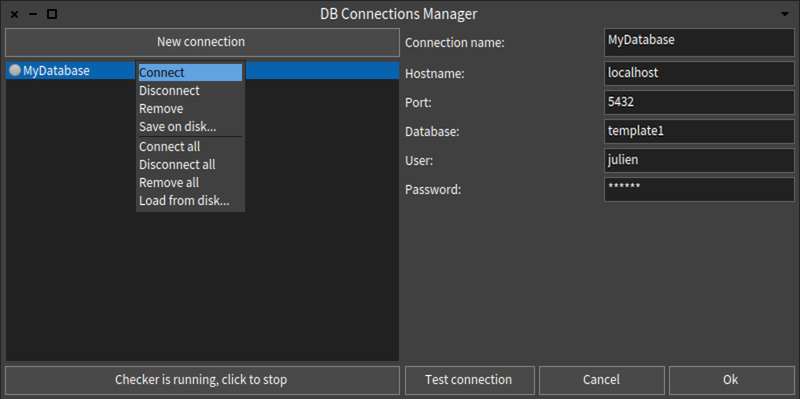
Once you connected the connection description, the icon turns yellow meaning that it
hasn't been checked by the connections checker yet.
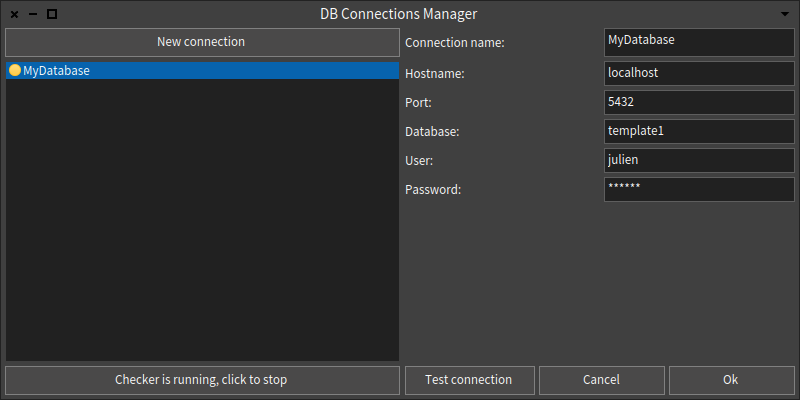
Once the connection checker tested the connection description, the icon turns green.
Til the icon stays green, you know your connection to the database works perfectly.
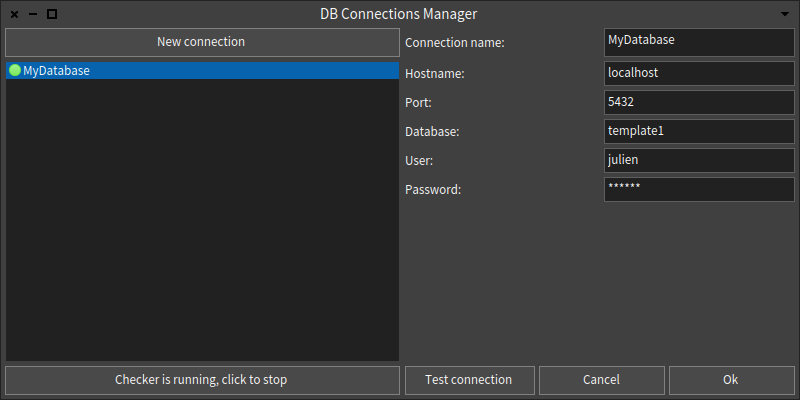
If a problem appears on your connection (e.g. the DBMS stops working, the server
is not reachable anymore, etc...), the icon will turn red.
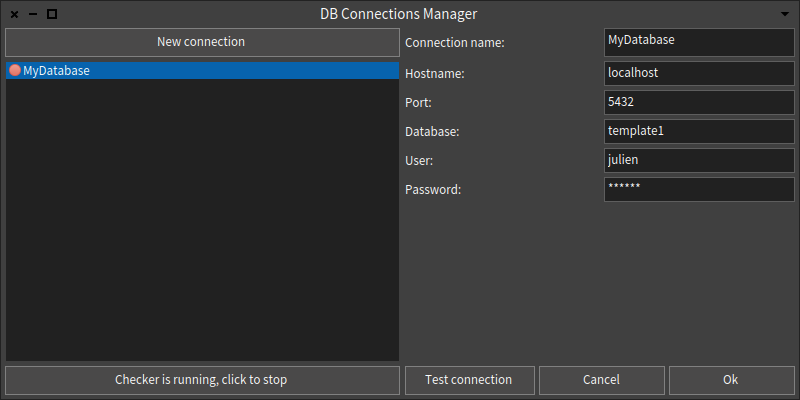
If you right click on the connection list, you get a list of actions. The first
set of actions concern the connection selected and will only appear if a connection
is selected in the list. The second set concerns actions to apply on all connections
or actions that do not require a connection to be selected.
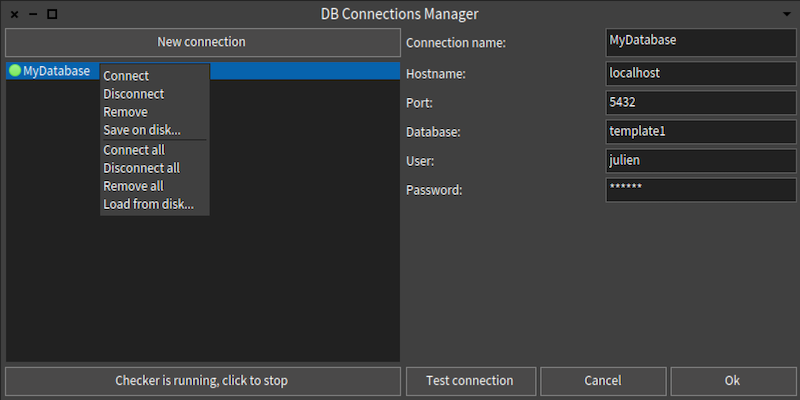
### Store your connection descriptions on the disk
The `ConnectionsManager` lets you store your connection descriptions on the disk
for latter reuse. To save a connection description, left click on one of the
connection in the list and select 'Save on disk...' action. It will open a
file dialog allowing to select the location of the file that will store the
connection description serialized in JSON format.
To load a connection description previously stored on the disk, left click
on the connections list and select 'Load from disk...' action. This action will
let you select a JSON file containing a connection description serialized. Once
selected, confirm your choice in the file dialog and the connection description
will be loaded and added to the list of connection descriptions.
## Integrate the connection descriptions list in your Spec's widgets
The `DBConnectionDescriptionsListWidget` can be integrated in other UI widgets
in order to let the user manipulate connection descriptions easily.
To instantiate such widget, you simply need to use its `#adaptToConnectionsManager:`
message to adapt it to an instance of `DBConnectionsManager` (listen to announcements,
etc...).
Once you're done with this widget, use its `#unsubscribeFromSubscribedTo` to
make it stop listening to the `DBConnectionsManager` instance provided
previously.
As an example, the [`DBPlayground`](https://github.com/juliendelplanque/DBPlayground)
uses this widget as a subwidget:
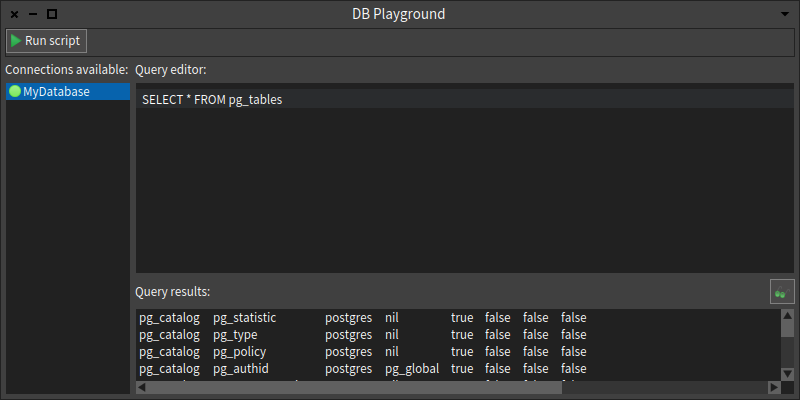
## Listen to announcements
The `ConnectionsManager` provide an `#announcer` which can be used to perform
actions when something happened to a connection.
For now, the `ConnectionsManager` create the following announcements:
- `DBConnectionDescriptionAdded`: created when a connection description has been added to its list of connections.
- `DBConnectionDescriptionRemoved`: created when a connection description has been removed from its list of connections.
- `DBConnectionDied`: created when a connection that was alive died.
- `DBConnectionRevive`: created when a connection that was dead is alive again.
- `DBConnectionStillAlive`: created when a connection was alive and continue to be alive.
- `DBConnectionWasConnectedByUser`: created when a connection connected by the user (so, on purpose).
- `DBConnectionWasDisconnectedByUser`: created when a connection was disconnected by the user (so, on purpose).
- `DBConnectionsManagerStartedChecking`: created when it started its thread that check connections.
- `DBConnectionsManagerStoppedChecking`: created when it stopped its thread that check connections.
- `DBCurrentConnectionsManagerChanged`: created when the `#current` class-side instance variable of DBConnectionsManager is modified.
For example to log when a connection dies in the transcript, one can simply
write:
```
DBConnectionsManager current announcer when: DBConnectionDied do: [ :ann |
Transcript
show: ann connectionDescription name;
show: ' just died :-(.';
cr ]
```