https://github.com/jupyterhub/jupyter-remote-desktop-proxy
Run a Linux Desktop on a JupyterHub
https://github.com/jupyterhub/jupyter-remote-desktop-proxy
jupyter jupyterhub linux-desktop
Last synced: about 2 months ago
JSON representation
Run a Linux Desktop on a JupyterHub
- Host: GitHub
- URL: https://github.com/jupyterhub/jupyter-remote-desktop-proxy
- Owner: jupyterhub
- License: bsd-3-clause
- Created: 2019-10-18T19:29:54.000Z (about 6 years ago)
- Default Branch: main
- Last Pushed: 2025-03-22T20:22:24.000Z (8 months ago)
- Last Synced: 2025-04-01T01:37:10.557Z (8 months ago)
- Topics: jupyter, jupyterhub, linux-desktop
- Language: Python
- Homepage:
- Size: 13.2 MB
- Stars: 126
- Watchers: 8
- Forks: 112
- Open Issues: 9
-
Metadata Files:
- Readme: README.md
- Changelog: CHANGELOG.md
- License: LICENSE
Awesome Lists containing this project
README
# Jupyter Remote Desktop Proxy
[](https://mybinder.org/v2/gh/jupyterhub/jupyter-remote-desktop-proxy/HEAD?urlpath=desktop)
[](https://github.com/jupyterhub/jupyter-remote-desktop-proxy/actions/workflows/test.yaml)
[](https://pypi.python.org/pypi/jupyter-remote-desktop-proxy)
[](https://github.com/jupyterhub/jupyter-remote-desktop-proxy/issues)
[](https://discourse.jupyter.org/c/jupyterhub)
Run XFCE (or other desktop environments) on Jupyter.
This is based on https://github.com/ryanlovett/nbnovnc.
When this extension is launched it will run a Linux desktop on the Jupyter single-user server, and proxy it to your browser using VNC via Jupyter.
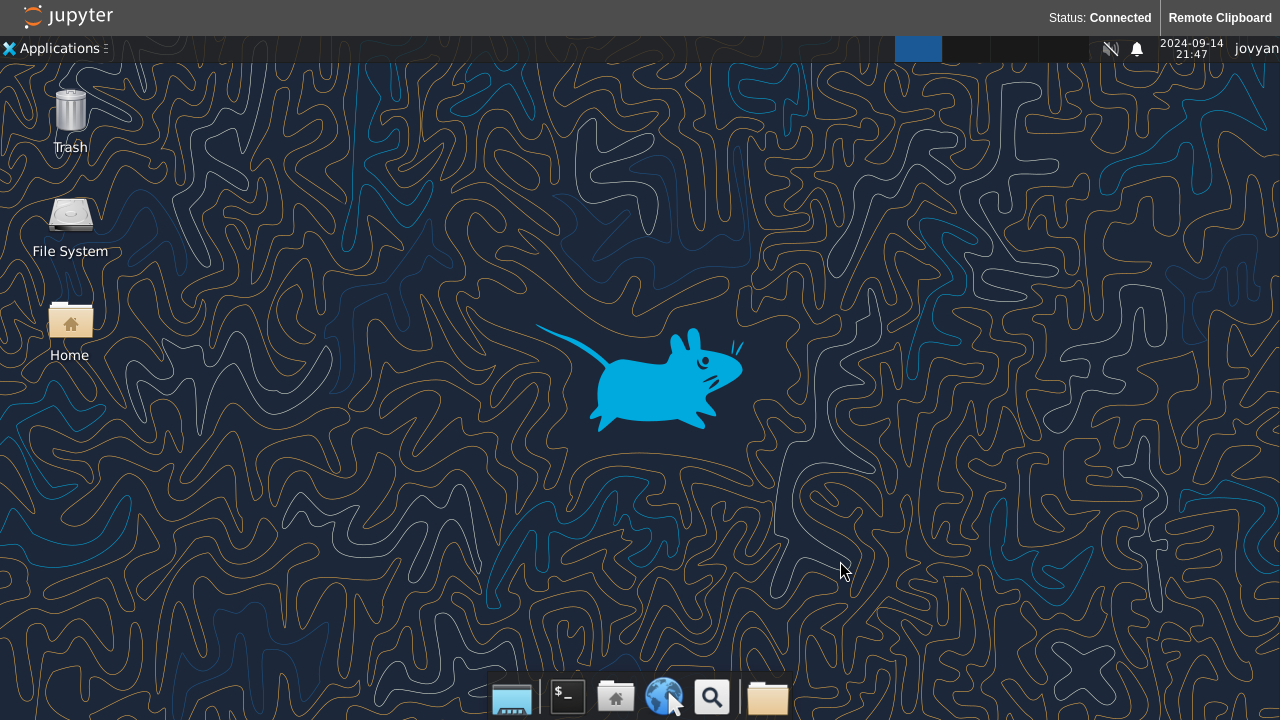
## VNC Server
This extension requires installing a [VNC server] on the system (likely in a
container image). Compatibility with the latest version of [TigerVNC] and
[TurboVNC] is maintained and verified with tests, but other VNC servers
available in `$PATH` as `vncserver` could also work. The `vncserver` binary
needs to accept the [flags seen passed here], such as `-rfbunixpath` and a few
others.
For an example, see the [`Dockerfile`](./Dockerfile) in this repository which
installs either TigerVNC or TurboVNC together with XFCE4.
[vnc server]: https://en.wikipedia.org/wiki/Virtual_Network_Computing
[tigervnc]: https://tigervnc.org/
[turbovnc]: https://www.turbovnc.org/
[flags seen passed here]: https://github.com/jupyterhub/jupyter-remote-desktop-proxy/blob/main/jupyter_remote_desktop_proxy/setup_websockify.py
[xfce4]: https://www.xfce.org/
## Installation
1. Install this package itself, with `pip` from `PyPI`:
```bash
pip install jupyter-remote-desktop-proxy
```
2. Install the packages needed to provide a VNC server and the actual Linux Desktop environment.
You need to pick a desktop environment (there are many!) - here are the packages
to use TigerVNC and the light-weight [XFCE4] desktop environment on Ubuntu 24.04:
```
dbus-x11
xfce4
xfce4-panel
xfce4-session
xfce4-settings
xorg
xubuntu-icon-theme
tigervnc-standalone-server
```
The recommended way to install these is from your Linux system package manager
of choice (such as apt).
## Docker
To spin up such a notebook first build the container:
```bash
$ docker build -t $(whoami)/$(basename ${PWD}) .
```
Now you can run the image:
```bash
$ docker run --rm --security-opt seccomp=unconfined -p 8888:8888 $(whoami)/$(basename ${PWD})
Executing the command: jupyter notebook
[I 12:43:59.148 NotebookApp] Writing notebook server cookie secret to /home/jovyan/.local/share/jupyter/runtime/notebook_cookie_secret
[I 12:44:00.221 NotebookApp] JupyterLab extension loaded from /opt/conda/lib/python3.7/site-packages/jupyterlab
[I 12:44:00.221 NotebookApp] JupyterLab application directory is /opt/conda/share/jupyter/lab
[I 12:44:00.224 NotebookApp] Serving notebooks from local directory: /home/jovyan
[I 12:44:00.225 NotebookApp] The Jupyter Notebook is running at:
[I 12:44:00.225 NotebookApp] http://924904e0a646:8888/?token=40475e553b7671b9e93533b97afe584fa2030448505a7d83
[I 12:44:00.225 NotebookApp] or http://127.0.0.1:8888/?token=40475e553b7671b9e93533b97afe584fa2030448505a7d83
[I 12:44:00.225 NotebookApp] Use Control-C to stop this server and shut down all kernels (twice to skip confirmation).
[C 12:44:00.229 NotebookApp]
To access the notebook, open this file in a browser:
file:///home/jovyan/.local/share/jupyter/runtime/nbserver-8-open.html
Or copy and paste one of these URLs:
http://924904e0a646:8888/?token=40475e553b7671b9e93533b97afe584fa2030448505a7d83
or http://127.0.0.1:8888/?token=40475e553b7671b9e93533b97afe584fa2030448505a7d83
*snip*
```
Now head to the URL shown and you will be greated with a XFCE desktop.
Note the `--security-opt seccomp=unconfined` parameter - this is necessary
to start daemons (such as dbus, pulseaudio, etc) necessary for linux desktop
to work. This is the option kubernetes runs with by default, so most kubernetes
based JupyterHubs will not need any modifications for this to work.
## Configuration
The VNC server will default to launching `~/.vnc/xstartup`.
If this file does not exist jupyter-remote-desktop-proxy will use a bundled `xstartup` file that launches `dbus-launch xfce4-session`.
You can specify a custom script by setting the environment variable `JUPYTER_REMOTE_DESKTOP_PROXY_XSTARTUP`.
## Limitations
1. Desktop applications that require access to OpenGL are currently unsupported.